Sony VGN-UX380N Support Question
Find answers below for this question about Sony VGN-UX380N - VAIO - Core Solo 1.33 GHz.Need a Sony VGN-UX380N manual? We have 1 online manual for this item!
Question posted by udaramy2000 on February 5th, 2012
Password Hep
I bought a Sony VUX on ebay. I was open when I turned it on, but didn't reset the password. It has reset itself to the old password. How can I get in?
Current Answers
There are currently no answers that have been posted for this question.
Be the first to post an answer! Remember that you can earn up to 1,100 points for every answer you submit. The better the quality of your answer, the better chance it has to be accepted.
Be the first to post an answer! Remember that you can earn up to 1,100 points for every answer you submit. The better the quality of your answer, the better chance it has to be accepted.
Related Sony VGN-UX380N Manual Pages
User Guide - Page 3
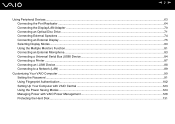
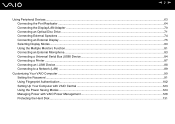
... External Microphone ...83 Connecting a Universal Serial Bus (USB) Device...84 Connecting a Printer ...87 Connecting an i.LINK Device ...88 Connecting to a Network (LAN) ...89
Customizing Your VAIO Computer ...90 Setting the Password ...91 Using Fingerprint Authentication ...102 Setting Up Your Computer with VAIO Central ...123 Using the Power Saving Modes ...124 Managing Power with...
User Guide - Page 33


...panel for smooth operations.
You can change the assignment of these default touch commands with VAIO Central (page 123) and find out more in its help file. Using Touch ... can customize your active browser software. VAIO TOUCH COMMAND appears on the touch panel LCD screen for actions that are now available. n 33 N Using Your VAIO Computer
Action
Description
Tap
Gently hit the...
User Guide - Page 50


...other typical LAN security mechanisms to ensure privacy, such as: password protection, end-to secure all versions of 802.11 devices,... vulnerable wireless link between clients and access points.
The 2.4 GHz bandwidth used by other devices that increase the level of channels... the same bandwidth are different. n 50 N Using Your VAIO Computer
✍
In some countries, using the IEEE 802.11b ...
User Guide - Page 53


... 6 Follow the on the left pane. You cannot select the 5 GHz bandwidth, which is used for the IEEE 802.11a standard, on ad-hoc networks. 1 Turn on the taskbar to see whether your model supports the Bluetooth functionality and... Specifications to display the Wireless Device Switch window. The Set up . n 53 N Using Your VAIO Computer
To communicate without an access point (ad-hoc)
!
User Guide - Page 56


To connect to a Bluetooth device
1 Turn on the WIRELESS switch.
2 Double-click ( / ) on how to display the Wireless Device Switch window. 3 Select the Enable Bluetooth Device option. 4 Click OK. You can establish wireless communication between these devices without cables and up to 33 feet (10 meters) range in open space. ❑ Users in Canada...
User Guide - Page 58


... the same at both devices to be entered. The first time two Bluetooth devices communicate, a common passkey (a password required for authentication) should be determined for both ends. n 58 N Using Your VAIO Computer
❑ The 2.4 GHz band, with which allows you to determine with whom you can avoid any anonymous Bluetooth device to access...
User Guide - Page 90


... use and customize the look of your Sony software and utilities, etc.
❑ Setting the Password (page 91) ❑ Using Fingerprint Authentication (page 102) ❑ Setting Up Your Computer with VAIO Central (page 123) ❑ Using the Power Saving Modes (page 124) ❑ Managing Power with VAIO Power Management (page 128) ❑ Protecting the...
User Guide - Page 91


... computer may need assistance to reset it safe and private from other standard users to allow you to protect the computer from unauthorized access. n 91 N Customizing Your VAIO Computer
Setting the Password
In addition to the Windows password, you can substitute fingerprint recognition for password entry when turning on password and hard disk password. To set the user...
User Guide - Page 92


n 92 N Customizing Your VAIO Computer
To add the power-on password (machine password)
1 Turn on the computer. 2 Press and hold the Fn key and press F2 key several times when the VAIO logo appears. 3 Press the < or , key to select Security to display the Security tab, select Set Machine Password, and then press the Enter key. 4 On...
User Guide - Page 93


... Password, and then press the Enter key. 5 On the password entry screen, enter the password twice... and press the Enter key. If not, restart the computer, press and hold the Fn key and press the F2 key when the VAIO logo appears. n 93 N Customizing Your VAIO... times when the VAIO logo appears. 3 Enter the machine password for Enter Password and press the...
User Guide - Page 94
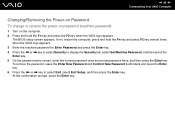
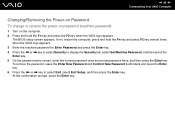
... Security tab, select Set Machine Password, and then press the Enter key. 5 On the password entry screen, enter the current password once and a new password twice, and then press the Enter key. n 94 N Customizing Your VAIO Computer
Changing/Removing the Power-on Password
To change or remove the power-on password (machine password)
1 Turn on the computer. 2 Press and...
User Guide - Page 95
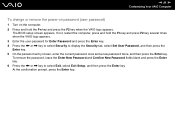
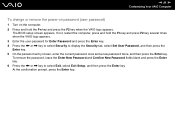
..., restart the computer, press and hold the Fn key and press the F2 key when the VAIO logo appears. The BIOS setup screen appears. n 95 N Customizing Your VAIO Computer
To change or remove the power-on password (user password)
1 Turn on the computer. 2 Press and hold the Fn key and press F2 key several times...
User Guide - Page 96


... on the model you can substitute fingerprint recognition for password entry when turning on your computer.
The master password is NO RESET of this adds an extra level of security.
... you set the user password, you must set ), after the VAIO logo appears.
! n 96 N Customizing Your VAIO Computer
Adding the Hard Disk Password
The hard disk password provides additional security for...
User Guide - Page 97


... computer. 2 Press and hold the Fn key and press the F2 key when the VAIO logo appears. At the confirmation prompt, press the Enter key. n 97 N Customizing Your VAIO Computer
To add the hard disk password
1 Turn on password for Enter Password. 3 Press the < or , key to select Security to display the Security tab, select Hard...
User Guide - Page 98


... key. n 98 N Customizing Your VAIO Computer
Changing the Hard Disk Password
To change the hard disk password
1 Turn on the computer. 2 Press and hold the Fn key and press F2 key several times when the VAIO logo appears.
✍
If you have set the power-on password, enter your power-on password for Enter Password. 3 Press the < or...
User Guide - Page 99


... hold the Fn key and press the F2 key when the VAIO logo appears. The BIOS setup screen appears. At the confirmation prompt, press the Enter key. n 99 N Customizing Your VAIO Computer
Removing the Hard Disk Password
To remove the hard disk password
1 Turn on the computer. 2 Press and hold the Fn key and press...
User Guide - Page 100


... under Make changes to your account. 5 In the New password and Confirm new password fields, enter the password for your account. 6 Click Create password.
✍
See Windows Help and Support for password entry when turning on the Windows password. n 100 N Customizing Your VAIO Computer
Adding the Windows Password
The Windows password comes in handy when you have set the Windows...
User Guide - Page 101


...Your VAIO Computer
Changing/Removing the Windows Password
To change the Windows password
1 Click Start and Control Panel. 2 Click the User Accounts and Family Safety icon. 3 Click the User Accounts icon. 4 Click Change your password. 5 In the Current password field, enter your current password. 6 In the New password and Confirm new password fields, enter a new password. 7 Click Change password. To...
User Guide - Page 102


... application access Once you have assigned an application to your password-protected system without entering the power-on, hard disk, and Windows passwords. If you share a computer with other people, you can skip user selection as the fingerprint sensor hereinafter. n 102 N Customizing Your VAIO Computer
Using Fingerprint Authentication
Your computer is the sensor...
User Guide - Page 105


... the terms of which fingerprint you must enroll your fingerprint(s) in your computer.
✍
Set the Windows password on your system using the Power-on Security feature later. 1 Click Start, All Programs, Protector Suite QL, ...
Your computer does not support a biometric device. n 105 N Customizing Your VAIO Computer
Enrolling a Fingerprint
To use for the Power-on Security feature.
Similar Questions
How To Update Sony Vaio Laptop Vgn-nw270f To Run Visualization Technology (vtx)
(Posted by Anonymous-154678 8 years ago)
How To Replace Hard Drive On A Sony Vaio Laptop Vgn-z850g
(Posted by YAStonyn 10 years ago)
Does A Vaio Vgn-fw230j Needs The Battery To Turn On?
(Posted by aeesarabia 10 years ago)
I Am Having Problem With The Motherboard Problem Of Sony Vaio Laptop Vgn-ns140e.
Please send me the details
Please send me the details
(Posted by KAPIL 12 years ago)
Can I Get The One Time Bios Passwordfor My Vaio Ux380n?
(Posted by sebastianoginski 13 years ago)

