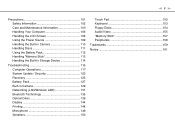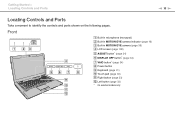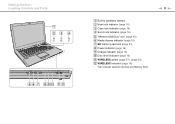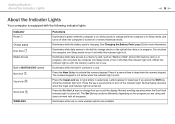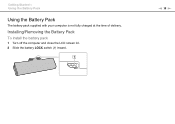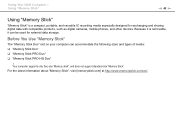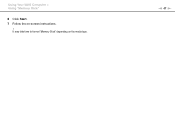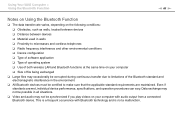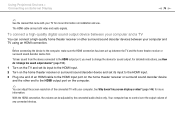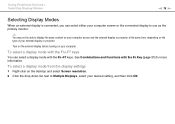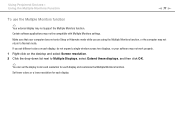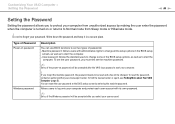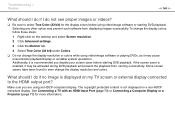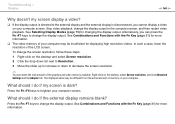Sony VPCCW21FX/L Support Question
Find answers below for this question about Sony VPCCW21FX/L.Need a Sony VPCCW21FX/L manual? We have 1 online manual for this item!
Question posted by spramaniks on December 28th, 2012
Screen Type (ccfl / Led / Slim Led), Size, Resolution, For Vpccw21fx?
What kind of screen TYPE (CCFL / LED / SLIM LED), SIZE, RESOLUTION, does my Sony-Vaio VPCCW21FX have?
Current Answers
Related Sony VPCCW21FX/L Manual Pages
Similar Questions
How To Repair Screen Flickering
my laptop will occur screen flickering problems.
my laptop will occur screen flickering problems.
(Posted by praveensp778 9 years ago)
Why The Touch Sensor Of My Screen Not Working?
why do my sony notebook not operating touch screen services?
why do my sony notebook not operating touch screen services?
(Posted by kedirabrahim 10 years ago)
What Type Of Backlight Does The Vgn-nr498e Have?
is it LED or CCFL, and if it is CCFL, does it have 1 or 2 bulbs?
is it LED or CCFL, and if it is CCFL, does it have 1 or 2 bulbs?
(Posted by candice6695 11 years ago)
I Have A Sony Vaio Vgn Z 790dib 13'1 Screen With 1600 X 900 Resolution Screen
HI, I have a Sony Vaio VGN Z 790 DIB 13"1 SCREEN WITH 1600 X 900 RESOLUTION CAN YOU PLS. TELL ME T...
HI, I have a Sony Vaio VGN Z 790 DIB 13"1 SCREEN WITH 1600 X 900 RESOLUTION CAN YOU PLS. TELL ME T...
(Posted by 25Geminai 11 years ago)
Nothing On Computer Screen
When laptop is turned on, VISO appears on the screen, then fades out and nothing else is visable. Is...
When laptop is turned on, VISO appears on the screen, then fades out and nothing else is visable. Is...
(Posted by jdavid1695 12 years ago)