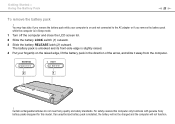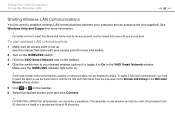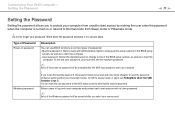Sony VPCW211AX/L Support Question
Find answers below for this question about Sony VPCW211AX/L.Need a Sony VPCW211AX/L manual? We have 1 online manual for this item!
Question posted by clydehubbard1 on December 6th, 2013
No Os
when i turn on my computer it says no operating system found with no cd rom how would i either restore my os or install windows 7
Current Answers
Answer #1: Posted by sabrie on December 6th, 2013 9:37 PM
Follow this steps.
How to Install Windows 7 for Beginners
This article is to demonstrate the basic steps for installing Windows 7 and is aimed at beginners and above. You should check the disk does not contain valuable data before formatting or installing. Recommend to backup any data if of importance.
Steps
1
Turn your computer on then press Del or F2 (depend on your computer’s mainboard) to enter the system BIOS
2
Go to Boot menu and choose Boot From CD/DVD.
3
Press F10 to save the configuration and exit BIOS then reset your computer.
4
Insert Windows 7 DVD into your DVD drive then start up your computer, Windows 7 will be loading files.
5
Select these parts: Language to Install,Time and currency format, Keyboard or input method. Then click Next.
6
Choose Install Now if you want to install Windows 7. Choose the Windows 7 version that you want to install in 'Select the operating system you want to install' . Here we choose Windows 7 Ultimate then click next (depending on your Windows DVD, this step is an option).
7
Click 'I accept the license terms' in 'Please read the license' then click Next.
8
Choose 'Upgrade' in 'Which type of installation do you want' if you want to upgrade from an older Windows version to Windows 7, 'Custom (advance)' if you want to install a new version of Windows.
9
Choose Partition for installation, if your computer has only one hard disk, it will be easy for selection, but if it has some Partition, you will have to consider which Partition to choose.
10
Wait for Installing Windows to progress. Your computer might be restarted during the process.
11
Type you’re a user account and computer name. After click Next.
12
Type a password for your account, you can also Type a password hint to help in case of forgetting the password in the future, and then click Next.
13
Type in activation code or key for your license in Product key box if you have any. Click Next.
14
Choose how to protect your Windows. Here we choose Use recommended settings.
15
Set up your Time zone then click Next. next
How to Install Windows 7 for Beginners
This article is to demonstrate the basic steps for installing Windows 7 and is aimed at beginners and above. You should check the disk does not contain valuable data before formatting or installing. Recommend to backup any data if of importance.
Steps
1
Turn your computer on then press Del or F2 (depend on your computer’s mainboard) to enter the system BIOS
2
Go to Boot menu and choose Boot From CD/DVD.
3
Press F10 to save the configuration and exit BIOS then reset your computer.
4
Insert Windows 7 DVD into your DVD drive then start up your computer, Windows 7 will be loading files.
5
Select these parts: Language to Install,Time and currency format, Keyboard or input method. Then click Next.
6
Choose Install Now if you want to install Windows 7. Choose the Windows 7 version that you want to install in 'Select the operating system you want to install' . Here we choose Windows 7 Ultimate then click next (depending on your Windows DVD, this step is an option).
7
Click 'I accept the license terms' in 'Please read the license' then click Next.
8
Choose 'Upgrade' in 'Which type of installation do you want' if you want to upgrade from an older Windows version to Windows 7, 'Custom (advance)' if you want to install a new version of Windows.
9
Choose Partition for installation, if your computer has only one hard disk, it will be easy for selection, but if it has some Partition, you will have to consider which Partition to choose.
10
Wait for Installing Windows to progress. Your computer might be restarted during the process.
11
Type you’re a user account and computer name. After click Next.
12
Type a password for your account, you can also Type a password hint to help in case of forgetting the password in the future, and then click Next.
13
Type in activation code or key for your license in Product key box if you have any. Click Next.
14
Choose how to protect your Windows. Here we choose Use recommended settings.
15
Set up your Time zone then click Next. next
www.techboss.co.za
Related Sony VPCW211AX/L Manual Pages
Similar Questions
Vpcf111fx: New Hard Drive, Windows Will Not Configure To Hardware
Okay, LONG story here.. I'll try to condense it. Hard drive on this model of Laptop went bad, So a n...
Okay, LONG story here.. I'll try to condense it. Hard drive on this model of Laptop went bad, So a n...
(Posted by Alphonsevaher 10 years ago)
Connect My Sony Handicam Dcr Trv 340e To My Laptop With Os Windows 7
i connectedmy sony handicam DCR TRV 340E, having Pal system, to my laptop with OS Windows 7 using iL...
i connectedmy sony handicam DCR TRV 340E, having Pal system, to my laptop with OS Windows 7 using iL...
(Posted by anjanmajumdar 11 years ago)
Sony Vgn-cs320j Av Mode Buttons Problem
I can't use the AV MODE buttons of my Sony VGN-CS320J. Do I need to install a driver software for it...
I can't use the AV MODE buttons of my Sony VGN-CS320J. Do I need to install a driver software for it...
(Posted by BarryJohn 11 years ago)
How Can I Create More Than Two Partitions On My Laptop As Original Pc With Fdisk
how can i create more than two partitions on my laptop as original partitioning onpc with fdisk... i...
how can i create more than two partitions on my laptop as original partitioning onpc with fdisk... i...
(Posted by Anonymous-96898 11 years ago)
Pc Recovery / Factory Restore
i installed windows 7 on my laptop and i lost my recovery CD's , how can i make another recovery CD ...
i installed windows 7 on my laptop and i lost my recovery CD's , how can i make another recovery CD ...
(Posted by rananaq 12 years ago)