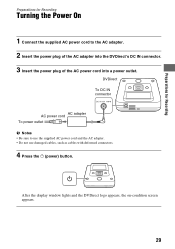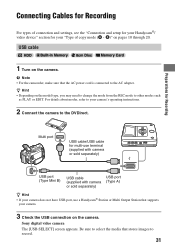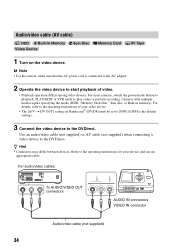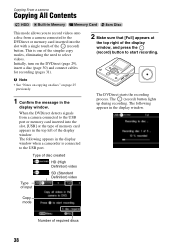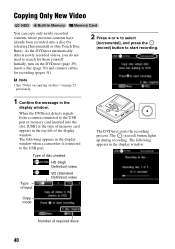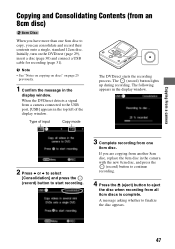Sony VRDMC6 Support Question
Find answers below for this question about Sony VRDMC6 - DVDirect Compact Size DVD Burner.Need a Sony VRDMC6 manual? We have 3 online manuals for this item!
Question posted by rudafer on April 26th, 2012
Doesnt Turn On.
The power cord is conecte, but when I press the turn on button, just start blinking and doesnt work
Current Answers
Related Sony VRDMC6 Manual Pages
Similar Questions
What's The Difference Between Sony Vrd-mc6 Compact Dvd Recorder And Sony Vrdmc6
dvdirect compact size dvd burner with avchd recording
dvdirect compact size dvd burner with avchd recording
(Posted by Arizar 10 years ago)
How To Edit Dvds Made With Sony Dvdirect Vrd Mc6 On Pc
(Posted by Brjohn 10 years ago)
Is Sony P/n 988510249 The No.to Replace The Dvd Recorder On My Rdr-vx530 Machine
(Posted by chendrix 10 years ago)
Need Help With My Dvd Recorder
my sonya RDR-GX330 -DVD Recorder is stuck on welcome what should i do
my sonya RDR-GX330 -DVD Recorder is stuck on welcome what should i do
(Posted by tchick37 12 years ago)