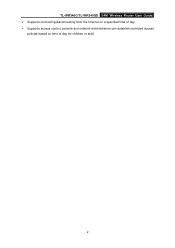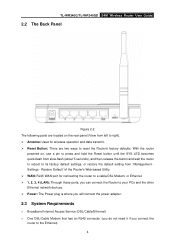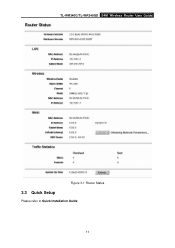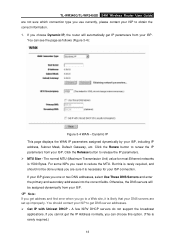TP-Link TL-WR340G Support Question
Find answers below for this question about TP-Link TL-WR340G - Wireless Router.Need a TP-Link TL-WR340G manual? We have 1 online manual for this item!
Current Answers
Related TP-Link TL-WR340G Manual Pages
Similar Questions
I Have Tp-link Router Model Tl-wr2041n Change Its Lang. From Chinese To Englis
I have TP-Link router model TL-WR2041N I want to change its language from Chinese to English.please ...
I have TP-Link router model TL-WR2041N I want to change its language from Chinese to English.please ...
(Posted by service29596 9 years ago)
How To Put Password On Wifi Router Tp Link Wr340g
(Posted by enCKael 10 years ago)
How To Put Password On Tl-wr340g Wireless Router
(Posted by jalapapami 10 years ago)