TP-Link TL-WR340G Support Question
Find answers below for this question about TP-Link TL-WR340G - Wireless Router.Need a TP-Link TL-WR340G manual? We have 1 online manual for this item!
Question posted by rdanisworo on August 16th, 2011
Set Up Wireless Password
The person who posted this question about this TP-Link product did not include a detailed explanation. Please use the "Request More Information" button to the right if more details would help you to answer this question.
Current Answers
There are currently no answers that have been posted for this question.
Be the first to post an answer! Remember that you can earn up to 1,100 points for every answer you submit. The better the quality of your answer, the better chance it has to be accepted.
Be the first to post an answer! Remember that you can earn up to 1,100 points for every answer you submit. The better the quality of your answer, the better chance it has to be accepted.
Related TP-Link TL-WR340G Manual Pages
User Guide - Page 6


.... Conventions
The Router or TL-WR340G/TL-WR340GD, or device mentioned in this User Guide, we use TL-WR340G for example. The differences between them are:
¾ TL-WR340G router with an fixed antenna; ¾ TL-WR340GD router with this User guide stands for TD-WR340G/TL-WR340GD 54M Wireless Router without any of TL-WR340G and TL-WR340GD are just references for setting up the product...
User Guide - Page 12
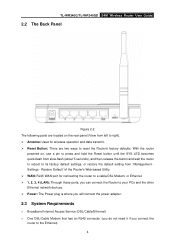
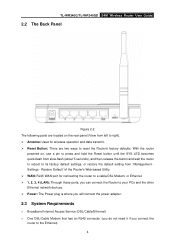
TL-WR340G/TL-WR340GD 54M Wireless Router User Guide
2.2 The Back Panel
Figure 2-2 The following parts are two ways to the Ethernet) 4 With the router
powered on the rear panel (View from "Management Settings - Restore Default "of the Router's Web-based Utility. ¾ WAN: RJ45 WAN port for wireless operation and data transmit. ¾ Reset Button: There are located on...
User Guide - Page 14


TL-WR340G/TL-WR340GD 54M Wireless Router User Guide
Figure 2-3 Hardware Installation of the Router
2.6 Configure PC
Your PC needs a network adapter. From the Start menu on your adapter to a Hub/Switch, and then connect the Hub/Switch to Settings, and then click on Network
Connections.
6 You may directly connect your adapter to the Router, or you may connect...
User Guide - Page 18


...router's current status and configuration. Traffic Statistics This field displays the router's traffic statistics. LAN This field displays the current settings or information for wireless function, including Wireless Radio, SSID, Channel, Mode, Wireless...here while you have altered on or reset.
10 TL-WR340G/TL-WR340GD 54M Wireless Router User Guide
Chapter 3. There are the detailed explanations...
User Guide - Page 20


... determines the size of your ISP provided (PPPoE/BigPond/L2TP/PPTP).
If you set is not in the same subnet, the IP Address pool of LAN on this...password, please select the type of them, and you change accordingly at the same time.
3.4.2 WAN
You can configure the WAN port parameters on this page. Enter the IP address of the network. 3.4 Network
TL-WR340G/TL-WR340GD 54M Wireless Router...
User Guide - Page 21
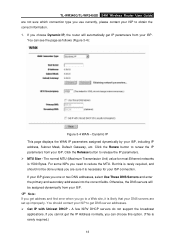
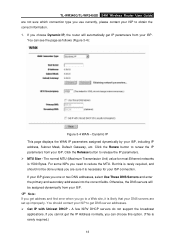
...These DNS Servers and enter the primary and secondary addresses into the correct fields. TL-WR340G/TL-WR340GD 54M Wireless Router User Guide are not sure which connection type you use currently, please contact your... DNS servers are sure it is rarely required.)
13 If you choose Dynamic IP, the router will be done unless you go to get IP parameters from your ISP connection. The normal...
User Guide - Page 22


...not be done unless you should have fixed IP Parameters specified by your ISP. TL-WR340G/TL-WR340GD 54M Wireless Router User Guide 2. Static IP You should enter the following parameters into the spaces provided...in dotted-decimal notation provided by your ISP. ¾ MTU Size - The
Static IP settings page will appear, shown in dotted-decimal notation provided by your ISP. ¾ Subnet ...
User Guide - Page 25


... 3-9) :
17 Click Logout to end 802.1X authentication. ¾ Host Name - Enter the user name for 802.1X authentication provided by your ISP. Enter the password for 802.1X authentication provided by your ISP ¾ Password - TL-WR340G/TL-WR340GD 54M Wireless Router User Guide
Figure 3-8 802.1X + Dynamic IP Settings ¾ User Name -
User Guide - Page 26


... notation provided by your ISP. ¾ Subnet Mask - Enter the user name for 802.1X authentication provided by your ISP. Enter the password for 802.1X authentication provided by your ISP ¾ Password - Click Logout to start 802.1X authentication. TL-WR340G/TL-WR340GD 54M Wireless Router User Guide
Figure 3-9 802.1X + Static IP Settings ¾ User Name -
User Guide - Page 27


... Internet connection has been terminated due to inactivity, Connect on your ISP. Connect automatically after a specified period of inactivity (Max Idle Time). TL-WR340G/TL-WR340GD 54M Wireless Router User Guide
Figure 3-10 Big Pond Settings ¾ User Name/Password - These
fields are visiting the Internet continually in the Max Idle Time field. You can configure the...
User Guide - Page 28


... Disconnect button to connect immediately. You can configure the router to disconnect from your ISP. TL-WR340G/TL-WR340GD 54M Wireless Router User Guide soon as you specify a time to Max...as you should enter the following parameters (Figure 3-11):
Figure 3-11 L2TP Settings ¾ User Name/Password - Caution: Sometimes the connection cannot be disconnected although you are case-sensitive...
User Guide - Page 30


... and enter the ISP's IP
address or the domain name. If you are case-sensitive. ¾ Dynamic IP/ Static IP - TL-WR340G/TL-WR340GD 54M Wireless Router User Guide
Figure 3-12 PPTP Settings ¾ User Name/Password - Click the Connect button to automatically re-establish your ISP. These
fields are given by your connection as soon as...
User Guide - Page 32


... explanations for each submenu are provided below.
3.5.1 Wireless Settings
The basic settings for the wireless network are three submenus under the Wireless menu (shown in Figure 3-14): Wireless Settings, MAC Filtering and Wireless Statistics. 3.5 Wireless
TL-WR340G/TL-WR340GD 54M Wireless Router User Guide
Figure 3-14 Wireless menu
There are set on this page, Figure 3-15:
Figure 3-15...
User Guide - Page 36


... Save button to access. ¾ Status - TL-WR340G/TL-WR340GD 54M Wireless Router User Guide ¾ Radius Port - The "Add or Modify Wireless MAC Address Filtering entry" page will reboot automatically after you click save your settings on the station's MAC addresses. ¾ MAC Address - button. Enter the password for wireless networks are set up an entry, follow these instructions...
User Guide - Page 53


...password, you will be asked for the router's password. This is 202.96.12.8 and you will be able to access the router's Web-based utility.
) Note:
Be sure to change the router's default password to a very secure password...remote management Web interface to another IP Address as desired. TL-WR340G/TL-WR340GD 54M Wireless Router User Guide ¾ Web Management Port - For greater ...
User Guide - Page 59


Before using this feature, you a password or key. To set up for DDNS, follow these instructions: 1. Type the User Name for your...in Figure 3-53:
51 Click the Login button to login to a dynamic Internet IP Address. TL-WR340G/TL-WR340GD 54M Wireless Router User Guide
3.11 DDNS
The router offers a Dynamic Domain Name System (DDNS) feature. It is displayed here. The Dynamic DNS client...
User Guide - Page 60


....3 Comexe.cn DDNS
If your selected dynamic DNS Service Provider is displayed here. ¾ Domain Name - Type the User Name for DDNS, follow these instructions: 1. TL-WR340G/TL-WR340GD 54M Wireless Router User Guide
Figure 3-53 Oray.net DDNS Settings To set up for your DDNS account. 3.
User Guide - Page 61


... submenus under the System Tools menu (shown in Figure 3-55): Time, Firmware, Factory Defaults, Backup and Restore, Reboot, Password, Log and Statistics. TL-WR340G/TL-WR340GD 54M Wireless Router User Guide
Figure 3-54 Comexe.cn DDNS Settings To set up for your DDNS account. 4. Click Logout to the DDNS service. ¾ Connection Status -The status of them, and...
User Guide - Page 64


... their default values. ¾ The default User Name: admin ¾ The default Password: admin ¾ The default IP Address: 192.168.1.1 ¾ The default Subnet Mask: 255.255.255.0
) Note:
Any settings you have saved will restart automatically. TL-WR340G/TL-WR340GD 54M Wireless Router User Guide
Figure 3-58 Restore Factory Default Click the Restore button to...
User Guide - Page 65


... confirm it. Enter the new Password twice to clear all.
57 TL-WR340G/TL-WR340GD 54M Wireless Router User Guide
Figure 3-60 Reboot the router Click the Reboot button to factory...the factory default user name and password of the router (system will reboot automatically). ¾ Restore the router's settings to reboot the router. Some settings of the router will take effect only after rebooting...
Similar Questions
How To Set Wireless Password Td-w8901g Router Tp-link
(Posted by pecolen 9 years ago)
How To Set Up Password Router Tl-wr340g
(Posted by AVecl 10 years ago)
How To Set Wireless Password In Td-w8901g
(Posted by edctmadel 10 years ago)
My Router Is Unsecured How Can I Set A Password
(Posted by lhinesperez 11 years ago)

