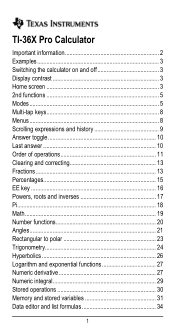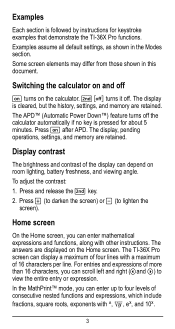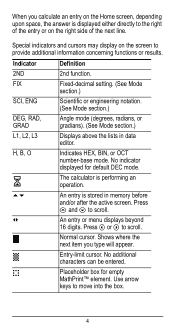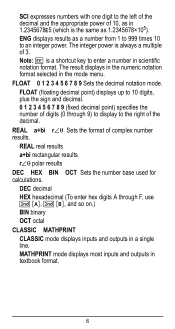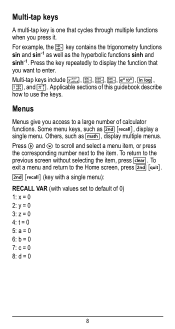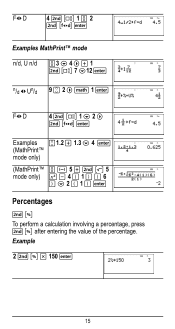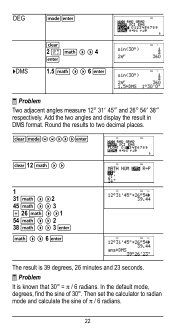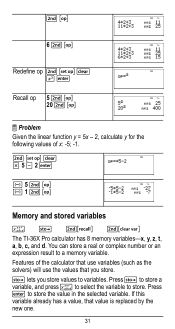Texas Instruments TI-36X Pro Support Question
Find answers below for this question about Texas Instruments TI-36X Pro.Need a Texas Instruments TI-36X Pro manual? We have 1 online manual for this item!
Question posted by alosada on January 29th, 2014
Manual 7i-36xpro
How the letters A, B, C, D, E and F as a 2nd function of the keys 1, 2, 3, 4, 5, 6, 7, 8 and 9 can be used?
Current Answers
Related Texas Instruments TI-36X Pro Manual Pages
Similar Questions
Ti-36x Pro Manual How To Calculate Standard Deviation
(Posted by Jgaullambe 10 years ago)
How To Find Derivative On Calculator Ti 36x Pro
(Posted by g3gum 10 years ago)
How To Do Probability On Calculator Ti 36x Pro
(Posted by ktvocjone 10 years ago)
How To Do Probability And Standard Deviation On Calculator Ti 36x Pro
(Posted by 077oma 10 years ago)
How To Use Square Root On Calculator Ti-36x Pro
(Posted by rossobhunz 10 years ago)