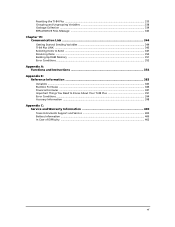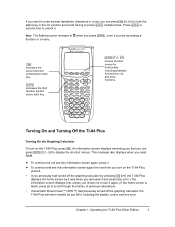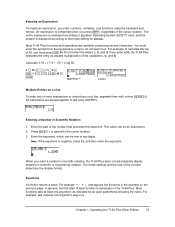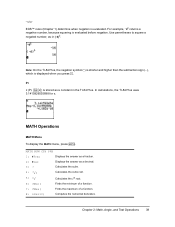Texas Instruments TI-84 PLUS Support Question
Find answers below for this question about Texas Instruments TI-84 PLUS - Graphing Calculator.Need a Texas Instruments TI-84 PLUS manual? We have 1 online manual for this item!
Question posted by jcan200s on July 3rd, 2014
How To Do Cramer's Rule On Ti-84 Plus
The person who posted this question about this Texas Instruments product did not include a detailed explanation. Please use the "Request More Information" button to the right if more details would help you to answer this question.
Current Answers
Related Texas Instruments TI-84 PLUS Manual Pages
Similar Questions
How Do You Calculate Npv On The Ti-84 Plus
(Posted by lollotimu 9 years ago)
Ti-84 Plus C
Will I be able to use the TI-84 Plus C on the NYS physics and geometry exams?
Will I be able to use the TI-84 Plus C on the NYS physics and geometry exams?
(Posted by Valerymikey 10 years ago)
How To Fix A Ti 84 Plus Calculator Err: Undefined
(Posted by crapPhill 10 years ago)
How To Calculate Standard Deviation On Ti-84 Plus Silver Edition
(Posted by asdf0Soul 10 years ago)