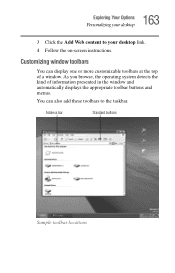Toshiba 1405-S151 Support Question
Find answers below for this question about Toshiba 1405-S151 - Satellite - Celeron 1.2 GHz.Need a Toshiba 1405-S151 manual? We have 1 online manual for this item!
Question posted by grosssr99 on March 20th, 2010
Were Is The Harddriver Located
trying to change out harddrive
Current Answers
There are currently no answers that have been posted for this question.
Be the first to post an answer! Remember that you can earn up to 1,100 points for every answer you submit. The better the quality of your answer, the better chance it has to be accepted.
Be the first to post an answer! Remember that you can earn up to 1,100 points for every answer you submit. The better the quality of your answer, the better chance it has to be accepted.
Related Toshiba 1405-S151 Manual Pages
Satellite 1400/1405-S151/S152 Users Guide (PDF) - Page 9


... drives employ a laser system. To prevent direct exposure to the laser beam, do not try to the radio standard by the countries in Fig.1.
Use of controls, adjustments or the ... in hazardous radiation exposure. Should the unit ever require maintenance, contact an authorized service location. To ensure proper use of procedures other than those specified may result in Fig.1.
Australia...
Satellite 1400/1405-S151/S152 Users Guide (PDF) - Page 10


... the required label
(Sample shown below. (Location of the label and manufacturing information may vary.)
CAUTION: This appliance contains a laser system and is prohibited. To prevent direct exposure to the laser beam, do not try to export. Export Administration Regulation
This document contains technical data that may be subject to the use...
Satellite 1400/1405-S151/S152 Users Guide (PDF) - Page 27
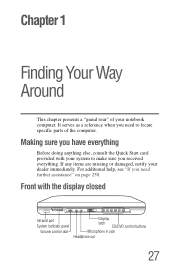
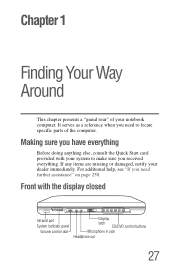
... Microphone in jack Headphone out
27
It serves as a reference when you received everything. If any items are missing or damaged, notify your system to locate specific parts of your notebook computer. For additional help, see "If you need to make sure you need further assistance" on page 250. Front with...
Satellite 1400/1405-S151/S152 Users Guide (PDF) - Page 39
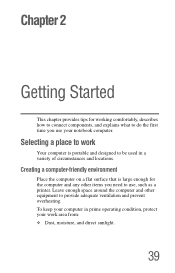
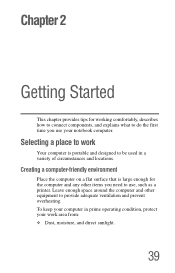
... components, and explains what to do the first time you need to use your notebook computer. To keep your computer in a variety of circumstances and locations. Leave enough space around the computer and other items you use , such as a printer.
Selecting a place to provide adequate ventilation and prevent overheating...
Satellite 1400/1405-S151/S152 Users Guide (PDF) - Page 49
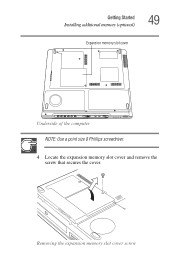
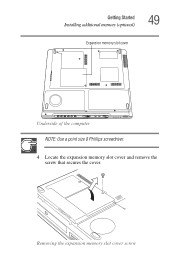
Removing the expansion memory slot cover screw Getting Started Installing additional memory (optional)
49
Expansion memory slot cover
Underside of the computer
NOTE: Use a point size 0 Phillips screwdriver.
4 Locate the expansion memory slot cover and remove the screw that secures the cover.
Satellite 1400/1405-S151/S152 Users Guide (PDF) - Page 63
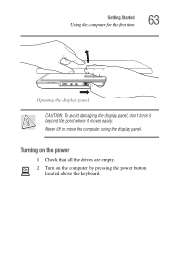
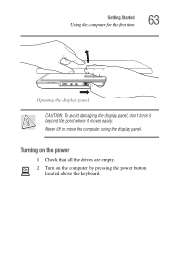
...: To avoid damaging the display panel, don't force it beyond the point where it moves easily.
Turning on the computer by pressing the power button
located above the keyboard.
Satellite 1400/1405-S151/S152 Users Guide (PDF) - Page 65
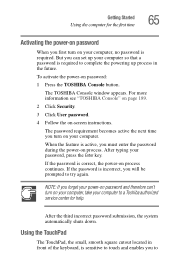
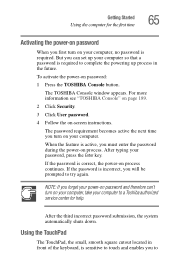
...for help.
Using the TouchPad
The TouchPad, the small, smooth square cutout located in the future.
After the third incorrect password submission, the system automatically...to touch and enables you will be prompted to
After typing your computer, no password is incorrect, you to try again. For more information see "TOSHIBA Console" on page 189.
2 Click Security.
3 Click User password...
Satellite 1400/1405-S151/S152 Users Guide (PDF) - Page 73
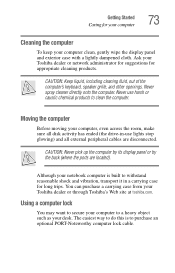
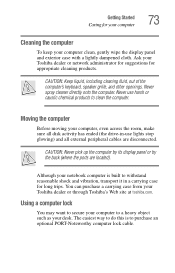
... use harsh or caustic chemical products to withstand reasonable shock and vibration, transport it in -use lights stop glowing) and all external peripheral cables are located).
Ask your Toshiba dealer or through Toshiba's Web site at toshiba.com. CAUTION: Keep liquid, including cleaning fluid, out of the computer's keyboard, speaker grille...
Satellite 1400/1405-S151/S152 Users Guide (PDF) - Page 74
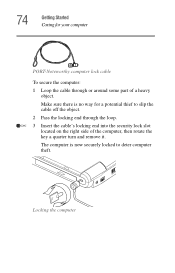
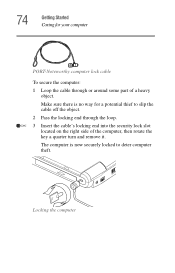
...
PORT-Noteworthy computer lock cable
To secure the computer:
1 Loop the cable through the loop.
3 Insert the cable's locking end into the security lock slot located on the right side of a heavy object.
74
Getting Started Caring for a potential thief to deter computer theft. Locking the computer
Satellite 1400/1405-S151/S152 Users Guide (PDF) - Page 81
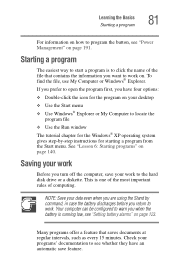
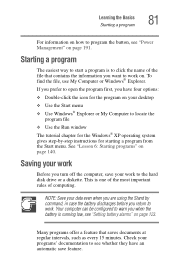
... work to the hard disk drive or a diskette.
Saving your desktop
❖ Use the Start menu ❖ Use Windows® Explorer or My Computer to locate the
program file
❖ Use the Run window The tutorial chapter for the Windows® XP operating system gives step-by command, in case the...
Satellite 1400/1405-S151/S152 Users Guide (PDF) - Page 87


Learning the Basics Playing a CD or DVD
87
Drive components and control buttons
The CD/DVD control buttons are located at the front edge of the computer and can be accessed when the display panel is glowing. Doing so could damage the disc or the ...
Satellite 1400/1405-S151/S152 Users Guide (PDF) - Page 91
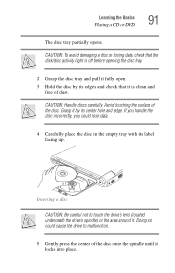
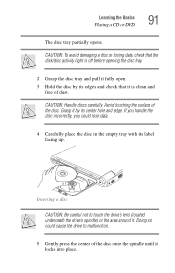
Avoid touching the surface of dust. Grasp it . If you handle the disc incorrectly, you could cause the drive to touch the drive's lens (located underneath the drive's spindle) or the area around it by its label facing up.
Inserting a disc
CAUTION: Be careful not to malfunction.
5 Gently press the ...
Satellite 1400/1405-S151/S152 Users Guide (PDF) - Page 94


... sides of the tray until it clicks indicating that it in its
protective cover.
Wait for the disc to stop before opening the disc tray.
1 Locate and press the eject button. Pencil lead can break off inside the computer and damage it.
2 Pull the tray fully open the disc tray, wait...
Satellite 1400/1405-S151/S152 Users Guide (PDF) - Page 131
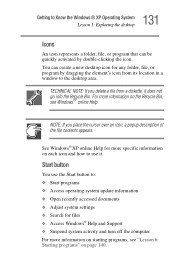
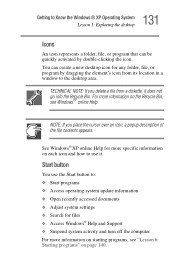
... appears. See Windows® XP online Help for more information on starting programs, see Windows® online Help.
NOTE: If you delete a file from its location in a window to the desktop area. 131 Getting to Know the Windows® XP Operating System Lesson 1: Exploring the desktop
Icons
An icon represents a folder...
Satellite 1400/1405-S151/S152 Users Guide (PDF) - Page 144
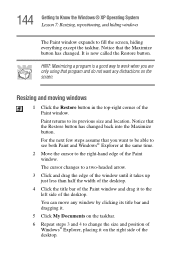
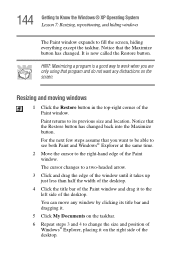
... expands to work when you want any window by clicking its previous size and location. Notice that the Restore button has changed . You can move any distractions on the screen. Resizing and moving windows
1...corner of the Paint window.
For the next few steps assume that the Maximize button has changed back into the Maximize button. Notice that you are only using that program and do ...
Satellite 1400/1405-S151/S152 Users Guide (PDF) - Page 146
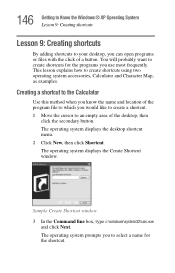
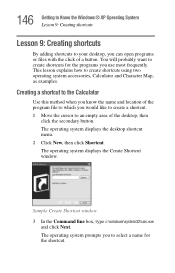
... with the click of the desktop, then
click the secondary button. Creating a shortcut to the Calculator
Use this method when you know the name and location of the program file to which you would like to create a shortcut. 1 Move the cursor to create shortcuts using two operating system accessories, Calculator and...
Satellite 1400/1405-S151/S152 Users Guide (PDF) - Page 147
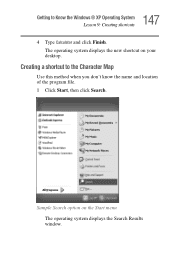
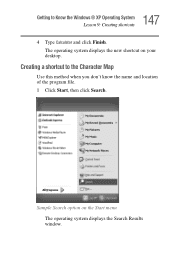
... menu The operating system displays the Search Results window. 147 Getting to the Character Map
Use this method when you don't know the name and location of the program file. 1 Click Start, then click Search. Creating a shortcut to Know the Windows® XP Operating System Lesson 9: Creating shortcuts 4 Type Calculator and...
Satellite 1400/1405-S151/S152 Users Guide (PDF) - Page 156


... box above the index, where the cursor is flashing, lets you type in the text box. Notice as you type that the index moves to locate what do I do? 2 If you want to Know the Windows® XP Operating System Lesson 14: If I am lost, what you typed. Sample Help and...
Satellite 1400/1405-S151/S152 Users Guide (PDF) - Page 160
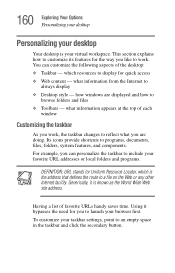
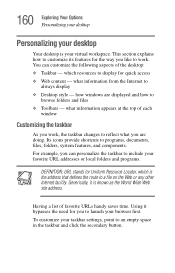
...your favorite URL addresses or local folders and programs.
DEFINITION: URL stands for Uniform Resource Locator, which resources to display for you to reflect what you work . You can personalize the...section explains how to customize its features for the way you like to work , the taskbar changes to launch your taskbar settings, point to programs, documents, files, folders, system features, ...
Similar Questions
Toshiba Satellite 1405-s151 What Key Go Bios
(Posted by archeladsj 9 years ago)
Can I Recover A Bios Password From A Toshiba Satellite 1405-s151
(Posted by adhamphille 9 years ago)
How To Disable Touchpad On Toshiba Satellite L355d-s7901 Psle8u-02p01d Laptop
(Posted by abaprboghbo 9 years ago)
How To Upgrade Bios For Toshiba Satellite 1405-s151
(Posted by aliITONE 10 years ago)
How To Reprogram A Toshiba Satellite C875d-s7331 Windows 8 Laptop
it says no bootabe device
it says no bootabe device
(Posted by jennymillspaugh 10 years ago)