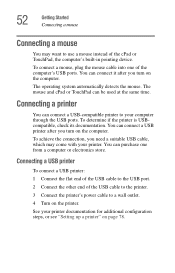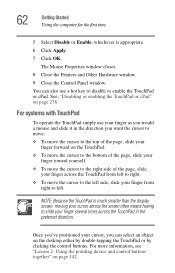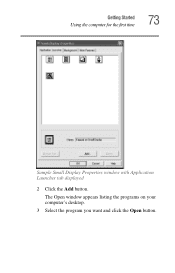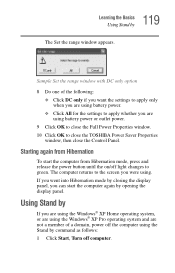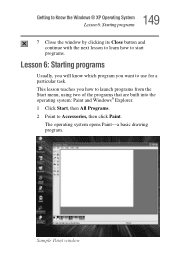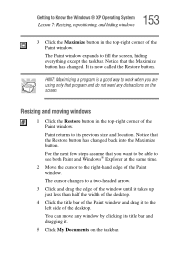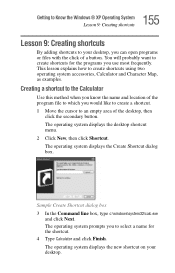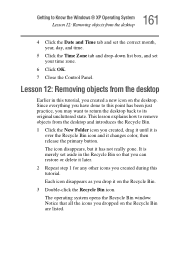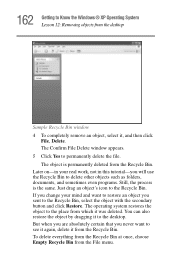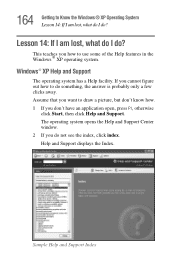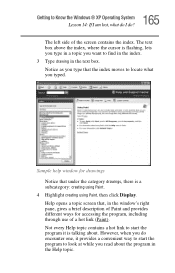Toshiba 5105-S501 Support Question
Find answers below for this question about Toshiba 5105-S501 - Satellite - Pentium 4-M 1.7 GHz.Need a Toshiba 5105-S501 manual? We have 1 online manual for this item!
Question posted by fahdanzaar on June 2nd, 2011
Satellite 5105-s607
I lost the original 3 backup CDs for formatting and installing Windows XP and the drivers to bring the laptop back to its original factory shipped condition.
Any ideas? I dont want to have to buy them from Toshiba.
Would other Windows CDs (but with the Toshiba registration key) or other Toshiba laptop CDs work?
Current Answers
Related Toshiba 5105-S501 Manual Pages
Similar Questions
Key Board Keys Do Not Work In Windows 10.
After upgrading to Windows 10 some of my keys do not work anymore. The top row keys that controls vo...
After upgrading to Windows 10 some of my keys do not work anymore. The top row keys that controls vo...
(Posted by jfstahl 7 years ago)
Toshiba Tegra A 4 Apte Dont Install Windows Xp
no install windows xp bios no fully
no install windows xp bios no fully
(Posted by hundasa 8 years ago)
Can I Install Windows 7 On Toshiba Satellite A105-s4334
(Posted by rgbrikof 10 years ago)
Toshiba Satellite P755-s5120 After Update And Restarting The Laptop Wont Work
(Posted by mohinhoneyw 10 years ago)
After Installation Windows 7, Microw Phone Do Not Work ?
(Posted by engvino 11 years ago)