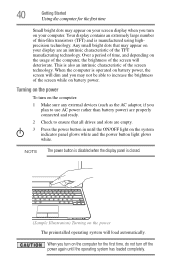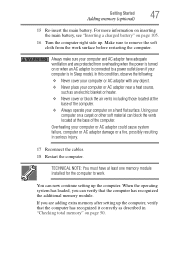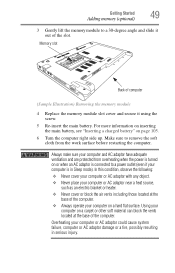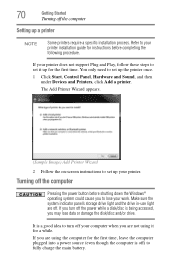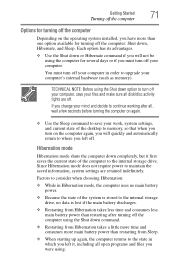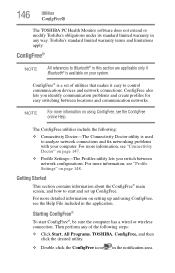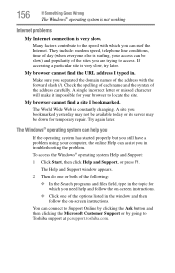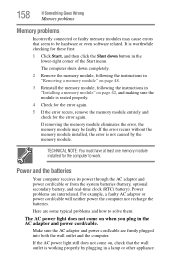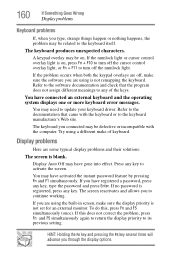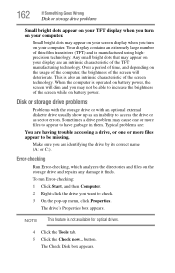Toshiba NB205 Support Question
Find answers below for this question about Toshiba NB205 - N210 - Atom 1.66 GHz.Need a Toshiba NB205 manual? We have 1 online manual for this item!
Question posted by vhansen on November 18th, 2011
How Do I Turn The Wireless Connection On? It Says Check To Make Sure It Is On.
Current Answers
Answer #1: Posted by BusterDoogen on November 18th, 2011 1:05 PM
Click on the "Windows Start Button" and Navigate to "Control Panel" then click on "Network Connections" or "Network and Sharing" depending on your version of Windows.
Right-click on your wireless connection icon once the "Network Connections" window opens. Choose "Enable" and left-click on that option with your mouse. Wait for the wireless connection to enable.
Alternatively you can try clicking on the " Windows Start Button" and then clicking on "Connect to," where you will click on "Show all connections." When the connection window opens up, you should right-click on "Wireless Network Connection" and then choose "Enable." Now right-click on "Wireless network connections" and then choose "View Available Wireless Networks" to see if your WiFi adapter is enabled
Read more: How to Enable the Wireless on a Toshiba Laptop | eHow.com http://www.ehow.com/how_5026948_enable-wireless-toshiba-laptop.html#ixzz1e5bCNZvI
Related Toshiba NB205 Manual Pages
Similar Questions
how do I make my 1 gb drive (hdtc610xk381) bootable?
Screen white surfaces are turning blue just from nowhere but turn to normal whenever I scan with a n...
when i turn on the notebook everything works as normal as it should but once the blue windows screen...
Is it normal when the power light indicator remains lit after the machine has been shut down and AC...
I have a toshiba comp and a tv... and my computer does not have hdmi port. what type of connector ca...