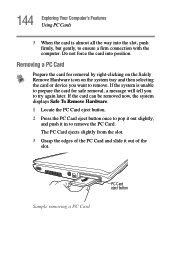Toshiba PSAA8U-0EV034 Support Question
Find answers below for this question about Toshiba PSAA8U-0EV034.Need a Toshiba PSAA8U-0EV034 manual? We have 1 online manual for this item!
Question posted by tubadon40 on March 2nd, 2012
How Can I Arrange My Icons The Way I Want Them On This Computer?
The person who posted this question about this Toshiba product did not include a detailed explanation. Please use the "Request More Information" button to the right if more details would help you to answer this question.
Current Answers
Related Toshiba PSAA8U-0EV034 Manual Pages
Similar Questions
Visual Displa Y Of Laptop Keyboards And Icon Locations On The Keyboard
Where can i download a visual display and icon locations for the Toshiba C55 C5241 laptop.
Where can i download a visual display and icon locations for the Toshiba C55 C5241 laptop.
(Posted by pschenbeck 2 years ago)
I Want To Get Audio Out Of The Computer Some Way Other Than The Headphone Jack,
(Posted by bigdnutz 11 years ago)
Whats Retail Price For Toshiba Laptop? Model Psaa8u-0eq03 Has Windowxp
(Posted by kimberleylanglois 11 years ago)
My Toshiba L305-s5919 Laptop Desktop Icons Are To Large And I Want To Reduce The
(Posted by stylebookings 12 years ago)