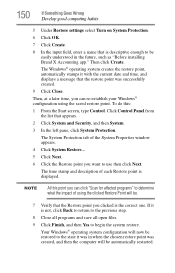Toshiba Satellite C855D-S5320 Support Question
Find answers below for this question about Toshiba Satellite C855D-S5320.Need a Toshiba Satellite C855D-S5320 manual? We have 1 online manual for this item!
Question posted by barrymwilson on September 21st, 2013
Laptop Won't Turn On Automatically When Opened
Current Answers
Answer #1: Posted by rcchang on September 22nd, 2013 1:57 AM
OR
Go to Control Panel -> Hardware and Sound and Click "Change the Power Button Behaviors" and change it.
I hope your problem gets fixed!
If it doesn't, email me at [email protected]!
Please accept my answer if it helped!
Related Toshiba Satellite C855D-S5320 Manual Pages
Similar Questions
When I try to turn it on all I get is a single red lightBrought it to office Depot and they didn't k...
After a small knock my Toshiba Tecra A6 Laptop Keyboard has stopped working.Everything else works as...