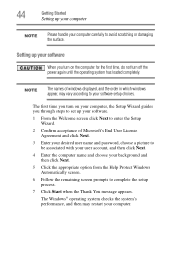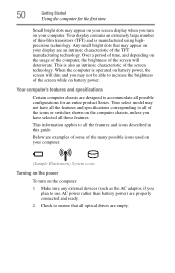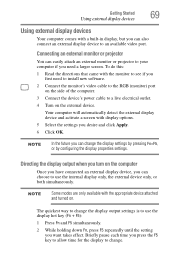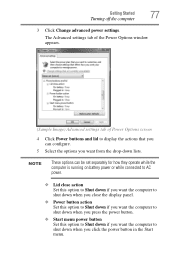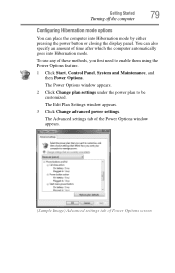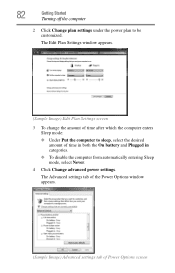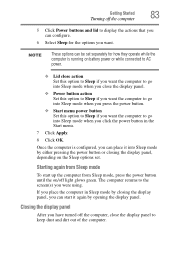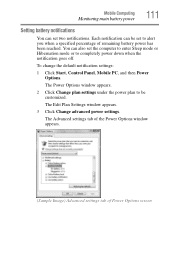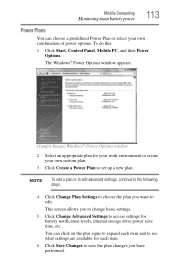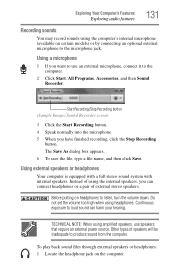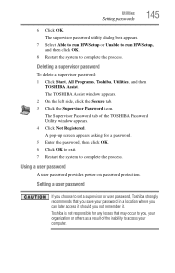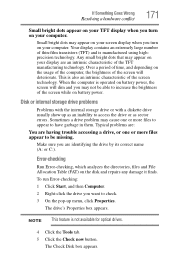Toshiba Satellite L305D Support Question
Find answers below for this question about Toshiba Satellite L305D.Need a Toshiba Satellite L305D manual? We have 2 online manuals for this item!
Question posted by Anonymous-102862 on March 13th, 2013
Why Is My Screen Black I Hear It Power Up But Screen Is Black
Current Answers
Answer #1: Posted by tintinb on March 13th, 2013 6:28 PM
1. Video/Graphics Card
2. Motherboard
3. Monitor
4. CPU / Processor
5. Power Supply
6. Operating System
It is better that you bring the device to a service/repair center for proper troubleshooting and repair.
If you have more questions, please don't hesitate to ask here at HelpOwl. Experts here are always willing to answer your questions to the best of our knowledge and expertise.
Regards,
Tintin
Related Toshiba Satellite L305D Manual Pages
Similar Questions
It will not start-up from a black screen and the power button does nothing except power it back on a...
I have a toshiba l305d-s5928 and its been working fine no problems, i mean it gets hot but never had...
How To Reset Toshiba Laptop Satellite c50-a546 Bios Password
how to reset the bios password on toshiba laptop satellite L355-s7915