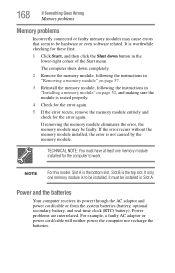Toshiba Satellite L455D-S5976 Support Question
Find answers below for this question about Toshiba Satellite L455D-S5976.Need a Toshiba Satellite L455D-S5976 manual? We have 1 online manual for this item!
Question posted by bzybernie on August 31st, 2013
Removal Of Round Flat Battery.
I have gotten the cover off with no problems and have located the round flat battery. I need to know how to get it out without damaging anything.
Current Answers
Related Toshiba Satellite L455D-S5976 Manual Pages
Similar Questions
Needing To Remove The Cmos Battery On My Toshiba Satellite C55t-b5109
Where is the cmos battery located on my toshiba satellite c55t-b5109 an what does it look like?
Where is the cmos battery located on my toshiba satellite c55t-b5109 an what does it look like?
(Posted by Lewissapp1 9 years ago)
How To Set Resolution On Toshiba Satellite Laptop L455d-s5976
(Posted by Narshailc 9 years ago)
How To Remove Bios Password On Toshiba Satellite L755-s5242rd
(Posted by texar0n1 9 years ago)
How To Remove Dvd Rw From Satellite L455d
(Posted by jwcooLisa3 10 years ago)
Instructions How To Repair An Error F3 On A Toshiba Satellite L455d-s5976
please help me fix my toshiba satellite L455D-S5976
please help me fix my toshiba satellite L455D-S5976
(Posted by wwwlucyfan4ever78 10 years ago)