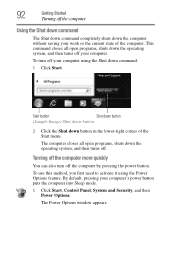Toshiba Satellite L745-S4110 Support Question
Find answers below for this question about Toshiba Satellite L745-S4110.Need a Toshiba Satellite L745-S4110 manual? We have 1 online manual for this item!
Question posted by edstamp on November 20th, 2012
Power Saver Screen Brightness Too Dim
How do you disable the power saving feature so the screen is brighter all the time?
Current Answers
Related Toshiba Satellite L745-S4110 Manual Pages
Similar Questions
How To Reset Toshiba Laptop Satellite C50-a546 Bios Password
How To Reset Toshiba Laptop Satellite c50-a546 Bios Password
How To Reset Toshiba Laptop Satellite c50-a546 Bios Password
(Posted by mohmoh1980 9 years ago)
Toshiba Satellite L745-s4110 Will Not Boot Up. Black Screen Displays Message To
insert boot disk.
insert boot disk.
(Posted by pekn 9 years ago)
How To Stop Screen From Dimming Toshiba Satellite L755
(Posted by libbch 10 years ago)
How To Change Screen Brightness Toshiba Satellite L745 In Bios
(Posted by Pejwal 10 years ago)
Power/battery Problems?
I haven't even had this computer for a year and all of a sudden my battery will not hold a charge.I'...
I haven't even had this computer for a year and all of a sudden my battery will not hold a charge.I'...
(Posted by haleybug91 11 years ago)