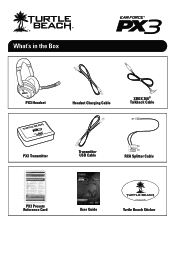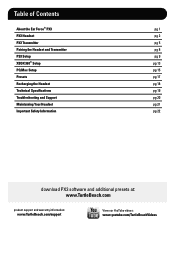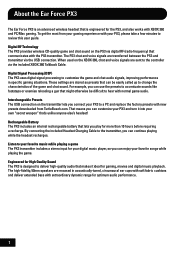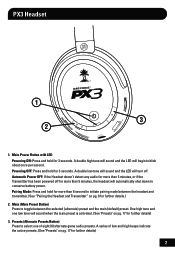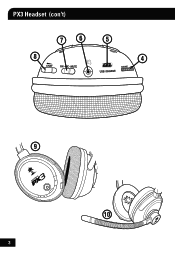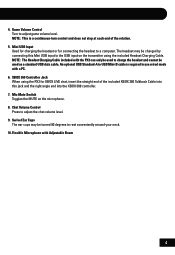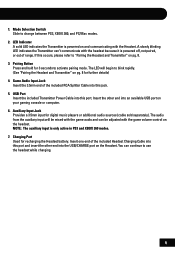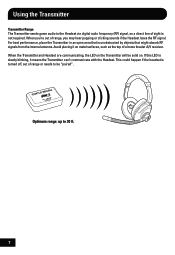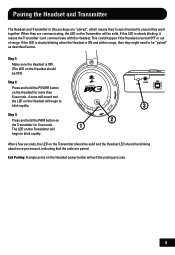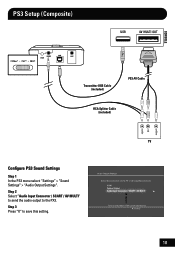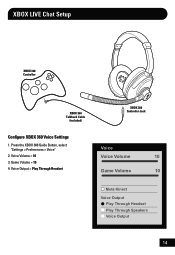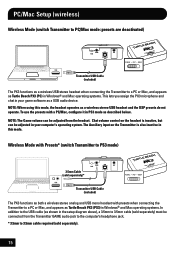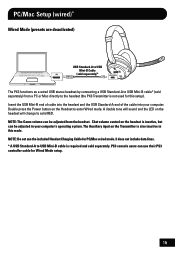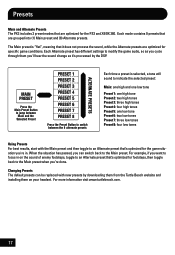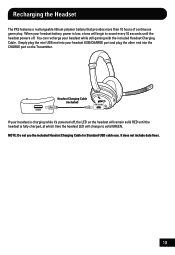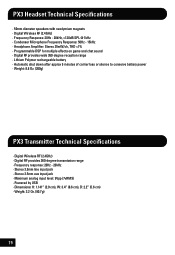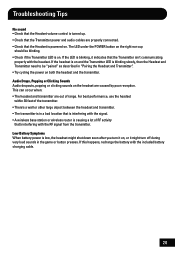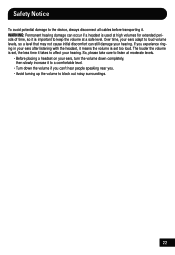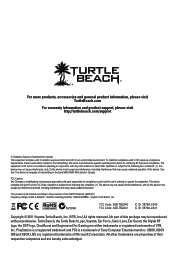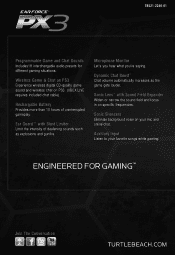Turtle Beach Ear Force PX3 Support Question
Find answers below for this question about Turtle Beach Ear Force PX3.Need a Turtle Beach Ear Force PX3 manual? We have 2 online manuals for this item!
Question posted by spudster54 on July 25th, 2012
Other Plays Cant Hear Me Talk.
The person who posted this question about this Turtle Beach product did not include a detailed explanation. Please use the "Request More Information" button to the right if more details would help you to answer this question.
Current Answers
Related Turtle Beach Ear Force PX3 Manual Pages
Similar Questions
I Can Hear Talking In My X32 Turtle Beaches But Not Game Volume
(Posted by jaztomr 9 years ago)
What To Do If Can't Hear Talk On Turtle Beaches X42
(Posted by Ojaho 10 years ago)
I Can Hear People Talking On My Px3 But I Cant Hear The Game Sounds? Wat Do I Do
(Posted by Lcorrea18 11 years ago)