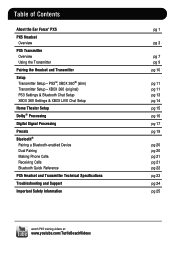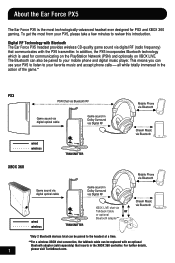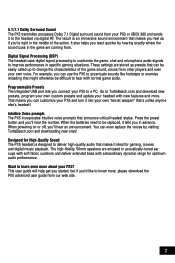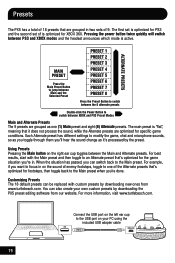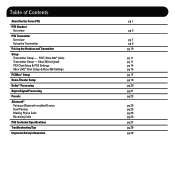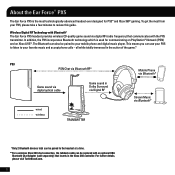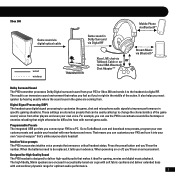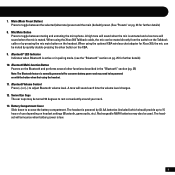Turtle Beach Ear Force PX5 Support Question
Find answers below for this question about Turtle Beach Ear Force PX5.Need a Turtle Beach Ear Force PX5 manual? We have 2 online manuals for this item!
Question posted by anRoss on October 23rd, 2013
Will The Xbox Chat Cable On The Px5 Work With The Pc Mic
The person who posted this question about this Turtle Beach product did not include a detailed explanation. Please use the "Request More Information" button to the right if more details would help you to answer this question.
Current Answers
Related Turtle Beach Ear Force PX5 Manual Pages
Similar Questions
How Do I Connect The Turtle Beach X42 Wireless Headset Chat Cable To My Xbox
360
360
(Posted by somharsha 10 years ago)
My Ear Force Tango Gaming Head Set Wont Pair With My Xbox Chat Device.
So my gaming head set wont pair with ny xbox chat device. It happened after I paired it with my cell...
So my gaming head set wont pair with ny xbox chat device. It happened after I paired it with my cell...
(Posted by courtneymcleod31 11 years ago)