Turtle Beach Ear Force XL1 Support Question
Find answers below for this question about Turtle Beach Ear Force XL1.Need a Turtle Beach Ear Force XL1 manual? We have 2 online manuals for this item!
Question posted by howieejr on November 26th, 2012
My Turtle Beach Xl1 Why Can't I Turn The Tv Down An Still Hear My Game
if i turn the tv volume down the game volume through the headphones go down to how do i fix this
Current Answers
There are currently no answers that have been posted for this question.
Be the first to post an answer! Remember that you can earn up to 1,100 points for every answer you submit. The better the quality of your answer, the better chance it has to be accepted.
Be the first to post an answer! Remember that you can earn up to 1,100 points for every answer you submit. The better the quality of your answer, the better chance it has to be accepted.
Related Turtle Beach Ear Force XL1 Manual Pages
User's Guide - Page 2
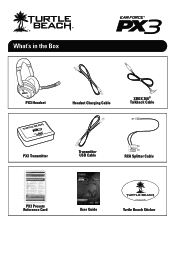
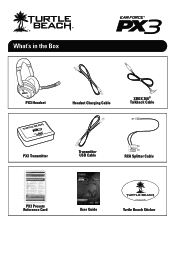
What's in the Box
PX3 Headset
Headset Charging Cable
XBOX 360® Talkback Cable
PC/Mac®
PS3™ XBOX®
PX3 Transmitter
Transmitter USB Cable
RCA Splitter Cable
PX3 Presets Reference Card
User Guide
TURTLEBEACH.COM
Turtle Beach Sticker
User's Guide - Page 4
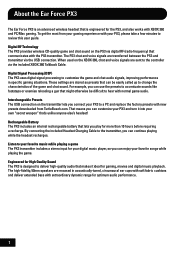
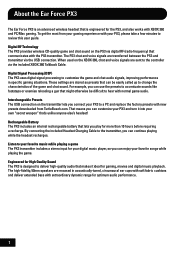
...game and chat sound. By connecting the included Headset Charging Cable to the transmitter, you can continue playing while the headset recharges. About the Ear Force PX3
The Ear Force PX3 is an advanced wireless headset... a game The PX3 transmitter includes a stereo input for your PX3 and turn it...gaming situations. These settings are sent to hear with your gaming experience with normal game ...
User's Guide - Page 5
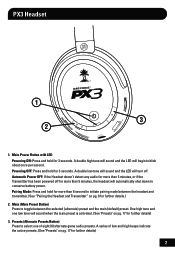
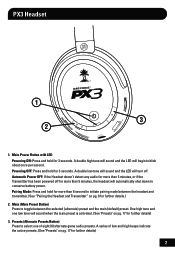
...(alternate) preset and the main (default) preset. Automatic Power OFF: If the Headset doesn't detect any audio for 3 seconds. PX3 Headset
1
GAME
3
T A H C
2
M AIN
1. Powering OFF: Press and hold ... headset and transmitter. (See "Pairing the Headset and Transmitter" on pg. 8 for 3 seconds. A double high tone will sound and the LED will turn off for more than 5 minutes, the headset...
User's Guide - Page 7
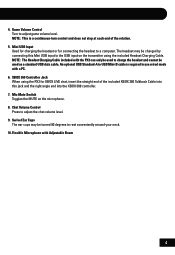
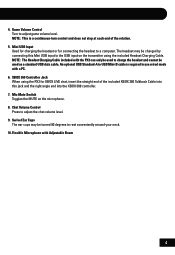
... to a computer. Chat Volume Control Press to adjust game volume level. 4. NOTE: The Headset Charging Cable included with Adjustable Boom
4 Game Volume Control Turn to adjust the chat volume level. 9. Mic Mute ... Controller Jack When using the included Headset Charging Cable. Swivel Ear Cups The ear cups may be used to charge the headset and cannot be charged by
connecting this...
User's Guide - Page 9
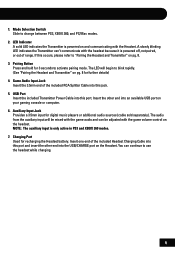
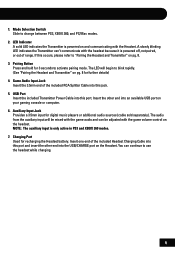
...LED will be mixed with the game audio and can be adjusted with the headset because it is powered off, not paired, or out of the included Headset Charging Cable into the USB/CHARGE ... of range. Insert the other end into this port. You can 't communicate with the game volume control on your gaming console or computer. 6. NOTE: The auxiliary input is powered on pg. 8 for digital...
User's Guide - Page 10
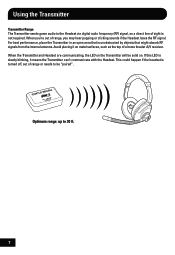
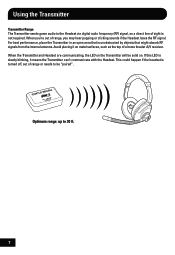
....
7 When you're out of range, you may hear popping or clicking sounds if the Headset loses the RF signal. When the Transmitter and Headset are communicating, the LED on the Transmitter will be "paired". Using the Transmitter
Transmitter Range The Transmitter sends game audio to the Headset via digital radio frequency (RF) signal, so...
User's Guide - Page 11
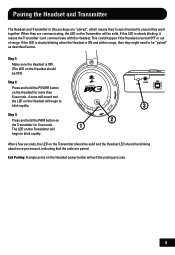
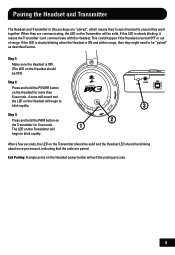
...
GAME
PAIR
GAME
USB
AUX
3
After a few seconds, the LED on the Headset will
begin to blink rapidly. A tone will sound and the LED on the Transmitter should be solid and the Headset...which means they are paired. This could happen if the Headset is turned OFF or out of range. Pairing the Headset and Transmitter
The Headset and Transmitter in this LED is slowly blinking, it means...
User's Guide - Page 13
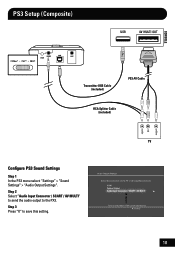
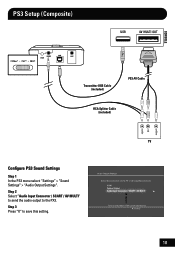
... (included)
PS3 AV Cable
RCA Splitter Cable (included)
Configure PS3 Sound Settings
Step 1 In the PS3 menu select: "Settings" > "Sound Settings" > "Audio Output Settings". Turn on the TV or AV amplifier (receiver).
Step 3 Press "X" to the PX3. Audio Output Settings Select the connector on the power of the connected device. Step 2 Select...
User's Guide - Page 14
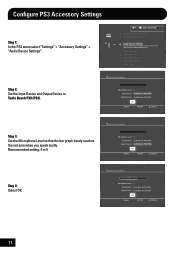
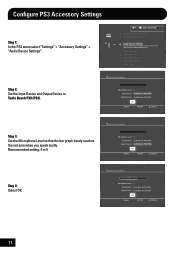
Vocie Changer Keyboard Type Key Repeat Interval Key Repeat Speed
Mouse Type
Step 2: Set the Input Device and Output Device to Turtle Beach PX3 (PS3). Audio Device Settings
Microphone Level 3 Turtle Beach PX3 (PS3) Turtle Beach PX3 (PS3)
OK
X Enter
Back
Options
Step 3: Set the Microphone Level so that the bar graph barely reaches the red area...
User's Guide - Page 15
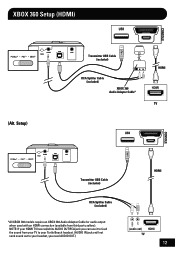
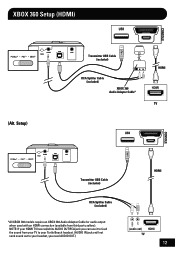
NOTE: If your headset, you can use it to your HDMI TV has red/white AUDIO OUT RCA jack you need AUDIO OUT.)
HDMI
12 Setup)
Transmitter USB ...require an XBOX 360 Audio Adapter Cable for audio output when used with an HDMI connection (available from your TV to your Turtle Beach headset. (AUDIO IN jacks will not send sound out to feed the sound from third party sellers). XBOX 360 Setup (HDMI)...
User's Guide - Page 18
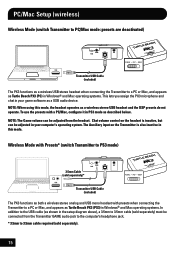
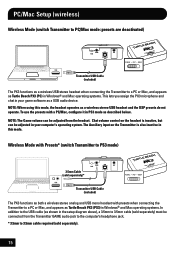
... a PC or Mac, and appears as Turtle Beach PX3 (PS3) in Windows® and Mac operating systems. In addition to the USB cable (as shown in the setup diagram above), a 3.5mm to 3.5mm cable (sold separately) must be adjusted from the Transmitter GAME audio jack to the computer's headphone jack. * 3.5mm to 3.5mm cable...
User's Guide - Page 20
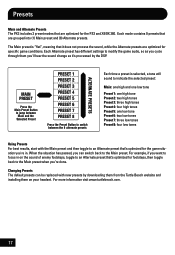
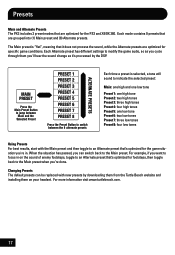
..."flat", meaning that it 's processed by downloading them from the Turtle Beach website and installing them you 're in on your headset. Changing Presets The default presets can switch back to the Main preset... when you're done.
Each mode contains 9 presets that 's optimized for the game situation you 'll hear the sound change as you cycle through them on the sound of enemy footsteps, ...
User's Guide - Page 23
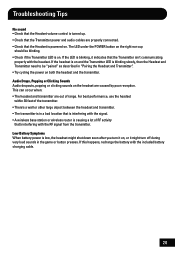
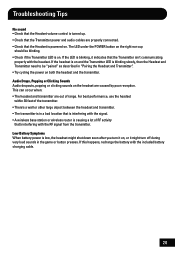
... battery with the included battery charging cable.
20 Troubleshooting Tips
No sound • Check that the Headset volume control is turned up. • Check that the Transmitter power and audio cables are properly connected. • Check that the Headset is causing a lot of RF activity that's interfering with the RF signal from the transmitter...
User's Guide - Page 24
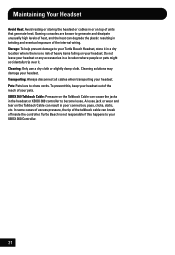
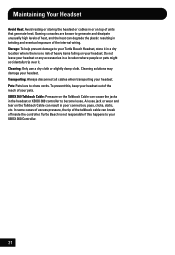
... headset. Gaming consoles are known to chew cords. Transporting: Always disconnect all cables when transporting your headset. In some cases of excess pressure, the tip of your headset ... Cleaning solutions may damage your headset. To prevent this happens to your Turtle Beach Headset, store it . Turtle Beach is not responsible if this , keep your headset out of the reach of ...
User's Guide - Page 25
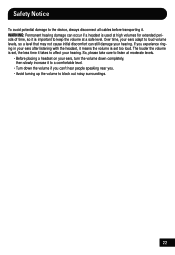
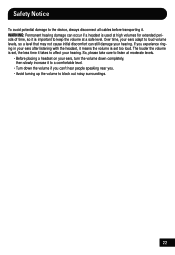
... loud. The louder the volume is set, the less time it means the volume is important to the device, always disconnect all cables before transporting it. Safety Notice
To avoid potential damage to keep the volume at moderate levels.
• Before placing a headset on your ears, turn the volume down the volume if you can still damage your hearing.
User's Guide - Page 27
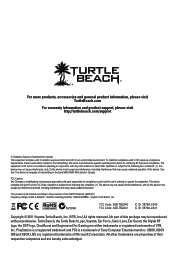
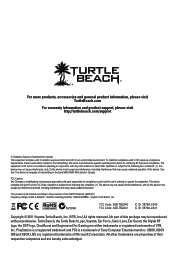
...: (1) This device may cause undesired operation of their respective companies and are properties of the device. Turtle Beach, the Turtle Beach Logo, Voyetra, Ear Force, Sonic Lens, Ear Guard, the Digital RF logo, the DSP logo, Chat Boost and Engineered For Gaming are registered trademarks of the R&TTE Directive (99/5/EC) Frequency Range: 2.404-2.476GHz • Grantee Code...
User's Guide - Page 28
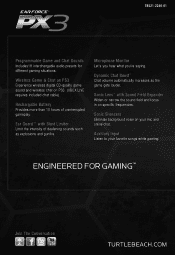
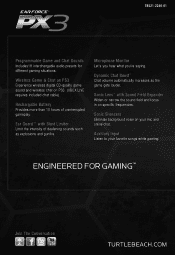
... Listen to your mic and online chat. Microphone Monitor Let's you hear what you're saying. Ear Guard™ with Sound Field Expander Widen or narrow the sound field and focus in on your favorite songs while gaming.
Dynamic Chat Boost™ Chat volume automatically increases as explosions and gunfire. TB521-2240-01
Programmable...
User Manual - Page 2
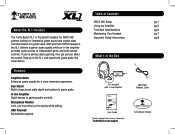
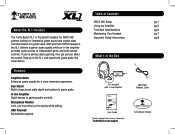
... bass boost adds depth and realism to independent game and chat volume controls. With premium 50mm speakers, the XL1 delivers superior audio quality while an in-line amplifier provides quick access to game audio. If you 're saying while talking. About the XL1 Headset
The Turtle Beach XL1 is the perfect headset for XBOX 360 gamers looking for a more immersive...
User Manual - Page 3
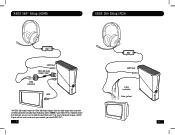
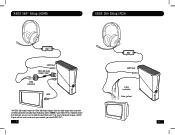
... 360 Setup (RCA)
ON MIC MUTE
GAME
CHAT
USB/Power XBOX 360 Audio Adapter Cable*
Audio (red/white)
HDMI
*All XBOX 360 models require an XBOX 360 Audio Adapter Cable for audio output when used with an HDMI connection (available from your TV to your Turtle Beach headset. (AUDIO IN jacks will not send sound...
User Manual - Page 6
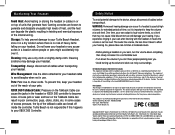
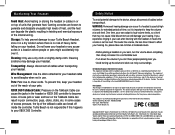
...headset out of the reach of your pets. Turtle Beach, the Turtle Beach logo, Voyetra and Ear Force are hereby acknowledged. All other antenna or transmitter.
Over time, your ears adapt to loud volume...use .
Turtle Beach is not responsible if this , keep the volume at moderate levels.
• Before placing a headset on your ears, turn the volume down the volume if you can't hear people ...

