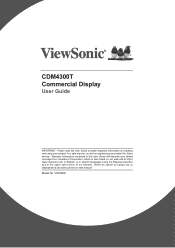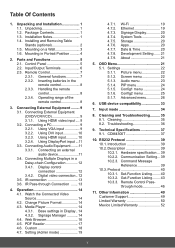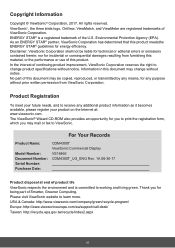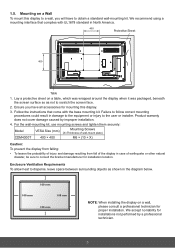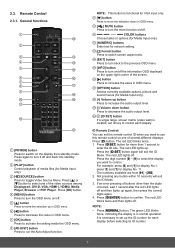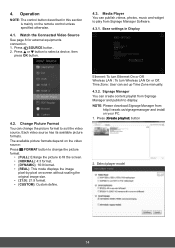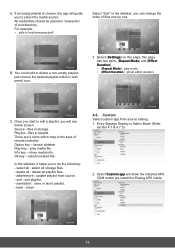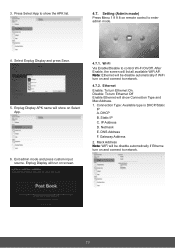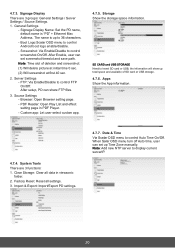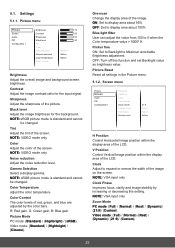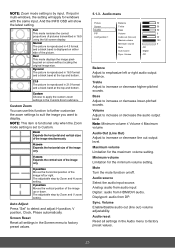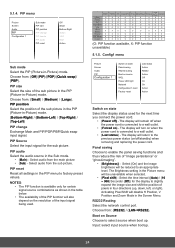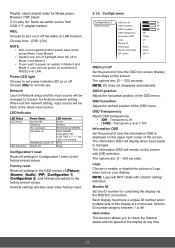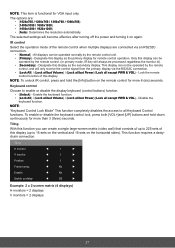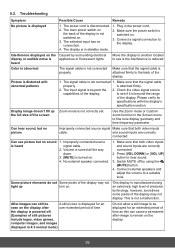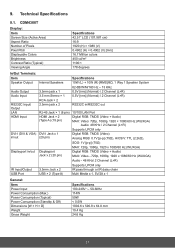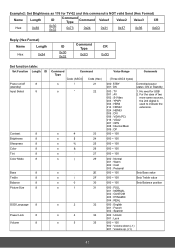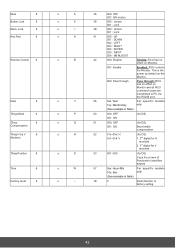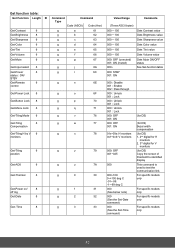ViewSonic CDM4300T Support Question
Find answers below for this question about ViewSonic CDM4300T.Need a ViewSonic CDM4300T manual? We have 1 online manual for this item!
Question posted by rodnmarg on January 5th, 2023
Chromium Browser And Full Screen Mode
Current Answers
Answer #1: Posted by madushika on January 16th, 2023 9:28 PM
- Keyboard shortcuts:
- Press the "F11" key on the on-screen keyboard to enter full-screen mode. Press "F11" again to exit full-screen mode.
- Press the "CTRL + SHIFT + F" to enter full-screen mode. Press "CTRL + SHIFT + F" again to exit full-screen mode.
- Browser's settings:
- Open the Chromium browser on your ViewSonic CDM4300T
- Click on the three dots in the top right corner of the browser
- Click on the "Full screen" option in the menu. This will activate full-screen mode.
- To exit full-screen mode, press the "ESC" key on the on-screen keyboard or Click on the three dots in the top right corner of the browser and click on the "Exit full screen" option.
It's important to note that the exact steps and options may vary depending on the version of the Chromium browser that you are using.
In summary, to enter full-screen mode with the Chromium browser on the ViewSonic CDM4300T, you can use keyboard shortcuts like "F11" or "CTRL + SHIFT + F" or by using the browser's settings and clicking on the "Full screen" option in the menu. To exit full-screen mode, you can press the "ESC" key on the on-screen keyboard or by using the browser's settings and clicking on the "Exit full screen" option.
Related ViewSonic CDM4300T Manual Pages
Similar Questions
Some how I can only get one half of my screen to work. Is this a common problem? What's the fix or s...
A vsd231 that had no previous password set up suddenly began requesting a password that I never set ...
This is a bran new Viewsonic VSD220 and the lock screen loads up and I try to swipe the lock icon to...
Does the EP2202r Internal player has video support??