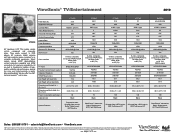ViewSonic VT2230 Support Question
Find answers below for this question about ViewSonic VT2230 - 22" LCD TV.Need a ViewSonic VT2230 manual? We have 5 online manuals for this item!
Question posted by adel50979 on April 20th, 2011
Tv Not Working, Slow Response To Remote Control Keys
Hi, I've got this V2230-M lcd tv, by accident a litle child pressed a remote control unkown combination of keys, as a result the TV stoped working is very slow responding to remote control keys, the TV does not tune find any chanell.
it does work fine as a pc monitor.
Thank you for your help.
Best regards
Current Answers
Related ViewSonic VT2230 Manual Pages
Similar Questions
I Lost My Remote Control Where Can I Find A Replacement?
I lost my remote control where can I find a replacement?
I lost my remote control where can I find a replacement?
(Posted by stephainegarcia86 5 years ago)
How To Reset My Tv
My tv was working properly but now I can see any channel
My tv was working properly but now I can see any channel
(Posted by pintado163 6 years ago)
Unlock
how do I get my TV off of the media center Without The Original Remote
how do I get my TV off of the media center Without The Original Remote
(Posted by jayjaysdad08 8 years ago)
What Is The Correct Remote Control For A Viewsonic N3235w Lcd Tv
(Posted by Easteddie 10 years ago)
Remote Control Not Working
I change the power supply, the tv working good, but the remote control not working, everithing in th...
I change the power supply, the tv working good, but the remote control not working, everithing in th...
(Posted by hmramire 12 years ago)