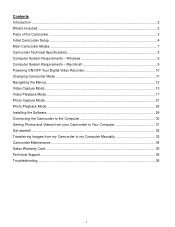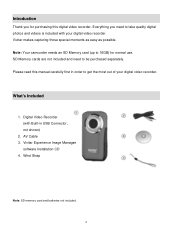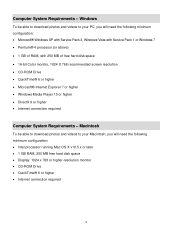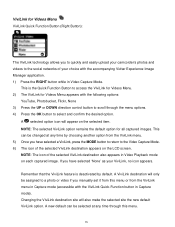Vivitar DVR 426HD Support Question
Find answers below for this question about Vivitar DVR 426HD.Need a Vivitar DVR 426HD manual? We have 2 online manuals for this item!
Question posted by charlesstinson on September 7th, 2015
How Do The Batteries Fit Into Battery Compartment?
Put batteries in battery compartment.
Current Answers
Answer #1: Posted by TommyKervz on September 7th, 2015 2:22 PM
Download the camera manual from the link below and refer to page 6 for instructions.
Related Vivitar DVR 426HD Manual Pages
Similar Questions
Which Direction Do The Batteries Go Owners Manual Does Not Say
what directions do the batteries go owners manual does not say
what directions do the batteries go owners manual does not say
(Posted by kathleenstory 8 years ago)
Which Direction Do The Batteries Go In?
which direction do the batteries go in?
which direction do the batteries go in?
(Posted by bigchad29 8 years ago)
Vivitar Dvr787-pnk-kit-wm Action Digital Video Recorder, Pink Video Camera With
Vivitar's DVR 787 HD comes on when plugged in and says it has full power but cuts off when you unplu...
Vivitar's DVR 787 HD comes on when plugged in and says it has full power but cuts off when you unplu...
(Posted by jjknott82 8 years ago)
Not Powering Up
I have the vivitar 810 HD and we changed batteries and when trying to power up it shows red light bu...
I have the vivitar 810 HD and we changed batteries and when trying to power up it shows red light bu...
(Posted by shericoons 9 years ago)