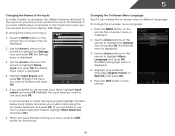Vizio E500i-A1 Support Question
Find answers below for this question about Vizio E500i-A1.Need a Vizio E500i-A1 manual? We have 3 online manuals for this item!
Question posted by sbwbeer on November 1st, 2013
I Can Not Get A Picture From My Dvd Onto The Tv Just Sound
The person who posted this question about this Vizio product did not include a detailed explanation. Please use the "Request More Information" button to the right if more details would help you to answer this question.
Current Answers
Related Vizio E500i-A1 Manual Pages
Similar Questions
When I Turn On The Tv The Screen Turns On White And Wont Show Picture.
when I turn on the tv the screen turns on white and wont show picture.
when I turn on the tv the screen turns on white and wont show picture.
(Posted by Anonymous-161110 7 years ago)
Wht Did The Sound On My Tv Just Stop Working
Can't hear soundHow can I fix the issue
Can't hear soundHow can I fix the issue
(Posted by nicholecastaneda123 7 years ago)
Vizio Tv Has Lines Running Across Picture How To Correct This?
Lines running across picture
Lines running across picture
(Posted by Anonymous-149368 9 years ago)
No Remote That Came With Tv How Do I Change To Video To Watch A Dvd?
(Posted by tvetrini 9 years ago)
My 42' Vizio Tv Will Be Working Good, Then The Picture Goes ,but The Sound Is Do
not, sometime I can push the input button and the picture comes back. The tv may be on a few minutes...
not, sometime I can push the input button and the picture comes back. The tv may be on a few minutes...
(Posted by roberthwjr 11 years ago)