Vtech DS6151 Support Question
Find answers below for this question about Vtech DS6151 - 6.0 Expandable Cordless Phone.Need a Vtech DS6151 manual? We have 2 online manuals for this item!
Question posted by djbruss0859 on May 24th, 2014
Vtech 6.0 Ds6151 Shows Spanish On Base Lcd, Cannot Set Back To English,
The person who posted this question about this Vtech product did not include a detailed explanation. Please use the "Request More Information" button to the right if more details would help you to answer this question.
Current Answers
There are currently no answers that have been posted for this question.
Be the first to post an answer! Remember that you can earn up to 1,100 points for every answer you submit. The better the quality of your answer, the better chance it has to be accepted.
Be the first to post an answer! Remember that you can earn up to 1,100 points for every answer you submit. The better the quality of your answer, the better chance it has to be accepted.
Related Vtech DS6151 Manual Pages
User Manual (DS6151 User Manual) - Page 3
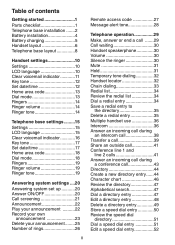
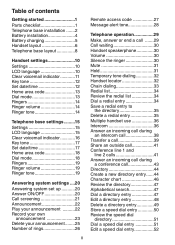
...........2 Battery installation 4 Battery charging 5 Handset layout 6 Telephone base layout 8
Handset settings 10 Settings 10 LCD language 10 Clear voicemail indicator 11 Key tone 12 Set date/time 12 Home area code 13 Dial mode 13 Ringers 14 Ringer volume 14 Ringer tone 14
Telephone base settings..........15 Settings 15 LCD language 15 Clear voicemail indicator 16 Key tone 17...
User Manual (DS6151 User Manual) - Page 4
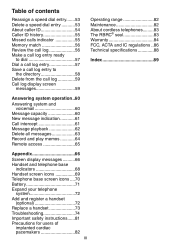
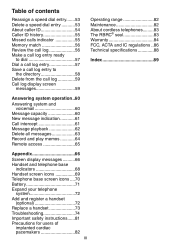
... log 59 Call log display screen
messages 59
Operating range 82 Maintenance 82 About cordless telephones.........83 The RBRC® seal 83 Warranty 84 FCC, ACTA and IC ...Appendix 66
Screen display messages...........66 Handset and telephone base
indicators 68 Handset screen icons 69 Telephone base screen icons.....70 Battery 71 Expand your telephone
system 72 Add and register a handset...
User Manual (DS6151 User Manual) - Page 9
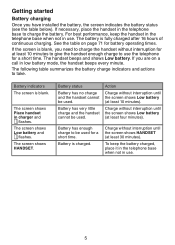
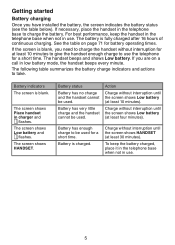
....
The following table summarizes the battery charge indicators and actions to be used . The screen shows Low battery and
flashes.
To keep the handset in the telephone base when not in charger and
flashes. See the table on a call in low battery mode, the handset beeps every minute. Battery indicators
The screen...
User Manual (DS6151 User Manual) - Page 11


...on line 2 when you receive a call on hold while the telephone is not in the telephone base (page 4). During programming, press to backspace to put a call on line 2. Getting started
...Handset layout (continued)
CHARGE light On when the handset is charging in use to show other dialing options when reviewing a call , press to silence the ringer temporarily (page 30). ...
User Manual (DS6151 User Manual) - Page 13


...(page 62).
While the telephone base is not in use, press twice... /ON/OFF LINE 2 Press to adjust the speakerphone volume (page 30). When the phone is ringing, press the increase or decrease the ringer volume.
/REPEAT Press to repeat...playing (page 62). X/DELETE Press to call waiting (page 30). Getting started
Telephone base layout (continued)
HOLD
Press to put a call on hold (page 31).
#
...
User Manual (DS6151 User Manual) - Page 14


...
Press the MENU softkey when the handset is not in use . 2. Handset settings
Settings
In the settings menu, you can select English, Français or Español to be used in use . LCD language You can change and edit the handset settings of LCD language, voicemail indicator, key tone, date and time, home area code...
User Manual (DS6151 User Manual) - Page 15


it does not delete your voicemail service. SETTINGS
BACK SELECT
SETTINGS LCD language Clear voicemail Key tone
BACK SELECT
CLEAR VOICEMAIL Line...a line number appear on both the handset and telephone base turn off indicator? 5. Press or to select Clear voicemail, then press the
SELECT softkey. 4. The screen shows Turn off these indicators: 1. For
more information and ...
User Manual (DS6151 User Manual) - Page 19
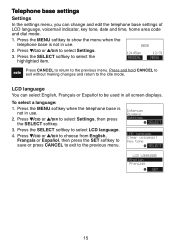
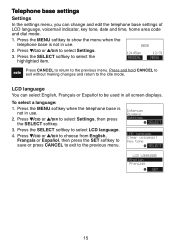
... use .
2. Press /CID or /DIR to select Settings, then press
the SELECT softkey. 3.
Press /CID or /DIR to select Settings. 3. Intercom Ringers Settings
SELECT
LCD language Clear voicemail Key tone
SELECT
LCD LANGUAGE English
Franc, ais
SET
15 To select a language: 1. Telephone base settings
Settings
In the settings menu, you can select English, Français or Español...
User Manual (DS6151 User Manual) - Page 20


... select Clear voicemail, then
press the SELECT softkey. 4. The screen shows Turn off these indicators: 1. Intercom Ringers Settings
SELECT
LCD language Clear voicemail Key tone
SELECT
CLEAR VOICEMAIL Line 1 Line 2
... indicator feature when the telephone indicates that turns on both the handset and telephone base turn off indicator? 5. Press the YES softkey to confirm or press the NO...
User Manual (DS6151 User Manual) - Page 23


...base settings
Ringers
In the ringers menu, you scroll through the choices. Ringer volume
You can adjust the ringer volume or turn off icon 1 , 2, or 1 2 of each telephone line. A sample of the
respective phone line(s) flashes on the screen. Press the SET... softkey to set the handset ringer volume. A ringer off the ringer and RINGER VOLUME Ringer muted shows on the screen.
...
User Manual (DS6151 User Manual) - Page 24


... telephone base: 1. The telephone base announces and shows, "...Calls will be answered." Using the handset:
1. ANSWERING SYS
BACK SELECT
ANSWERING SYS Mailbox 1 Mailbox 2
BACK SELECT
1
ANSWERING SYS Delete all old Record memo Ans sys setup
BACK SELECT
1
ANS SYS SETUP Answer ON/OFF Call screening Announcement
BACK SELECT
1
ANSWER ON/OFF
On Off
BACK
SET...
User Manual (DS6151 User Manual) - Page 26
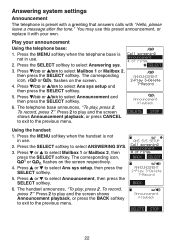
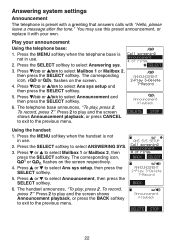
...on the screen respectively.
4. Press 2 to play and the screen shows Announcement playback, or press CANCEL to exit to the previous menu....Announcement, then press the SELECT softkey.
6. Play your own. The telephone base announces, "To play , press 2. Press or to select Mailbox 1...system settings
Announcement
The telephone is preset with a greeting that answers calls with ...
User Manual (DS6151 User Manual) - Page 27


...of the telephone base. Press /CID or /DIR to replay the recorded announcement; The telephone base announces, "To play, press 2. Press 7 to record and the screen shows Recording announcement ..., ...the SELECT softkey. 5. To record, press 7." Answering system settings
Record your own announcement
Using the telephone base:
1. The answering system automatically plays back the newly recorded...
User Manual (DS6151 User Manual) - Page 40


... more than one system handset, the originating handset shows INTERCOM TO:, press or to one system handset, your handset shows Calling base and the telephone base rings and shows Handset X is calling.
• If you are calling the telephone base, your handset shows Calling base and the telephone base rings and shows Handset is calling.
36 Although the names for...
User Manual (DS6151 User Manual) - Page 43


...press the SELECT softkey.
• If you are calling the telephone base, your handset shows Calling base and the telephone base rings and shows Handset X is calling.
• If you want to cancel an ...call , press INT. The originating handset and the destination handset or telephone base
show Intercom ended.
5. Both screens show L1)ON HOLD if the call is still on hold and both the originating...
User Manual (DS6151 User Manual) - Page 54
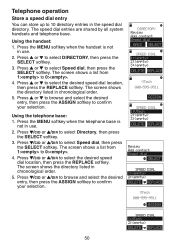
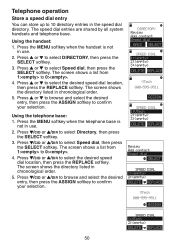
...
VTech 800-595-9511
ASSIGN
SPEED DIAL 1:VTech 2: 3: DELETE REPLACE
Review Add contact Speed dial
SELECT
SPEED DIAL 1: 2: DELETE REPLACE
VTech 800-595-9511
ASSIGN
SPEED DIAL 1:VTech ... screen shows the directory listed in chronological order. 5. The screen shows the directory listed in chronological order. 5. Using the telephone base: 1. Press the MENU softkey when the telephone base is...
User Manual (DS6151 User Manual) - Page 59


... log while another handset or the telephone base is already in it will appear after the first or second ring.
All the
entries are no longer shows.
1
NEW
VTech
800-595-9511
If you do not... handset or CANCEL on the
DELETE SAVE
telephone base to erase the missed calls indicator. If the phone number has more than 24 digits, it , its screen shows Not available at a time. If you answer...
User Manual (DS6151 User Manual) - Page 80


... the telephone (or modem/surge protector) into the same circuit as the telephone base can cause interference to your telephone or modem farther apart from these electronic devices as possible from walls or other cordless telephones. • If your cordless phone.
Contact your telephone lines, you subscribe to one minute
for more information about...
User Manual (DS6151 User Manual) - Page 84


.... Allow up to
one minute for electronic equipment. • If the telephone is not responding normally, put the cordless handset in the telephone base . • Wait for the cordless handset to synchronize with the telephone base. The answering system does not respond to take place.
80 If there are clicks, then it is over...
Quick Start Guide (DS6151 Quick Start Guide) - Page 1


...base...number. 2. Telephone base Connect the clear telephone...base:
1. After installing the battery, you...base or charger. Charge the handset by a wall switch
L1+L2 telephone wall jack
Telephone base... base:...SET...4. The telephone base announces and shows, "Calls will ...DS6151
Install the telephone base
Follow the figures below to install the telephone base... telephone base announces and shows, ...
setting ...
Similar Questions
Wall Mount
Can The Vtech Ds6151 Base Phone Be Mounted On Wall
Can The Vtech Ds6151 Base Phone Be Mounted On Wall
(Posted by Anonymous-162523 6 years ago)
How To Speakerphone In Base
how do use the speakerphone on the base of DS6151 2 line?
how do use the speakerphone on the base of DS6151 2 line?
(Posted by Anonymous-129772 10 years ago)
Headset Icon On Lcd Screen
How do you get rid of the headset icon on the lcd screen. When a call comes in or I make a call, the...
How do you get rid of the headset icon on the lcd screen. When a call comes in or I make a call, the...
(Posted by r2b2k2 11 years ago)

