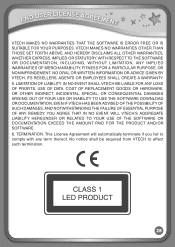Vtech InnoTab Interactive Learning App Tablet Support Question
Find answers below for this question about Vtech InnoTab Interactive Learning App Tablet.Need a Vtech InnoTab Interactive Learning App Tablet manual? We have 1 online manual for this item!
Question posted by Cryingblueeyes on January 6th, 2013
I Lost Our $10.00 Free Download Card, Is There Any Way To Get A Replacement Card
I guess it got thrown away with the packaging :(
Current Answers
Related Vtech InnoTab Interactive Learning App Tablet Manual Pages
Similar Questions
How Do I Redeem My Free Downloads From Vtech Innotab
(Posted by bilbdjrn27 10 years ago)
How Do I Redeem My Free Downloads On My Son's Innotab 2s
(Posted by PatulFITA 10 years ago)
Free Download Wont Add To Cart
(Posted by polly76393 11 years ago)
Free Downloads
I used my two free credits fromt he sight for my innotab 2 and they are not showing up on the innota...
I used my two free credits fromt he sight for my innotab 2 and they are not showing up on the innota...
(Posted by vavidion 11 years ago)
Why Is My Innotab2s Only Allowing Me To Have Four Free Downloads?
It says on the box you get 17 free downloads?
It says on the box you get 17 free downloads?
(Posted by Chelsmyers30 11 years ago)