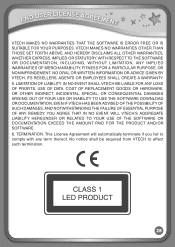Vtech InnoTab Interactive Learning App Tablet Support Question
Find answers below for this question about Vtech InnoTab Interactive Learning App Tablet.Need a Vtech InnoTab Interactive Learning App Tablet manual? We have 1 online manual for this item!
Question posted by MalNicko on August 31st, 2013
Where Is The Innotab 2 Settings Located?
The person who posted this question about this Vtech product did not include a detailed explanation. Please use the "Request More Information" button to the right if more details would help you to answer this question.
Current Answers
Related Vtech InnoTab Interactive Learning App Tablet Manual Pages
Similar Questions
Smart Watch Connected Via Usb Cable But Device Not Found
I am trying to set up an account on Learning Lodge and register my sons Smart Watch but I keep getti...
I am trying to set up an account on Learning Lodge and register my sons Smart Watch but I keep getti...
(Posted by emmasale 7 years ago)
How To Get To Innotab 2s Settings Menu
(Posted by cbAe 10 years ago)
Can The Vtech Innotab Be Set To Spanish
(Posted by pieext 10 years ago)
Vtech Innotab 2 Learning Lodge Navigator Account Settings Does Not Appearing
(Posted by Legitjs 10 years ago)
How To Restore Innotab To Factory Setting With Learning Lodge Navigator
(Posted by airtere 10 years ago)