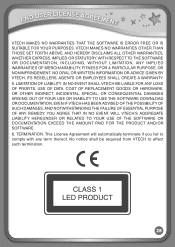Vtech InnoTab Interactive Learning App Tablet Support Question
Find answers below for this question about Vtech InnoTab Interactive Learning App Tablet.Need a Vtech InnoTab Interactive Learning App Tablet manual? We have 1 online manual for this item!
Question posted by sevlala on March 22nd, 2014
Can You Replace A Scratched Screen On A Innotab
The person who posted this question about this Vtech product did not include a detailed explanation. Please use the "Request More Information" button to the right if more details would help you to answer this question.
Current Answers
Related Vtech InnoTab Interactive Learning App Tablet Manual Pages
Similar Questions
Screen Replacement On Vtech Innotab Max
How can I replace the screen on a vtech innotab max?
How can I replace the screen on a vtech innotab max?
(Posted by deegray0525 7 years ago)
How I Replace My Old Innotab 3s Screen For A New One.
My daughter Innotab 3s Screen wont respond it has been like this for a while now........
My daughter Innotab 3s Screen wont respond it has been like this for a while now........
(Posted by dabigfan75 8 years ago)
How Hard Is It To Replace The Screen On A Vtech Innotab
(Posted by ngastaz 10 years ago)
Can You Replace Cracked Screen On Innotab
(Posted by zaitsd 10 years ago)
How To Replacement The Screen On A Vtech Innotab
(Posted by pradpudlo 10 years ago)