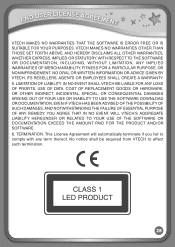Vtech InnoTab Pink Interactive Learning App Tablet Support Question
Find answers below for this question about Vtech InnoTab Pink Interactive Learning App Tablet.Need a Vtech InnoTab Pink Interactive Learning App Tablet manual? We have 1 online manual for this item!
Question posted by henrjemco on June 28th, 2014
Vtech Innotab 2 Cant Make Account Says No Device Found
The person who posted this question about this Vtech product did not include a detailed explanation. Please use the "Request More Information" button to the right if more details would help you to answer this question.
Current Answers
Answer #1: Posted by freginold on September 22nd, 2014 6:04 PM
According to the user guide, if it's not showing that it's connected when you think it should, it's likely either because of a bad USB connection or because the Innotab is connected to a USB hub rather than to a computer. For the first case, unplug and reattach the USB cable to both the Innotab and computer and see if that makes a difference -- if it doesn't, try a new USB cable if possible.
For the second case, you'll have to connect the Innotab directly to your computer -- you can't attach it to a USB hub and then attach the hub to your computer.
If you've tried the above solutions and the problem is not resolved, contact VTech tech support at 1-800-521-2010.
For the second case, you'll have to connect the Innotab directly to your computer -- you can't attach it to a USB hub and then attach the hub to your computer.
If you've tried the above solutions and the problem is not resolved, contact VTech tech support at 1-800-521-2010.
Related Vtech InnoTab Pink Interactive Learning App Tablet Manual Pages
Similar Questions
My Innotab 2 Keep Say It Cant Find The Device But The Screen Say Its Connected
to the computer
to the computer
(Posted by ness2jsc 10 years ago)
Vtech Innotab Says Its Connected To Computer But Learning Lodge Wont Recognize
(Posted by gorars 10 years ago)
Innotab Is Making A Sound And Will Not Turn On
(Posted by pedrkdx116 10 years ago)
The Innotab 2 Cannot Detect The Device So Unable To Fully Install.
The Innotab 2 cannot detect the device so unable to fully install.
The Innotab 2 cannot detect the device so unable to fully install.
(Posted by DeannaAsplundh 11 years ago)
Learning Lodge Navagation Not Working
When I downloaded the innotab learning lodge it says i need a adobe flash player, but i already have...
When I downloaded the innotab learning lodge it says i need a adobe flash player, but i already have...
(Posted by vbettlach 12 years ago)