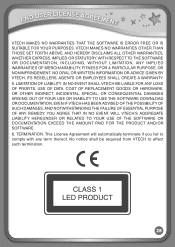Vtech InnoTab Pink Interactive Learning App Tablet Support Question
Find answers below for this question about Vtech InnoTab Pink Interactive Learning App Tablet.Need a Vtech InnoTab Pink Interactive Learning App Tablet manual? We have 1 online manual for this item!
Question posted by xavcris on July 15th, 2014
Why Wont My Vtech Innotab 2 Be Recognized
The person who posted this question about this Vtech product did not include a detailed explanation. Please use the "Request More Information" button to the right if more details would help you to answer this question.
Current Answers
Answer #1: Posted by freginold on September 23rd, 2014 10:13 AM
According to the user guide, if it's not showing that it's connected when you think it should, it's likely either because of a bad USB connection or because the Innotab is connected to a USB hub rather than to a computer. For the first case, unplug and reattach the USB cable to both the Innotab and computer and see if that makes a difference -- if it doesn't, try a new USB cable if possible.
For the second case, you'll have to connect the Innotab directly to your computer -- you can't attach it to a USB hub and then attach the hub to your computer.
If you've tried the above solutions and the problem is not resolved, contact VTech tech support at 1-800-521-2010.
For the second case, you'll have to connect the Innotab directly to your computer -- you can't attach it to a USB hub and then attach the hub to your computer.
If you've tried the above solutions and the problem is not resolved, contact VTech tech support at 1-800-521-2010.
Related Vtech InnoTab Pink Interactive Learning App Tablet Manual Pages
Similar Questions
My Computer Wont Recognize My Innotab Device?
(Posted by jefPA 9 years ago)
Why Wont Innotab Read Cartridge
(Posted by usgar 10 years ago)
Why Wont Innotab 2 Cartridges Work
(Posted by avaldougbo 10 years ago)
Why Wont Innotab Downloads Go Through
(Posted by fredJon 10 years ago)