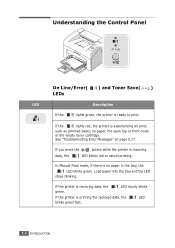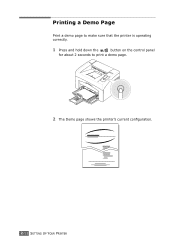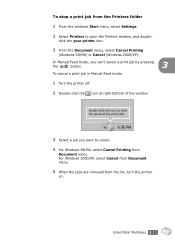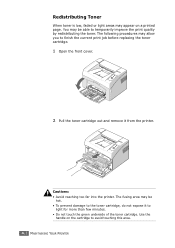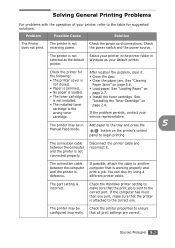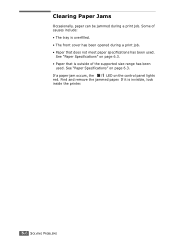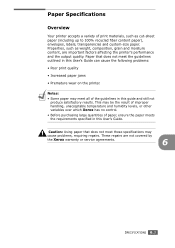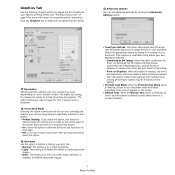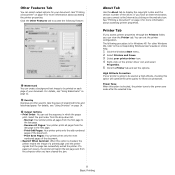Xerox 3117 Support Question
Find answers below for this question about Xerox 3117 - Phaser B/W Laser Printer.Need a Xerox 3117 manual? We have 2 online manuals for this item!
Question posted by dhruvitrivedi22188 on January 5th, 2023
I Can't Print Anything It's Saw Red Light Always
Current Answers
Answer #1: Posted by hzplj9 on January 6th, 2023 1:54 PM
https://www.manualslib.com/manual/486211/Xerox-Phaser-3117.html?page=68
Hope that solves your problem. Please mark as helpful if it leads you to a satisfactory solution.Thank you.
Related Xerox 3117 Manual Pages
Similar Questions
How to xerox 3117 phaser driver direct download?