Xerox 3300MFP Support Question
Find answers below for this question about Xerox 3300MFP - Phaser B/W Laser.Need a Xerox 3300MFP manual? We have 5 online manuals for this item!
Question posted by AAAShei on January 28th, 2014
My Faxes Won't Print Phaser 3300
The person who posted this question about this Xerox product did not include a detailed explanation. Please use the "Request More Information" button to the right if more details would help you to answer this question.
Current Answers
There are currently no answers that have been posted for this question.
Be the first to post an answer! Remember that you can earn up to 1,100 points for every answer you submit. The better the quality of your answer, the better chance it has to be accepted.
Be the first to post an answer! Remember that you can earn up to 1,100 points for every answer you submit. The better the quality of your answer, the better chance it has to be accepted.
Related Xerox 3300MFP Manual Pages
User Guide - Page 16
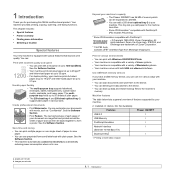
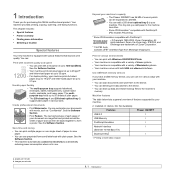
...PS) enables PS printing.
* Zoran IPS Emulation compatible with both sides of paper to save them to the device. • You can directly print data stored to the device. • You...
Phaser 3300MFP
USB 2.0
I
USB Memory
I
PostScript Emulation
I
Network Interface
I
(Ethernet 10/100 Base TX)
Duplex printing1
I
1.
Your machine provides printing, copying, scanning, and faxing ...
User Guide - Page 21


For the Phaser 3300MFP, all of your faxes will have the date and time printed on the bottom line of the display and press Enter.
2 Press Enter when Machine Setup ....
4 Press the Scroll buttons until the language you want appears and press Enter.
5 Press Stop/Clear to return to Fax mode.
When you want appears and press Enter.
5 Press Stop/Clear to return to Standby mode. You can set your...
User Guide - Page 43


... Windows Vista, select Control Panel > Hardware and Sound > Printers. 3 Double-click the Xerox Phaser 3300MFP PCL 6 or Xerox Phaser 3300MFP PS icon. 4 From the Document menu, select Cancel. Printing a document
Your machine allows you use. For Windows XP/2003, select Printers and Faxes. Note You can also cancel the current job by simply double-clicking the...
User Guide - Page 51


....
The Machine ID, containing your telephone number and name or company name, will be printed at the top of each page sent from your machine. 1 Press Menu until Machine Fax No. appears and press Enter. 7 Enter your fax number using the number keypad, and include special symbols by law to save your original...
User Guide - Page 59
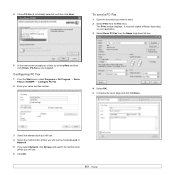
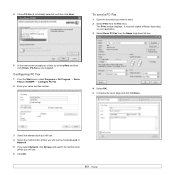
... the Start menu, select Programs or All Program → Xerox Phaser 3300MFP → Configure PC Fax.
2 Enter your choice by choosing Local or
Network. 5 If you select Network, click Browse and search the multi-function
printer you want to send.
2 Select Print from the Name drop down list box.
5 At the next screen accept...
User Guide - Page 74


... in the machine. Caution Do not touch the green underside of the print cartridge.
However, faxes can be printed until it appears and to continue printing, even though print quality is securely closed. Note If toner gets on your print, the OPC drum of the print cartridge may require cleaning.
1 Before starting the cleaning procedure, make sure...
User Guide - Page 133


...system.
The CD-ROM will be edited, printed on a wide set of machine devices via the USB. NOTE: You must log in as a super user (root) to print documents and scan images. If the CD...the scanned documents. The Unified Linux Driver package is possible on the same local or network machine devices, sent by e-mail, uploaded to an FTP site, or transferred to search for using your ...
Evaluator Guide - Page 3
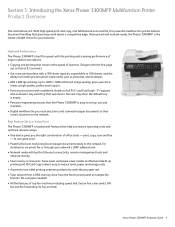
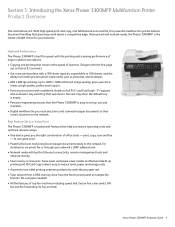
... costs and optimize resource usage. • One device gives you route electronic and scanned-in Ethernet connectivity, remote management tools and
network security. • Save money on the network. Xerox Phaser 3300MFP Evaluator Guide 3
With high-speed print and copy, and full-featured scan and fax, this powerful multifunction printer delivers document handling that moves at...
Evaluator Guide - Page 4


... our unmatched Xerox Total Satisfaction Guarantee.
• Support for the busiest offices and backed by superb support.
• Buy with confidence: The Phaser 3300MFP is backed by specific operations such as fax or copy.
• Back up device data, such as device, toner status, device setup, email and fax address book management, security settings and email alerts.
Evaluator Guide - Page 5


...: 10/100Base-TX Ethernet, USB 2.0
Reliability: • Duty Cycle of standard multifunction features, including print, copy, scan and fax. bond / 60 - 163 gsm • Main Tray: 250 sheets; Paper Handling... . (216 x 356 mm); bond / 60 - 90 gsm
Controller: • 256 MB Phaser memory upgrade
Xerox Phaser 3300MFP Evaluator Guide 5 Weights: 16 - 43 lb. Sizes: Letter, Legal, Folio,
Oficio, A4,...
Evaluator Guide - Page 6
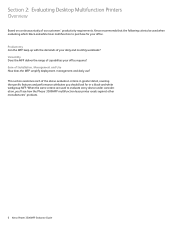
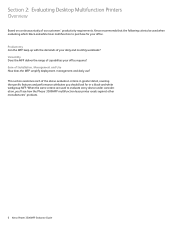
...Xerox Phaser 3300MFP Evaluator Guide Section 2: Evaluating Desktop Multifunction Printers Overview
Based on continuous study of Installation, Management and Use How does the MFP simplify deployment, management and daily use? This section examines each of your office requires? When the same criteria are used when evaluating which black-and-white laser multifunction to evaluate every device...
Evaluator Guide - Page 7
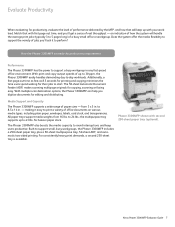
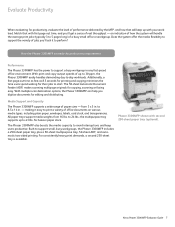
... time, and you'll get a sense of real throughput -
With multiple scan destination options, the Phaser 3300MFP can help you digitize documents for copying, scanning or faxing easy. The Phaser 3300MFP also boasts the media capacity to perform? With print and copy output speeds of office documents on various media types, including plain paper, envelopes, labels...
Evaluator Guide - Page 8


... from or scanning to suit your team work more efficiently?
Do they include print capabilities that both increases office productivity and helps consolidate older office devices? Does faxing remain a critical office need to power through their print demands.
The Phaser 3300MFP features a front-panel USB port, which powerful scanning capabilities can optimize workflows? How the...
Evaluator Guide - Page 10
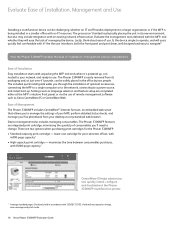
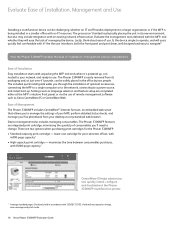
...print mode.
10 Xerox Phaser 3300MFP Evaluator Guide There are completed either at just over 41 pounds, can be safely placed in the office by two people. Evaluate Ease of Installation, Management and Use
Installing a multifunction device...Phaser 3300MFP: • Standard-capacity print cartridge - maximizes the time between consumables purchases,
with it 's powered up, connected to your fax...
Evaluator Guide - Page 11


... setup settings, and device maintenance.
Xerox Phaser 3300MFP Evaluator Guide 11 Similar to the local user interface, the Phaser 3300MFP print drivers give quick, easy access to finish. your copy is controlled by simply selecting programming attributes in the twoline user interface.
Whether printing, copying, scanning or faxing, the easy-to-navigate user interface intuitively guides...
Evaluator Guide - Page 12
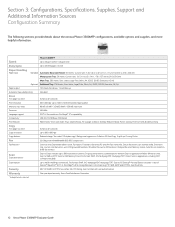
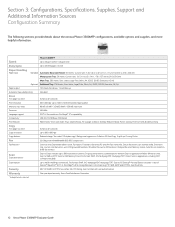
...face down, 1 sheet face up
Automatic two-sided printing
Standard
Print
First-page-out-time
As fast as 8.5 seconds
Print resolution
600 x 600 dpi (up to 1200 ...includes up , Cloning, Poster
Fax
33.6 Kbps with user authentication
Warranty
One-year depot warranty, Xerox Total Satisfaction Guarantee
* Analog phone line required
12 Xerox Phaser 3300MFP Evaluator Guide Sizes: Letter, ...
Service Manual - Page 20


Contents
7 Cleaning and Maintenance
Service Maintenance Procedure 7-2 Recommended Tools 7-2
Cleaning 7-2 Cleaning the Print Cartridge 7-3 Cleaning the Laser Unit 7-4
Maintenance 7-5 RIP (Repair, Inspect, and Prevent) Procedure 7-5
Software Maintenance 7-6 Clearing the Memory 7-6
Flash ... 8-41 Pick Up Gear Assembly & Solenoids 8-45 Exit Roller 8-46
xviii
Phaser 3300MFP Service Manual
Service Manual - Page 24


... Network configurations. The Faceup Tray holds 1 sheet and is used for this product.
1-2
Phaser 3300MFP Service Manual General Information
Printer Introduction and Overview
The Xerox Phaser 3300MFP Multifunction Product combines print, copy, scan, and fax functions in Xerox Phaser 3300MFP Service Training is strongly recommended.
For updates to the Service Manual, Service Bulletins...
Service Manual - Page 106


... pressing 1.
Dial, replace or repair the telephone line.
2. Check if the telephone line connected to another fax machine.
4-14
Phaser 3300MFP Service Manual Check and Cause
Solution
1. Manual Dial, replace or repair the
telephone line.
2. Defective FAX FORWARD
RECEIVE is functioning, but RECEIVE is not functioning or the received data is corrupt. Check if...
Service Manual - Page 120


... software applications, and environmental conditions.
If no defects are listed in this to room temperature and humidity. the most difficult to generate prints using information pages embedded in the Phaser 3300MFP. Laser Unit
■ "Dark or Black Image" on page 5-13 ■ "Vertical White Line" on page 5-10
Transfer Roller
■ "Uneven Density" on...
Similar Questions
Xerox Phaser 3300 Mfp (scanner Driver)
Dear Sir, I have Xerox Phaser 3300 MFP, i connect it through local USB port and have Windows 7 opera...
Dear Sir, I have Xerox Phaser 3300 MFP, i connect it through local USB port and have Windows 7 opera...
(Posted by abdulawalcvo 6 years ago)
How To Print Fax Reports On A Phaser 3635mfp Manual
(Posted by NarmsTr 9 years ago)
How To Make Double Sided Prints Phaser 3300mfp
(Posted by cacjno 9 years ago)
Xerox 3300 Mfp Fax Will Not Print Confirmation Page
(Posted by bobbyramos 10 years ago)
How To Set Up Fax Confirmation For Xerox Phaser 3635 Mpf
(Posted by Jschwleslie 10 years ago)

