Xerox 3635MFP Support Question
Find answers below for this question about Xerox 3635MFP - Phaser B/W Laser.Need a Xerox 3635MFP manual? We have 5 online manuals for this item!
Question posted by gfhgfchizzy on January 31st, 2014
What Is The Default Password For A Xerox Phaser 3635
The person who posted this question about this Xerox product did not include a detailed explanation. Please use the "Request More Information" button to the right if more details would help you to answer this question.
Current Answers
There are currently no answers that have been posted for this question.
Be the first to post an answer! Remember that you can earn up to 1,100 points for every answer you submit. The better the quality of your answer, the better chance it has to be accepted.
Be the first to post an answer! Remember that you can earn up to 1,100 points for every answer you submit. The better the quality of your answer, the better chance it has to be accepted.
Related Xerox 3635MFP Manual Pages
Systems Administrator Guide - Page 20
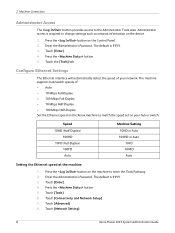
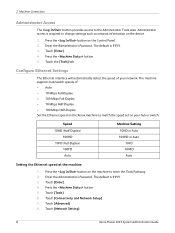
... the Administrator's Password. The default is 1111. 3. Touch the [Tools] tab.
Touch [Enter]. 4. Touch [Enter]. 4. Press the button. 5. Touch [Tools]. 6. Touch [Network Setting].
8
Xerox Phaser 3635 System Administration Guide 2 Machine Connection
Administrator Access
The button provides access to change settings such as network information on the device.
1. Press the...
Systems Administrator Guide - Page 21
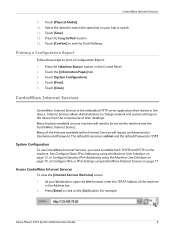
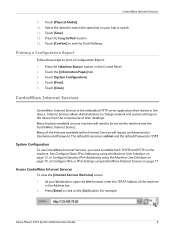
... be set on your machine will require an Administrator Username and Password.
System Configuration
To use CentreWare Internet Services, you need to enable both TCP/IP and HTTP on the machine.
CentreWare Internet Services
CentreWare Internet Services is 1111. For example:
Xerox Phaser 3635 System Administration Guide
9
Touch the [Information Pages] tab. 3. Touch [Print...
Systems Administrator Guide - Page 22


...settings.
1. Press [Enter]. 3. To change the default administrator password to slow down and tie up connections. see Machine...[Protocols] link. 6. Click on the [Maintenance] link.
10
Xerox Phaser 3635 System Administration Guide Click on the [Properties] tab. 4.
At ...Services pages will tend to a more secure password, so this Xerox device is 80. 10. Change the HTTP [Port...
Systems Administrator Guide - Page 26
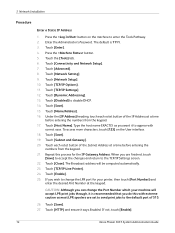
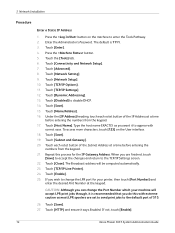
.... If you want it says Enabled. Enter the Administrator's Password. Touch [Save]. 15. Touch [Name/Address]. 16. ...default port of the Subnet Address at a time
before entering the
numbers from the keypad. 17. Touch [Network Setup]. 10. Touch [TCP/IP Settings]. 12. Under the [IP Address] heading, touch each octet button of 515.
26. If not, touch [Enable].
14
Xerox Phaser 3635...
Systems Administrator Guide - Page 28
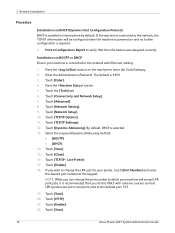
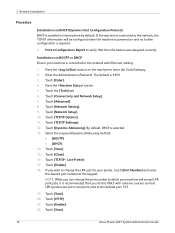
Installation via DHCP (Dynamic Host Configuration Protocol) DHCP is enabled on the machine by default. Enter the Administrator's Password. Touch [Enter]. 4. Touch [Network Setting]. 9. Touch [Network Setup]. 10. Touch [Dynamic Addressing]. Touch...]. 17. If you do this ONLY with Ethernet cabling.
1. Touch [Save]. 20. Touch [Save].
16
Xerox Phaser 3635 System Administration Guide
Systems Administrator Guide - Page 32
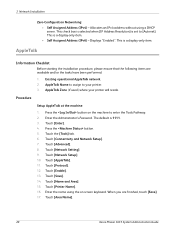
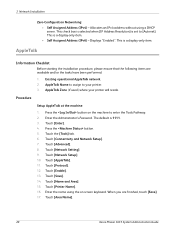
... to assign to enter the Tools Pathway. 2. Enter the Administrator's Password. Touch the [Tools] tab. 6. Touch [Name and Area]. 15. Touch [Area Name].
20
Xerox Phaser 3635 System Administration Guide Allocates an IPv4 address without using the on the ...
1. This is 1111. 3. Enter the name using a DHCP server. The default is a display-only item. Touch [Enable]. 13.
Systems Administrator Guide - Page 33
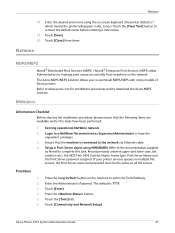
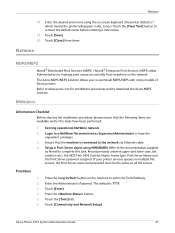
...
1. Press the button. 5. Xerox Phaser 3635 System Administration Guide
21
Touch [Enter]. 4.
Existing operational NetWare network. 2. Record precisely (observe upper and lower case, dot notation etc.) the NDS Tree, NDS Context Name, frame type, Print Server Name and the Print Server password assigned. Press the button on the network. The default is * which means the...
Systems Administrator Guide - Page 34


... When you are finished, touch [Save]. 21. Touch [Print Server Password]. Touch [Save] to change the desired SAP rate or Poll Interval for...password, in the NDS Tree Name and NDS Context. A default name will appear. Touch [Save]. 14. Enter a directory tree and context for example: cn=contextname.ou=organization.o=company.c=country. 19. Touch [Close] three times.
22
Xerox Phaser 3635...
Systems Administrator Guide - Page 66
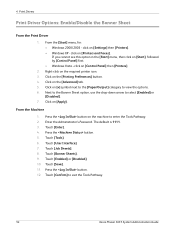
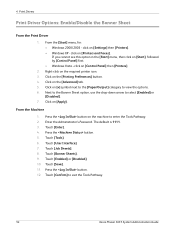
... the Tools Pathway.
54
Xerox Phaser 3635 System Administration Guide Enter the Administrator's Password. Touch [Enter]. 4. Press the button. 5. Touch [Job Sheets]. 8. Press the button. 12. click on the required printer icon. 3. Right-click on [Printers and Faxes]. Click on [Start], followed by [Control Panel] first. • Windows Vista - The default is 1111. 3. Touch [Tools...
Systems Administrator Guide - Page 68
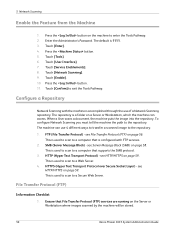
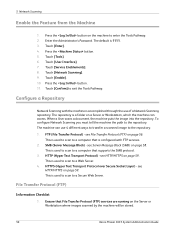
...SMB) on the Server or Workstation where images scanned by the machine will be stored.
56
Xerox Phaser 3635 System Administration Guide HTTPS (Hyper Text Transport Protocol over Secure Socket Layer) - Touch [Tools].... Web Server. 4. Press the button on page 56. Enter the Administrator's Password. The default is used to scan to a Secure Web Server. Touch [Confirm] to enter the Tools Pathway...
Systems Administrator Guide - Page 69


... Username must have permission to save new password] checkbox. Click on the [File Repository Setup] link. 7. NOTE: If the Default File Destination has previously been configured, click on the [Services] link. 5. This is 21). NOTE: It is recommended that the default port setting is used.
12. Xerox Phaser 3635 System Administration Guide
57 Select the [Select...
Systems Administrator Guide - Page 70


... password: a) Create a new folder within the directory. Procedure
1. NOTE: If the Default File Destination has previously been configured, click on the [Services] link. 5. Click on [IP Address] or [Host Name], enter either the IP Address or Host Name of
the computer where the Scan Filing Repository (SMB Server / Workstation) is 139).
58
Xerox Phaser 3635...
Systems Administrator Guide - Page 71
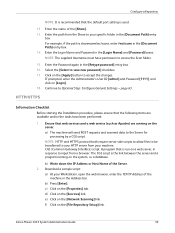
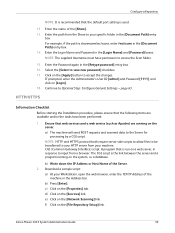
... your HTTP server from a browser. c) Click on [Login]. 18. Xerox Phaser 3635 System Administration Guide
59 Enter the Login Name and Password in the [Document Path] entry box. 14. Continue to access the ... folder in the [Retype password] entry box. 16. Ensure that the default port setting is sharename/wc/scans, enter /wc/scans in the [Login Name] and [Password] boxes. NOTE: HTTP ...
Systems Administrator Guide - Page 73
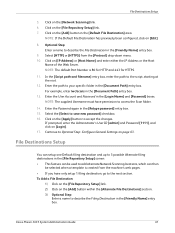
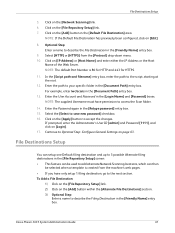
... the Web Server. If prompted, enter the Administrator's User ID [admin] and Password [1111], and click on page 63. Continue to access the Scan folder.
14. Xerox Phaser 3635 System Administration Guide
61 File Destinations Setup
5. Click on [Edit].
8. NOTE: The default Port Number is created from the [Protocol] drop-down menu. 10.
NOTE: If...
Systems Administrator Guide - Page 77


... want to hide the Document Management Field. Xerox Phaser 3635 System Administration Guide
65 These instructions describe how to add fax numbers to the Default Template. Third party applications can continue adding ... enter the Administrator's User ID [admin] and Password [1111], and click on the [Fax] checkbox. 2. The Default
Value will see [Fax] as a filing destination service.
Systems Administrator Guide - Page 79


...machine, for your new template. If prompted, enter the Administrator's User ID [admin] and Password [1111], and click on [Edit]. 2. Click on the left-hand side. 6. Click...or Client name.
Xerox Phaser 3635 System Administration Guide
67 Enter a Description and Owner if required. The Validation Server feature provides a way to Optional Step: Configure the Default Template - Enter ...
Systems Administrator Guide - Page 80
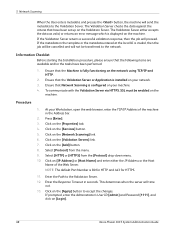
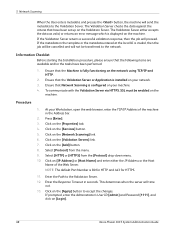
...Services] button. 5. Click on the [Apply] button to accept the changes. NOTE: The default Port Number is invalid, then the job will be cancelled and will send the metadata to.... 4. Click on [Login].
68
Xerox Phaser 3635 System Administration Guide Select [HTTP] or [HTTPS] from the menu. 9. If prompted, enter the Administrator's User ID [admin] and Password [1111], and click on the ...
Systems Administrator Guide - Page 81
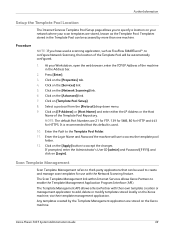
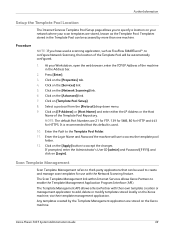
... Address or the Host
Name of the Template Pool Repository. Xerox Phaser 3635 System Administration Guide
69 Enter the Path to enable the Template Management Application Program Interface (API). Scan Template Management
Scan Template Management refers to third-party applications that this default is recommended that can be accessed by the Template Management application...
Systems Administrator Guide - Page 88
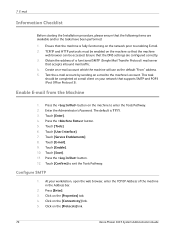
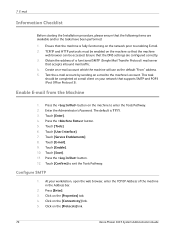
... Press the button. 12.
Press the button on the machine to the machine's account. Enter the Administrator's Password. Touch [E-mail]. 9. Click on the [Protocols] link.
76
Xerox Phaser 3635 System Administration Guide Click on the [Connectivity] link. 5. The default is fully functioning on the [Properties] tab. 4. Configure SMTP
1. Touch [User Interface]. 7. Touch [Confirm] to...
Systems Administrator Guide - Page 93


... and other information for use with many of the services. Ensure your LDAP Server. Xerox Phaser 3635 System Administration Guide
81 Information Checklist on page 81 2. Information Checklist
1. The following topics...4. The machine may also
need a login name and password if the LDAP server is referred to allow NULL names and passwords. Both address book types can be configured for use ...
Similar Questions
Phaser 3635 - Erro: Clear Jam In Area 3(duplex Tray)
Good afternoon! I have a Xerox Phaser 3635 printer, but is not working as it displays the following ...
Good afternoon! I have a Xerox Phaser 3635 printer, but is not working as it displays the following ...
(Posted by franciscomorais 8 years ago)
What Is The Default Password For A Xerox 3635mfp
(Posted by tauknigh 9 years ago)
What's The Default Password For Phaser 3300mfp
(Posted by COOLJD 10 years ago)
Whats Is The Default Password For Xerox Phaser 3300mfp
(Posted by johnjolj 10 years ago)

