Xerox 3635MFP Support Question
Find answers below for this question about Xerox 3635MFP - Phaser B/W Laser.Need a Xerox 3635MFP manual? We have 5 online manuals for this item!
Question posted by romsl on January 27th, 2014
How To Install Xerox Phaser 3635 Mfp Usb Windows 7
The person who posted this question about this Xerox product did not include a detailed explanation. Please use the "Request More Information" button to the right if more details would help you to answer this question.
Current Answers
There are currently no answers that have been posted for this question.
Be the first to post an answer! Remember that you can earn up to 1,100 points for every answer you submit. The better the quality of your answer, the better chance it has to be accepted.
Be the first to post an answer! Remember that you can earn up to 1,100 points for every answer you submit. The better the quality of your answer, the better chance it has to be accepted.
Related Xerox 3635MFP Manual Pages
Systems Administrator Guide - Page 4
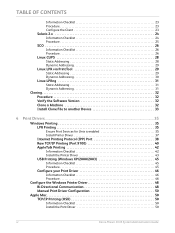
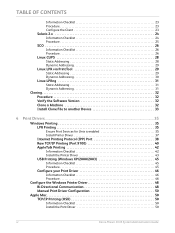
...
USB Printing (Windows XP/2000/2003 45
Information Checklist 45 Procedure 45
Configure your Print Driver 46
Information Checklist 46 Procedure 46
Configure the Windows Printer Driver 48 Bi-Directional Communication 48 Manual Print Driver Configuration 50
Apple Mac 50 TCP/IP Printing (OSX 50
Information Checklist 50 Install the Print Driver 50
iv
Xerox Phaser 3635...
Systems Administrator Guide - Page 19


...Xerox Phaser 3635 System Administration Guide
7 USB 2.0 Port This port is used to allow a handset to be connected to the applied transmission protocol. FDIs are five Ethernet interface options available on , the Installation...operated devices. There are access and accounting devices, such as a standard feature. Connect the Power Cable Ensure that use Ethernet can be fully installed....
Systems Administrator Guide - Page 31


...to save the changes. Then press the key on Windows Vista only.
This is now completed. NOTE: If...IP address for the [Primary DNSv6 Server Address]. The CentreWare Internet Services installation process is a display-only item and shows "Enabled".
DHCP/DDNS: ... Verify that the home page of the machine. Xerox Phaser 3635 System Administration Guide
19 TCP/IP
DNSv6 14. If...
Systems Administrator Guide - Page 35


...information into the [Add Remote Printer/Plotter] form:
Xerox Phaser 3635 System Administration Guide
23 Static IP Address for the ... as they are written. Information Checklist
Before starting the installation procedure, please ensure that the machine is a System ... and/or the tasks have been performed: 1. Open a [Command] window from the HP-UX workstation. 3. Click on [Actions: Add Remote ...
Systems Administrator Guide - Page 41


... The [Add a Printer Entry] window will appear. Click on page 15. IMPORTANT: Click on the [Add]. 6.
Enter printtool. 4. Xerox Phaser 3635 System Administration Guide
29
Linux operating ...Print Queue 2. Linux LPR via PrintTool
Static Addressing
Information Checklist Before starting the Installation procedure, please ensure that supports PrintTool.
Unix
18. See Chapter 3, Configure...
Systems Administrator Guide - Page 42


... Manager window. Create the Print Queue 2. DO NOT click on [Remote Unix (lpd) Queue]. 8. 3 Network Installation
7.
Click on the [Input Filter] option. 16. Leave the default [Suppress Headers] selected. 17. Dynamic Addressing
Information Checklist See Chapter 3, Configure Dynamic IPv4 Addressing using the Machine User Interface, Procedure on page 29.
30
Xerox Phaser 3635 System...
Systems Administrator Guide - Page 47
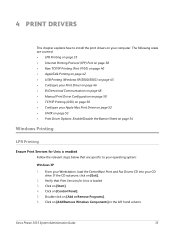
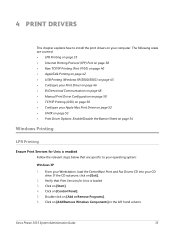
...Printing (Port 9100) on page 40 • AppleTalk Printing on page 42 • USB Printing (Windows XP/2000/2003) on page 45 • Configure your Print Driver on page 46...to your operating system:
Windows XP 1. Click on [Add/Remove Windows Components] in the left hand column. Xerox Phaser 3635 System Administration Guide
35 The following areas are specific to install the print drivers on ...
Systems Administrator Guide - Page 48
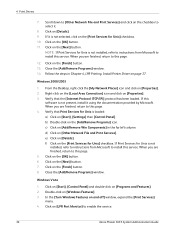
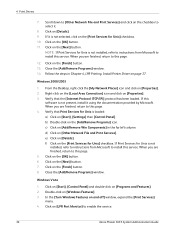
.... 5. Click on [Details]. Close the [Add/Remove Programs] window. Scroll down to [Other Network File and Print Services] and click on page 37.
c) Click on [Add/Remove Win Components] in Chapter 4, LPR Printing, Install Printer Driver on the checkbox to enable the service.
36
Xerox Phaser 3635 System Administration Guide e) Click on the [OK] button...
Systems Administrator Guide - Page 49
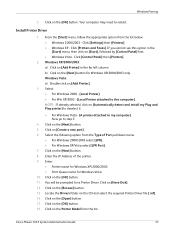
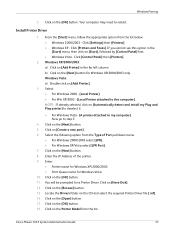
... appropriate option from the list. b) Click on [Automatically detect and install my Plug and Play printer] to deselect it.
• For Windows Vista - [A printer attached to step 5.
4. Select the following option from the Type of the printer. 9. Xerox Phaser 3635 System Administration Guide
37 Windows Printing
5. Now go to my computer]. Click on the Printer Model...
Systems Administrator Guide - Page 50
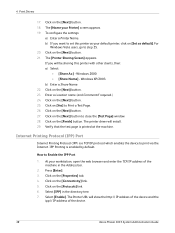
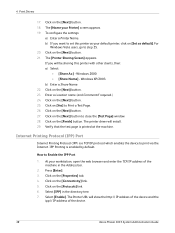
... the TCP/IP address of the device.
38
Xerox Phaser 3635 System Administration Guide Click on the [Next] button. 18. Click on the [Protocols] link. 6. Windows 2000. • [Share Name] - Click on the [Properties] tab. 4. Verify that the test page is enabled by default. Press [Enter]. 3. The Printer URL will install. 29. b) If you will be...
Systems Administrator Guide - Page 51
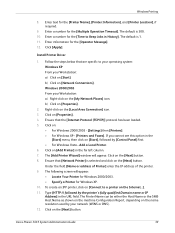
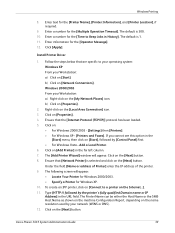
... Install Printer Driver
1. Right-click on :
• For Windows 2000/2003 - [Settings] then [Printers]. • For Windows ...window will appear: • Locate Your Printer for Windows 2000/2003. • Specify a Printer for Windows XP. 10. To create an IPP printer, click on [Start], followed by the printer's fully qualified Domain name or IP Address] in the URL field.
Xerox Phaser 3635...
Systems Administrator Guide - Page 52
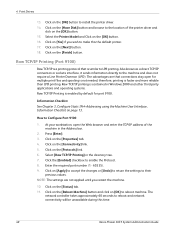
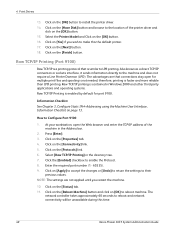
...sockets interface, it sends information directly to make this time.
40
Xerox Phaser 3635 System Administration Guide Enter the required port number (1 - 65535). ... 9100. Select [Raw TCP/IP Printing] in Windows 2000 and other third-party applications and operating systems...spooling is not needed, therefore, printing is similar to install the printer driver. 14.
NOTE: The settings are...
Systems Administrator Guide - Page 53


... Name box (or accept the default). Xerox Phaser 3635 System Administration Guide
41 The [Add Printer Wizard] window will appear. Select:
• [Local Printer] for Windows 2000 • [Local Printer attached to deselect it. 5. c) Enter a name for your Workstation, from the [Start] menu, select the appropriate option from the Device Type drop down menu, and click...
Systems Administrator Guide - Page 54


...you will be sharing this to support AppleTalk®. Click on the [Next] button. 20. You will install. 28. If the CD autoruns, click [Exit]. 11. Click on the [Next] button. 18. ....
42
Xerox Phaser 3635 System Administration Guide Enter Printer Name (or accept the default name). 19. The Printer Sharing Screen appears. b) Enter a Share Name. Close the Test Page window if necessary...
Systems Administrator Guide - Page 55
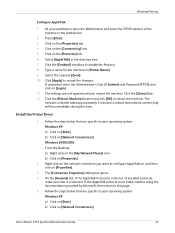
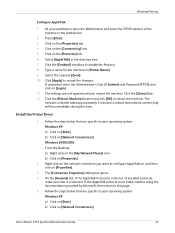
... the Address bar.
2.
If the AppleTalk protocol is not listed, install it is in the directory tree. 7. Press [Enter]. 3. Click on the [Protocols] link. 6. If prompted, enter the Administrator's User ID [admin] and Password [1111], and click on [Network Connections]
Xerox Phaser 3635 System Administration Guide
43 Select the required [Zone]. 10. Click the...
Systems Administrator Guide - Page 56
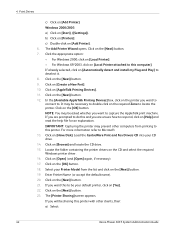
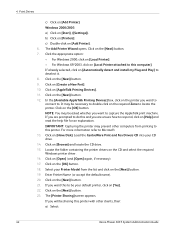
...double-click on [Automatically detect and install my Plug and Play] to locate the printer. NOTE: You may prevent other clients, then: a) Select:
44
Xerox Phaser 3635 System Administration Guide If you are ...the list and click on [Start], ([Settings]). Windows 2000/2003 a) Click on the [Next] button. 19. In the [Available AppleTalk Printing Devices] box, click on [Help] and read ...
Systems Administrator Guide - Page 57


... detect the new hardware and install the appropriate driver.
3. Windows will install. 29. Verify that supports USB connectivity. 3.
A print driver has been installed and is selected next to ...USB printer driver. 11. Select the correct printer model from the list. 12. Click on [Browse] to browse for your CD drive. 10. The printer driver will install. 13. Xerox Phaser 3635...
Systems Administrator Guide - Page 58


... the Save Job for Reprint feature to be set to close your print driver Properties.
46
Xerox Phaser 3635 System Administration Guide At your workstation, open your Windows operating system. Click on the installed hardware options and status of the
device or click on [Bi-Directional Setup]. 3. The driver can enable Accounting in the driver.
If...
Systems Administrator Guide - Page 207


...7 EXT 7 Foreign Device Interface 7 front 6 USB (front) 6 USB (rear) 7 Power 7 Power Cable 7
Preferences
phonebook 105 users 105 Print 164
Print Driver
install for TCP/IP (...USB flash drive 73
Print Queue Linux CUPS
dynamic addressing 29 static addressing 28
Linux LPR via PrintTool
static addressing 29 Print Services for Unix 35
Printer Drivers
install for LPR port (Windows) 37
Xerox Phaser 3635...
Systems Administrator Guide - Page 209


... Services 170 using USB flash drive 171 Usage Counters 163 Usage Limits 117 exceeding 118 setting 117 USB 6, 7 USB Printing (Windows XP/2000/2003)...Windows ADS 132, 133
Windows Print Driver
accounting 46 bi-directional setup 46 installable options 46 paper/output 47 printing preferences 47 saved settings 48 Windows Printing 35 Windows TCP/IP 13 Wireless Connectivity 187
X
Xerox Phaser 3635 2 Xerox...
Similar Questions
Which Is The Correct Driver For Xerox Phaser 3635 Mfp
(Posted by kfoeinara 10 years ago)
How Do I Clear Error Message On Phaser 3635 Mfp
(Posted by androRuelKu 10 years ago)
How To Replace Toner In Xerox Phaser 3635 Mfp
(Posted by ulisehd 10 years ago)
Where Is Fax Confirmation Page From Xerox Phaser 3635 Mfp
(Posted by Prabenjam 10 years ago)
Xerox Phaser 3635 Mfp Problem Printing Multiple Copies From Ie 9
I'm trying to print multiple copies using IE 9. When I select the option to print 2 copies the xerox...
I'm trying to print multiple copies using IE 9. When I select the option to print 2 copies the xerox...
(Posted by danadunn 11 years ago)

