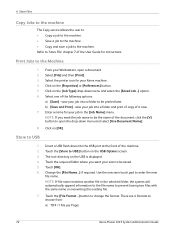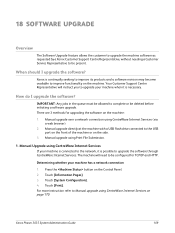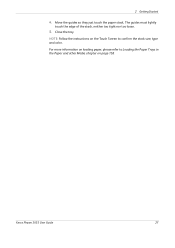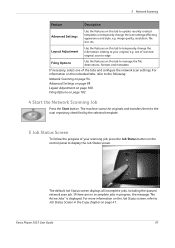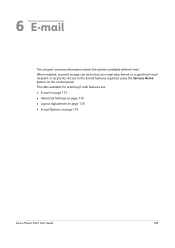Xerox 3635MFP Support Question
Find answers below for this question about Xerox 3635MFP - Phaser B/W Laser.Need a Xerox 3635MFP manual? We have 5 online manuals for this item!
Question posted by raiseri on September 12th, 2013
How Do You Scan Multiple Pages Into One Document With Xerox Phaser 3635mfp
The person who posted this question about this Xerox product did not include a detailed explanation. Please use the "Request More Information" button to the right if more details would help you to answer this question.
Current Answers
Related Xerox 3635MFP Manual Pages
Similar Questions
How Do I Change A Name On The Network Scanning Of The Xerox Phaser 3635mfp
(Posted by Flsham 9 years ago)
How Do I Scan Multiple Pages Into A Single Pdf File With A Xerox Phaser 3635
mfp printer/scanner
mfp printer/scanner
(Posted by Tamarre 10 years ago)
Xerox 6180 Mfp How To Scan Multiple Pages
(Posted by jhvnojl 10 years ago)
How To Successfully Network Scan Using A Xerox Phaser 3635mfp
(Posted by alekrd 10 years ago)
How To Print Multiple Copies Xerox Phaser 3635mfp
(Posted by alwapatric 10 years ago)