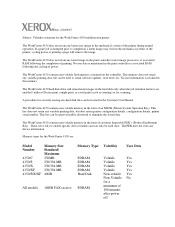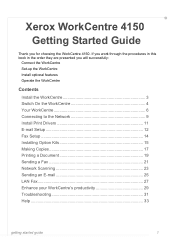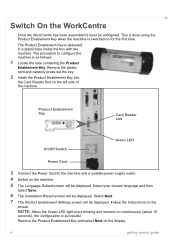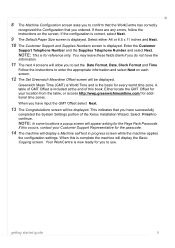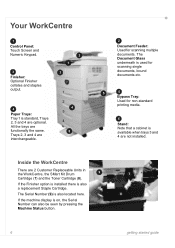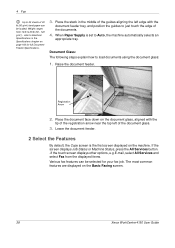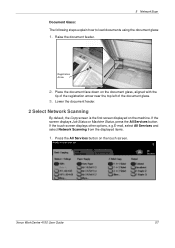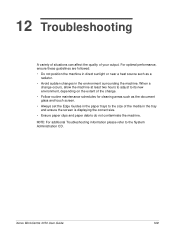Xerox 4150S Support Question
Find answers below for this question about Xerox 4150S - WorkCentre B/W Laser.Need a Xerox 4150S manual? We have 12 online manuals for this item!
Question posted by jakes121 on April 22nd, 2014
How To Do The Pre-inking In Duplo M410?
i change the screen in the drum of my duplo m410 and install it to the machine but there is no ink coming out from the drum.. i want to know the procedure about the pre-inking the drum o my machine..
Current Answers
Related Xerox 4150S Manual Pages
Similar Questions
Xerox Workcentre 6400 At What % Should The Imaging Unit Be Changed?
(Posted by armankena 10 years ago)
How To Remove Xerox Workcentre M20i Model Ink Cartridge
(Posted by neilmkellya 10 years ago)
How To Add Email Address To Xerox Workcentre 4150?
(Posted by fedescibil 10 years ago)
Ink Refilling In The Empty Cartridges
Sir, I have used all ink in the original cartridge successfully but when refilling cartridge with i...
Sir, I have used all ink in the original cartridge successfully but when refilling cartridge with i...
(Posted by Nyako 11 years ago)
No Receiving Or Sending Fax
Xerox Workcentre 390 all-in-one.I have been using it as a dedicated Fax machine with dedicated phone...
Xerox Workcentre 390 all-in-one.I have been using it as a dedicated Fax machine with dedicated phone...
(Posted by daveyoon 13 years ago)