Xerox 4260X Support Question
Find answers below for this question about Xerox 4260X - WorkCentre B/W Laser.Need a Xerox 4260X manual? We have 13 online manuals for this item!
Question posted by mbrady on September 27th, 2011
Workcentre 4260 Copier Prints A Configuration Report After Every Copy
We use our WorkCentre 4260 as an office copier. No computer is connected to it. It prints a double sided configuration report after every copy. How do we disable this feature to conserve paper and toner?
Current Answers
There are currently no answers that have been posted for this question.
Be the first to post an answer! Remember that you can earn up to 1,100 points for every answer you submit. The better the quality of your answer, the better chance it has to be accepted.
Be the first to post an answer! Remember that you can earn up to 1,100 points for every answer you submit. The better the quality of your answer, the better chance it has to be accepted.
Related Xerox 4260X Manual Pages
Quick Use Guide - Page 35


... Services site. You can be set to reflect your office's workflow. Address Numbers registered for each of frequent fax or mail recipients. To explore the options, access Tools and explore the Feature Defaults and Copy Service Settings. Use this feature. The various tabs on paper. Customize your device
The machine can be imported from a .csv file in...
System Administration Guide - Page 19


... printing and for Feature Enablement Key The Feature Enablement Key allows certain features or services to the machine. A Type and B Type USB Port These ports are used to the machine.
There are access and accounting devices, such as a standard feature. Connect the Power Cable Ensure that the power cord is fully plugged into the electrical outlet. Connection Ports
Left Side...
System Administration Guide - Page 56
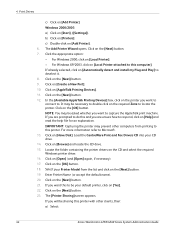
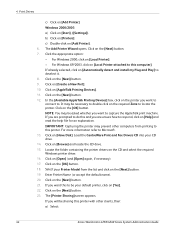
In the [Available AppleTalk Printing Devices] box, click on the printer you are unsure how to . If you are prompted to do this and you want to connect to respond, click on [Yes]. 22. Click on [Add Printer]. 6. Select your CD drive. 14. The [Printer Sharing] screen appears. c) Double-click on the [OK] button. 18...
System Administration Guide - Page 59
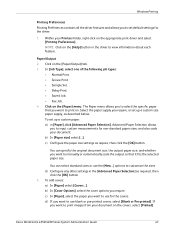
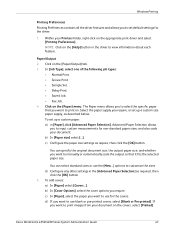
... customize the sizes. You can select standard sizes or use blank or pre-printed covers, select [Blank or Pre-printed]. b) In [Cover Options], select the cover options you want to use the [New...] options to use for the driver.
1.
c) In [Paper], select the paper you require. Xerox WorkCentre 4250/4260 Series System Administration Guide
47
To set up a custom...
System Administration Guide - Page 126
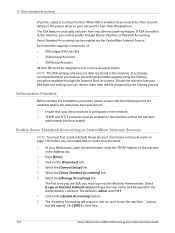
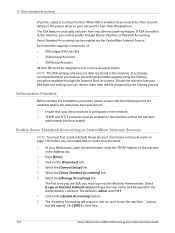
... enable Foreign Device Interface or Network Accounting. Click [OK] to one or more Group Accounts.
Select [Login as the Machine Administrator. Each machine supports a maximum of prints, copies or scans ...close box.
114
Xerox WorkCentre 4250/4260 Series System Administration Guide Press [Enter]. 3. pop up the settings and data regularly using the Cloning procedure available through the ...
User Guide - Page 10


... scanning.
1 Welcome
Introduction
The Xerox WorkCentre 4250 and 4260 series are digital devices capable of being used for A4). Additional Paper Trays, Stand, Finisher, High Capacity Feeder and Memory Upgrade are available as options. A Document Feeder, Paper Tray and Bypass Tray are also provided and 2-sided copying and printing are supported. Additional Paper Trays, Stand, Finisher, High...
User Guide - Page 54


... Capacity Feeder.
The Bypass Tray holds up /down scroll buttons to select the paper loaded in Tray 2. Tray 1: Use this option selected, the machine chooses the correct paper for the copy job based on page 161.
46
Xerox WorkCentre 4250/4260 User Guide Use the up to 100 sheets of the originals being scanned.
Tray 3 (High Capacity...
User Guide - Page 55


3 Copy
2-Sided Copying
Double-sided copies can be read " orientation for this option varies depending on the finishing output device installed. Collated: Select Collated for output stacked in a "head to create documents which can be made automatically from one or two-sided originals. 1 1 Sided: Use this option for 1 sided originals when 1 sided copies are required. 1 2 Sided: Use this ...
User Guide - Page 62


... tab is used to Auto-detect.
54
Xerox WorkCentre 4250/4260 User Guide The machine will also reduce and correctly position each image to create booklets from the document feeder, and ensure that the Original Size settings on the selected paper. 3 Copy
Output Format
The Output Format tab is set of either single-sided or double-sided originals...
User Guide - Page 63


... are double-sided.
Back Only: Use this option to add both a front and back cover to the copies. NOTE: Some media types cannot be the same size and orientation as covers.
3 Copy
Off: The feature is switched off . Front and Back: Use this option to add a back cover to the copies. Xerox WorkCentre 4250/4260 User Guide
55
Covers
Use this feature...
User Guide - Page 80


...number (maximum 20
characters).
5. The options available are printed on one side only.
2 Sided Use this option for originals that are :
Option
Description
Text
Use for originals that are printed on both sides and the second side has Side 2 been rotated. However, a lower resolution reduces communication time.
72
Xerox WorkCentre 4250/4260 User Guide 4 Fax
4. Select the Save button...
User Guide - Page 90


... you are printed on the type of the fax based on both sides.
2 Sided - Original Type
Use this option for originals that are :
Option
Description
Text Photo and Text
Photo
Use for originals that are scanning a calendar which uses a "head to enhance the quality of original being scanned. Use for continuous tone photographs.
82
Xerox WorkCentre 4250/4260 User...
User Guide - Page 101


..., even remote printers - with a single scan. Network Scanning Resources
5 Network Scanning
Additional scanning software can be added to multiple destinations - Convert paper documents into electronic format and send to the machine's scanning capabilities:
FreeFlow™ SMARTsend™
Server based scanning and routing software that supports multiple Xerox multifunction devices.
User Guide - Page 104


... average quality text documents and line art.
96
Xerox WorkCentre 4250/4260 User Guide Produces a small file size and is recommended for originals that are printed on both sides.
2 Sided, Rotate Side 2
Use this option for simple text documents. Option
Description
1 Sided
Use this option for originals that are printed on one side only.
2 Sided
Use this option for originals that are...
User Guide - Page 164


... it towards the stack
of paper, until it into the tray. Close the paper tray.
The UI screen shows the current paper supply settings for Tray 1 on the right
hand side.
Do not allow the guide to change
156
Xerox WorkCentre 4250/4260 User Guide Not confirming the paper details may result in printing delays.
6. Select the Size...
User Guide - Page 165


... the Bypass Tray
Remove any curl on the right side of paper for loading by the edges and avoid touching the print side. Prepare a stack of your machine. Straighten the edges on the right side of the tray. Bypass Tray
Xerox WorkCentre 4250/4260 User Guide
157 10 Paper and other Media chapter on page 160. NOTE: Hold...
User Guide - Page 166


... the Max Fill Line. Lower the bypass tray, located on the right side of print material. Straighten the edges on a level surface.
158
Xerox WorkCentre 4250/4260 User Guide
Paper Guide
Max Fill Line
5. 10 Paper and other Media chapter on page 160. Adjust the paper guide to change the settings. Select the Size, Type and/or...
User Guide - Page 212


13 Specifications
Machine Specifications
Machine Configurations
Feature
Hardware Configuration
Specification WorkCentre 4250 Series
Processor DADF or Document Glass Cover 1-2 Paper trays and Bypass tray
Specification WorkCentre 4260 Series
Processor DADF or Document Glass Cover 1-2 Paper trays and Bypass tray
Machine Size
Machine Weight Access Copier Speed First Copy Out Time
Warm Up Time
...
User Guide - Page 220


... the fault NOTE: Any printed sheets removed will indicate the location of the jam. Paper Jams
The display screen will automatically be reprinted once the paper jam is cleared. Follow on your machine model and configuration. Document Feeder area
Document Glass area
Side Cover area
Finisher area
212
Xerox WorkCentre 4250/4260 User Guide
14 Troubleshooting
Fault...
User Guide - Page 228


...I
Image Quality, Copy 48 Image Shift, Copy 52
J
Jams, Paper 212 Junk Fax, Fax Receive Settings 172
L
Layout / Watermark, Print 151 Lighten / Darken, Faxing 73, 83 Line Configuration, Fax Settings 174
M
Machine Configurations
Accessibility 204 Copier Speed 204 First Copy Out Time 204 Hardware... Receive, Fax Receive Settings 172 Send to a Remote Mailbox, Faxing 78
Xerox WorkCentre 4250/4260 User Guide
Similar Questions
How To Disable The E-mail Confirmation Report On A Xerox Workcentre 4260
(Posted by papma 9 years ago)
How To Print Cover Sheet On A Workcentre 4260
(Posted by racoogam 10 years ago)
How To Setup Workcentre 4250 To Print A Fax Confirmation Report Automatically
(Posted by golwells 10 years ago)
How To Print On A Phaser 3300 Mfp Printer When It Says Toner Is Exhausted
(Posted by werawrink 10 years ago)
How Do I Print Double Sided Pages?
(Posted by schandler934 10 years ago)

