Xerox 5550DN Support Question
Find answers below for this question about Xerox 5550DN - Phaser B/W Laser Printer.Need a Xerox 5550DN manual? We have 22 online manuals for this item!
Question posted by agunn on May 18th, 2012
Faint Streak Down Document
Do I need to replace the toner if a poorly inked horizontal area shows up. Rest of the document looks fine.
Current Answers
There are currently no answers that have been posted for this question.
Be the first to post an answer! Remember that you can earn up to 1,100 points for every answer you submit. The better the quality of your answer, the better chance it has to be accepted.
Be the first to post an answer! Remember that you can earn up to 1,100 points for every answer you submit. The better the quality of your answer, the better chance it has to be accepted.
Related Xerox 5550DN Manual Pages
Statement of Volatility - Page 1
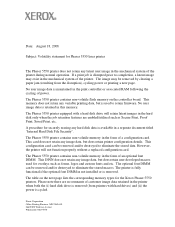
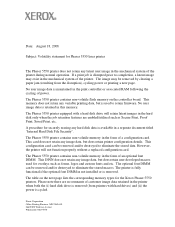
...printers with a hard disk drive will not function properly without a replaced configuration card. The Phaser 5550 printer contains non-volatile memory in the form of a configuration card. The Phaser 5550 printer... in the mechanical system of the printer.
Date: August 18, 2008
Subject: Volatility statement for Phaser 5550 laser printer
The Phaser 5550 printer does not retain any hard disk ...
System Administrator Guide - Page 21


... the names of users, as well as user name, job name, pages printed, job times, and toner or ink used when each job was printed. The data in a log file, which lists job records.
Enter the printer's IP address in the browser's Address field (http://xxx.xxx.xxx.xxx). 3. In the Job Accounting...
System Administrator Guide - Page 35
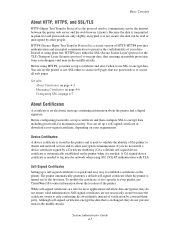
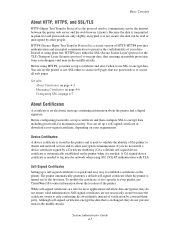
... ensure valid authentication.
System Administrator Guide 4-3 HTTPS (Secure Hyper Text Transfer Protocol) is an electronic message containing information about the location of the printer. A CA signed device certificate is needed .
Before using 802.1X EAP authentication with TLS. If you must set up a certificate and select when to use CentreWare IS to...
System Administrator Guide - Page 37
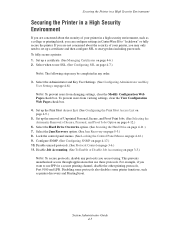
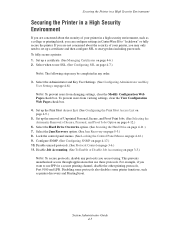
... printing kiosk, you want to "lockdown" or fully secure the printer.
Select the Jam Recovery option. (See Jam Recovery on page 4-6.) 2. Select the Hard Drive Overwrite option. (See Securing the Hard Drive on page 4-7.)
Note: The following steps may only need to set up a certificate and then configure SSL to encrypt data...
User Guide (English) - Page 3
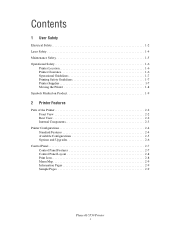
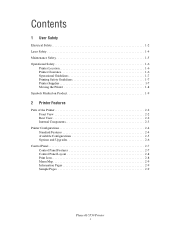
... on Product 1-9
2 Printer Features
Parts of the Printer 2-2 Front View 2-2 Rear View 2-2 Internal Components 2-3
Printer Configurations 2-4 Standard Features 2-4 Available Configurations 2-5 Options and Upgrades 2-6
Control Panel 2-7 Control Panel Features 2-7 Control Panel Layout 2-8 Print Icon 2-8 Menu Map 2-9 Information Pages 2-9 Sample Pages 2-9
Phaser® 5550 Printer i
User Guide (English) - Page 7
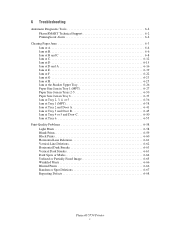
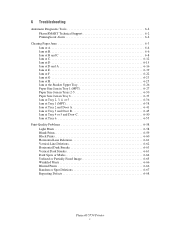
...-Quality Problems 6-58 Light Prints 6-58 Blank Prints 6-59 Black Prints 6-60 Horizontal Line Deletions 6-61 Vertical Line Deletions 6-62 Horizontal Dark Streaks 6-63 Vertical Dark Streaks 6-63 Dark Spots or Marks 6-64 Unfused or Partially Fused Image 6-65 Wrinkled Prints 6-66 Blurred Prints 6-66 Random or Spot Deletions 6-67 Repeating Defects 6-68
Phaser® 5550 Printer v
User Guide (English) - Page 9
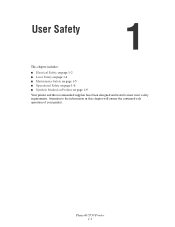
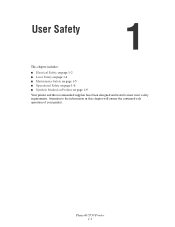
Phaser® 5550 Printer 1-1 User Safety
This chapter includes: ■ Electrical Safety on page 1-2 ■ Laser Safety on page 1-4 ■ Maintenance Safety on page 1-5 ■ Operational Safety on page 1-6 ■ Symbols Marked on Product on page 1-9 Your printer and the recommended supplies have been designed and tested to the information in this chapter will ensure the...
User Guide (English) - Page 20
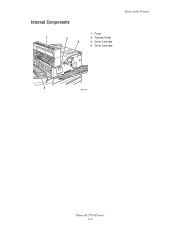
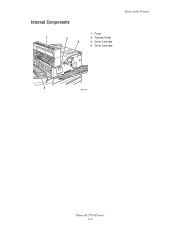
Internal Components
1
E
3 4
1. Drum Cartridge 4. Transfer Roller 3. Toner Cartridge
Parts of the Printer
2 5550-109
Phaser® 5550 Printer 2-3 Fuser 2.
User Guide (English) - Page 37
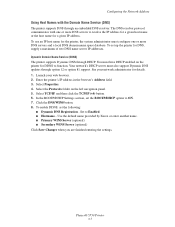
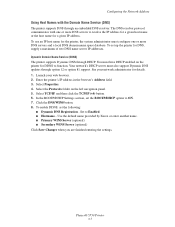
... name space database. Select Properties. 4. Select the Protocols folder on the printer for DDNS to function. Phaser® 5550 Printer 3-7 To set up the printer for details. 1. You must also support Dynamic DNS updates through option 12 or option 81 support. Click the DNS/WINS button. 8. Select TCP/IP, and then click the TCP/IP (v4) button...
User Guide (English) - Page 74
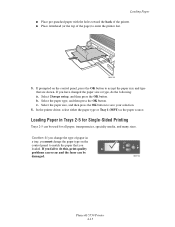
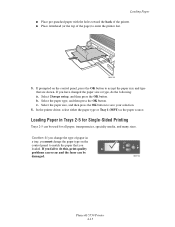
...1 (MPT) as the paper source. Loading Paper in a tray, you fail to enter the printer last.
5550-138
5. Select the paper size, and then press the OK button to accept the paper size and... this, print-quality problems can occur and the fuser can be damaged.
5550-123
Phaser® 5550 Printer 4-13 If you change the paper type on the control panel, press the OK button to save your...
User Guide (English) - Page 80


... B5 JIS paper long-edge feed into the printer.
Fan the paper to be printed facedown. ■ Place pre-punched paper with the holes toward the left side of the tray. ■ Place letterhead (or the top of the page) toward the front of the tray. 3. XEROX
5550-255
5550-115
Phaser® 5550 Printer 4-19
User Guide (English) - Page 84


...the front of the printer. ■ Place letterhead (or the top of the page) to save your selection.
6. c. Phaser® 5550 Printer 4-23 b. Select the paper size, and then press the OK button to enter the printer last.
5550-140
5.
If prompted ...a. Select the paper type, and then press the OK button. In the printer driver, select either the paper type or Tray 1 (MPT) as the paper source.
User Guide (English) - Page 90


... tray. ■ Place the side to release sheets that may stick together.
XEROX
4.
3. Loading Paper
5550-251
■ Place Letter, A4, Executive, and B5 JIS paper long-edge feed into the printer. XEROX
5550-255
5550-115
Phaser® 5550 Printer 4-29 Fan the paper to be printed first (page 1) faceup. ■ Place pre-punched paper with...
User Guide (English) - Page 99


...time. ■ Avoid printing over the area where the envelope seams meet. ■ When using an application that includes a tool for creating an envelope
document: ■ Select facedown. ■ ...page 4-2.
Use envelopes made specifically for laser printers. ■ For more information, go to the corner of the envelopes. Phaser® 5550 Printer 4-38 Preparing to Print
Follow these ...
User Guide (English) - Page 100


..., select Envelope as the paper type or Tray 1 (MPT) as the paper source. C4 and Some Custom Sizes
5550-145
Long-Edge Feed - b. Select Envelope, and then press the OK button. Phaser® 5550 Printer 4-39 If prompted on Specialty Media
Printing Envelopes from Tray 1 (MPT)
1.
All Other Sizes
2. Select Change setup, and then...
User Guide (English) - Page 142
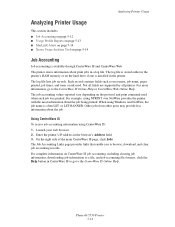
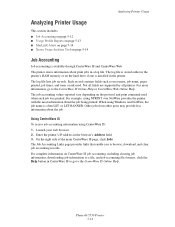
... browser's Address field. 3. Each record contains fields such as user name, job name, pages printed, job times, and toner or ink used when each job was printed. Not all fields are supported by all printers. For more information, go to browse, download, and clear job accounting records. For example, using CentreWare IS: 1. When...
User Guide (English) - Page 143
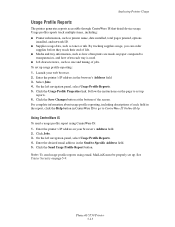
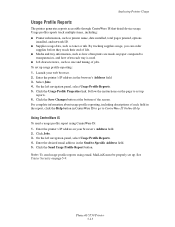
... supplies usage, you can order
supplies before they reach their end of each tray is used. ■ Job characteristics, such as toner or ink. Launch your browser's Address field. 2. Click Jobs. 3. Phaser® 5550 Printer 5-13 For complete information about usage profile reporting, including descriptions of life. ■ Media and tray information, such as how...
User Guide (English) - Page 193
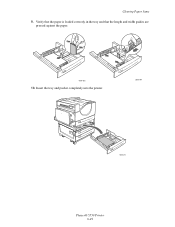
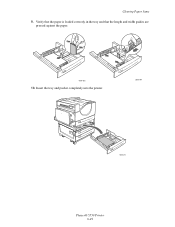
A
5550-064
B C
5550-217
Phaser® 5550 Printer 6-49 Insert the tray and push it completely into the printer. Clearing Paper Jams
9. Verify that the paper is loaded correctly in the tray and that the length and width guides are pressed against the paper.
5550-063
10.
User Guide (English) - Page 199
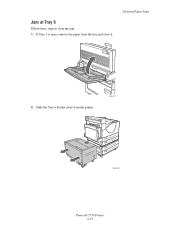
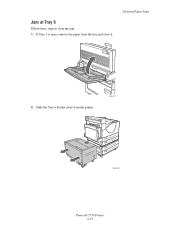
Clearing Paper Jams
D
2. Slide the Tray 6 Feeder away from the tray and close it.
If Tray 1 is open, remove the paper from the printer. B
5550-221
5550-230
Phaser® 5550 Printer 6-55 Jam at Tray 6
Follow these steps to clear the jam. 1.
User Guide (English) - Page 212
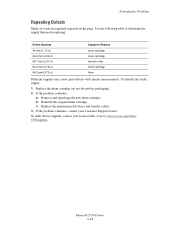
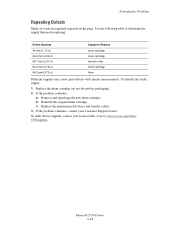
... cartridge (do not discard the packaging). 2. Reinstall the original drum cartridge.
b. Phaser® 5550 Printer 6-68 Defect Spacing 44 mm (1.73 in.) 56.5 mm (2.22 in.) 58.7 mm (2.31 in.) 94.2 mm (3.72 in.) 94.2 mm (3.72 in.)
Supply to determine the supply that needs replacing. If the problem continues:
a.
To identify the faulty supply...
Similar Questions
How To Change Setting On Xerox Phaser 5550 To Not Use Tray One As Default
(Posted by rammegori 9 years ago)
My Xerox 3124 Phaser B/w Laser Printer Print Blank Papers
just reeplace the toner and i am using windowa 8
just reeplace the toner and i am using windowa 8
(Posted by badariahabrahman 9 years ago)
How To Set Phaser 5550 For Meter
(Posted by jaDomrio 9 years ago)
How To Replace Maintenance Kit On Xerox Phaser 5550
(Posted by dzst 10 years ago)
How Do I Replace The Ram In The Xerox 4510n Printer?
(Posted by amackey3 12 years ago)

