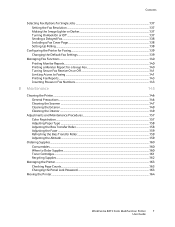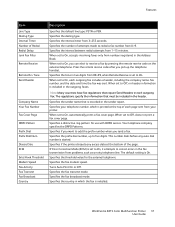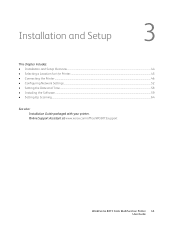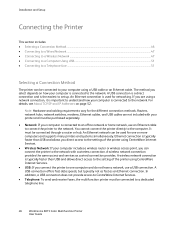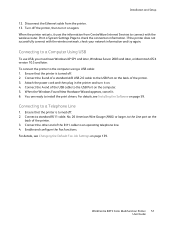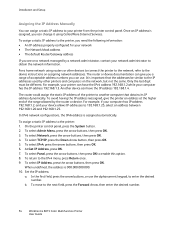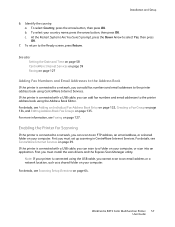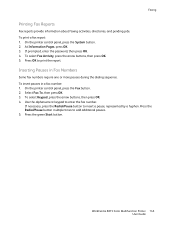Xerox 6015/NI Support Question
Find answers below for this question about Xerox 6015/NI.Need a Xerox 6015/NI manual? We have 5 online manuals for this item!
Question posted by dwoodley on May 30th, 2013
Two Bell Numbers (voice And Fax) Voice Calls Going To Fax
Newly installed 6015 replacing old HP printer/fax. When a phone call comes in on voice line it goes to fax. When call comes in on it also goes to fax which is correct. Did not happen with HP Printer. Unable to divine way of setiing proper line on the unit.
Current Answers
Related Xerox 6015/NI Manual Pages
Similar Questions
Printing Problem & Replacement Of Ink Cartridge
I"m trying to print & it says to Replace Black Cartridge. Printer is new just installed about a ...
I"m trying to print & it says to Replace Black Cartridge. Printer is new just installed about a ...
(Posted by Anonymous-132034 10 years ago)
How To Install Scanner With Windwos 7
i can not able to instll the scaner with windwos 7
i can not able to instll the scaner with windwos 7
(Posted by mamdouhelsayed 10 years ago)
Faxing
I hear the machine dial, but it will not send the fax, get an error message. Checked the line, conne...
I hear the machine dial, but it will not send the fax, get an error message. Checked the line, conne...
(Posted by bakercheryl 10 years ago)
Orange Plastic Strip
I'm looking for the part number for the orange plastic adhesive strip that is found near the toner c...
I'm looking for the part number for the orange plastic adhesive strip that is found near the toner c...
(Posted by cjtammy 11 years ago)
Fax
Hi, we can receive faxes but cannot send. Could you advise settings for this please.
Hi, we can receive faxes but cannot send. Could you advise settings for this please.
(Posted by karenbarclay 11 years ago)