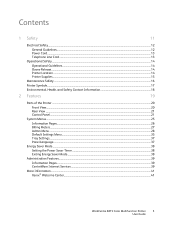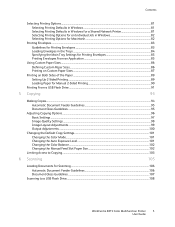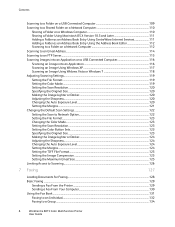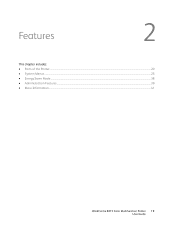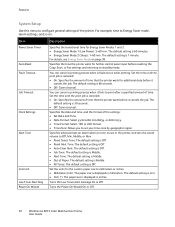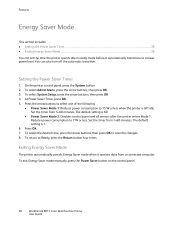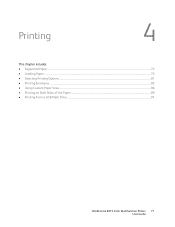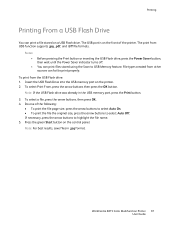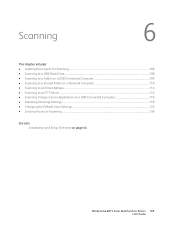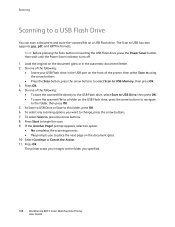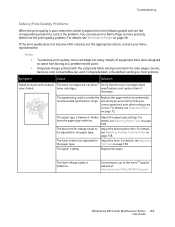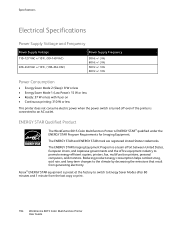Xerox 6015/NI Support Question
Find answers below for this question about Xerox 6015/NI.Need a Xerox 6015/NI manual? We have 5 online manuals for this item!
Question posted by madmurr on April 28th, 2013
Xerox 6015/ni Won't Print Over Network
I keep getting a message saying that printer is in power saver mode, and that it can't connect. Printing has been working fine until now, and I can still print successfully on another printer that has USB connection (for scanning). Printer itself does not show as being in power saver mode. I have updated the firmware from the latest on the Xerox site. I reset the printer - powering off and unplugging completely (note that I am not plugged into a power bar). Very very annoyed right now after losing an hour completing an online pdf form that couldn't be saved. Any thoughts or suggestions (I also powered off my router, unplugging it from the power as well to reset it - no luck)
Current Answers
Related Xerox 6015/NI Manual Pages
Similar Questions
6015 Ni Loses Configuration Every Day
&015 NI drivers are properly installed and it works fine in wireless mode for just one day :( Ne...
&015 NI drivers are properly installed and it works fine in wireless mode for just one day :( Ne...
(Posted by torresrojas 10 years ago)
How Do I Link My Computer To The Printer Using Wifi? I Have The Xerox 6015/ni
T
(Posted by lbushell5 10 years ago)
Probleme With Xerox Work Center
I'm triying to print and it get stock the printer is saying imp. (traitement) + 3 dot and it does n...
I'm triying to print and it get stock the printer is saying imp. (traitement) + 3 dot and it does n...
(Posted by cotesports 11 years ago)
Sleep Mode Problem
Every day when I come ino my office, my phaser 6115 is completely unresponsive. The power light is o...
Every day when I come ino my office, my phaser 6115 is completely unresponsive. The power light is o...
(Posted by DocAwesome211 12 years ago)