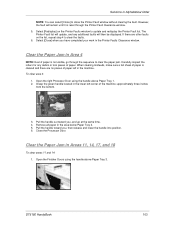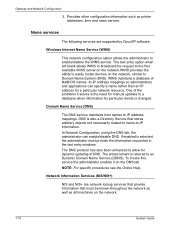Xerox 6180DN Support Question
Find answers below for this question about Xerox 6180DN - Phaser Color Laser Printer.Need a Xerox 6180DN manual? We have 28 online manuals for this item!
Question posted by davidramz on July 28th, 2013
Hello, P Lease Let Me Know How To Change Roller On Tray One.??6180 Dn
How to chnge roller on tray one.
Current Answers
Answer #1: Posted by DreadPirateRoberts on August 8th, 2013 11:20 AM
http://www.support.xerox.com/SRVS/CGI-BIN/WEBCGI.EXE?St=190,E=0000000004118971405,K=4002,Sxi=1,Case=obj(493)
Copy and paste the entire link and you will not have to search their database
Related Xerox 6180DN Manual Pages
Similar Questions
How To Change Ip Address On Xerox Phaser 3250
(Posted by hurvtama 10 years ago)
How To Change Ip Address On A Xerox 3250 Laser Printer
(Posted by grettmar 10 years ago)
Do You Know How To Calibrate A Xerox Phaser 7760dn With A Mac Monitor?
(Posted by gabrielle49319 11 years ago)
Says My Paper Drawer Is Empth?
My phasor 6180DN will not print from the (tray 2) because of a paper tray empty error, even though i...
My phasor 6180DN will not print from the (tray 2) because of a paper tray empty error, even though i...
(Posted by mvangild 11 years ago)
Change The Fuser On A Phaser
How do I change the Fuser 101-317 on the Phaser 6130
How do I change the Fuser 101-317 on the Phaser 6130
(Posted by Anonymous-58699 11 years ago)