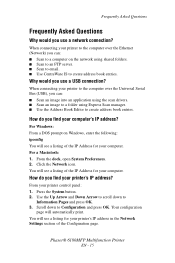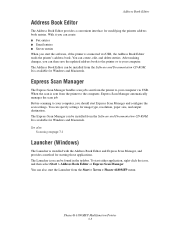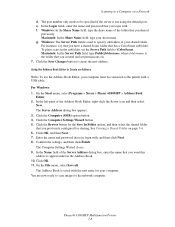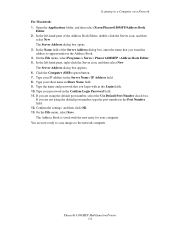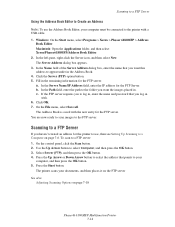Xerox 6180MFP Support Question
Find answers below for this question about Xerox 6180MFP - Phaser Color Laser.Need a Xerox 6180MFP manual? We have 17 online manuals for this item!
Question posted by charley33988 on April 1st, 2014
My 6180 Will Not Scan To My Surface Pro2 Windows 8.1
6180 will scan to Win7 and XP computers. Get message Invalid SMB/FTP server. I am sure it is in my Surface Window 8.1 but I cannot figure it out. Surface prints to 6180 ok.
Current Answers
Related Xerox 6180MFP Manual Pages
Similar Questions
Can't Scan To My Computer Using Usb - 6505 Xerox
My 6505 Xerox printer/copier/scanner was scanning to my computer through USB fine for months, althou...
My 6505 Xerox printer/copier/scanner was scanning to my computer through USB fine for months, althou...
(Posted by kolbk 9 years ago)
How To Scan Usb To Computer Phaser 6180mfp
(Posted by jrjjo 10 years ago)
How Can I Scan To My Computer From Phaser 6180mfp From Network
(Posted by bmSU 10 years ago)
Xerox Phaser 6180mfp Error Invalid Smb/ftp Server Error When Trying To Scan
(Posted by mnoofredol 10 years ago)
Windows 7 Workcentre M15i Cant Print
windows 7 workcentre m15i cant print
windows 7 workcentre m15i cant print
(Posted by Anonymous-55273 12 years ago)