Xerox 6180MFP Support Question
Find answers below for this question about Xerox 6180MFP - Phaser Color Laser.Need a Xerox 6180MFP manual? We have 17 online manuals for this item!
Question posted by 1hpenge on February 8th, 2014
How To Add Scan Destination On A Phaser 6180mfp
The person who posted this question about this Xerox product did not include a detailed explanation. Please use the "Request More Information" button to the right if more details would help you to answer this question.
Current Answers
There are currently no answers that have been posted for this question.
Be the first to post an answer! Remember that you can earn up to 1,100 points for every answer you submit. The better the quality of your answer, the better chance it has to be accepted.
Be the first to post an answer! Remember that you can earn up to 1,100 points for every answer you submit. The better the quality of your answer, the better chance it has to be accepted.
Related Xerox 6180MFP Manual Pages
Features Setup Guide - Page 6


..., click Add. 3. Choose the destination folder, and then click...Add button. Click the Add button. 3. Select I Accept if you have not already installed PrintingScout Software, see Installing PrintingScout Software on page 10. Select the Phaser 6180MFP from the list of manufacturers in the printer's window. 5. When the installation is complete, click Finish. Phaser® 6180MFP Multifunction...
Features Setup Guide - Page 7


... window. 2. Click the Sharing tab, and then click Share this folder. Macintosh OS X 10.2.x and 10.3.x (Bonjour/Rendezvous)
1. Select the Phaser 6180MFP from the list of manufacturers in the printer's window. 5. Click the Add button. Phaser® 6180MFP Multifunction Printer
EN - 5 Click the Default Browser button. 4.
Select Xerox from the list of available printers. 5. Click the...
Features Setup Guide - Page 9


... have a shared Scans folder that you want to set up your SMTP server information. Windows: The Server Path field is the folder that has a ColorScans subfolder. Select Email Server from the Protocols list. 4. c.
In the Directory Listing, click the Add button for sending email.
1. g. Launch your shared folder. Phaser® 6180MFP Multifunction Printer
EN...
Features Setup Guide - Page 10


...OK button. You
will see the printer's home page. a. b.
Phaser® 6180MFP Multifunction Printer
EN - 8 The email address is not using CentreWare IS: ...field. Step 5: Using CentreWare IS to Set Up for Scanning to obtain the Printer IP address, see Frequently Asked Questions ...Address ID. 5. In the Directory Listing, click the Add button of the FTP
server. If the FTP server is...
Features Setup Guide - Page 12
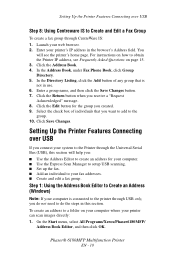
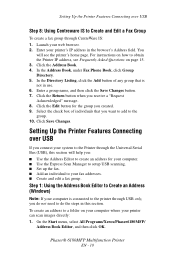
...To create an address to obtain the Printer IP address, see the printer's home page. Phaser® 6180MFP Multifunction Printer
EN - 10 Setting Up the Printer Features Connecting over USB
If you connect your ...the Edit button for your computer. ■ Use the Express Scan Manager to setup USB scanning. ■ Set up the fax. ■ Add an individual to the group. 10.
You
will help you: ...
Features Setup Guide - Page 14


...OK. 11. Windows: On the Start menu, select All Programs/Xerox/ Phaser 6180MFP/Express Scan Manager. Then click OK. Click Browse and locate the Output Destination folder. 3. click the Server icon and then select New. Type the ...Address Book Editor. 2. On the File menu, select Save. Phaser® 6180MFP Multifunction Printer
EN - 12 If you are now ready to scan images to the network computer.
User Guide - Page 48
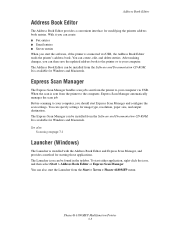
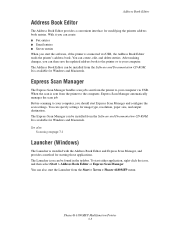
... destination. To start Express Scan Manager and configure the scan settings. The Launcher icon can be found in the taskbar. Express Scan Manager
The Express Scan Manager handles scan jobs... the icon, and then select Start > Address Book Editor or Express Scan Manager. Phaser® 6180MFP Multifunction Printer 3-3
Address Book Editor
Address Book Editor
The Address Book Editor provides...
User Guide - Page 127
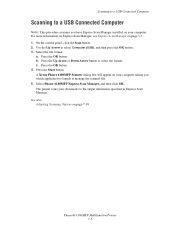
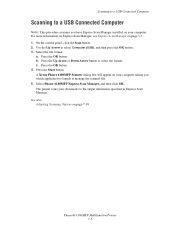
... on Express Scan Manager, see Express Scan Manager on page 7-18
Phaser® 6180MFP Multifunction Printer 7-5 Select the file format:
a. Press the OK button. Select Phaser 6180MFP Express Scan Manager, and then click OK. The printer scans your computer asking you have Express Scan Manager installed on your documents to the output destination specified in Express Scan Manager. Press...
User Guide - Page 128


... Share name;
Click the Sharing tab, and then click Share this folder. 4.
Phaser® 6180MFP Multifunction Printer 7-6 Record your IP address.
Creating a Shared Folder on the computer ■ Create a new address pointing the scanner to the computer
Creating a Shared Folder
Before scanning, you want to share, and then select Properties. 3. Click the Permissions button...
User Guide - Page 129


... & Permissions. 16. Creating an Address
Before scanning, you just created. 15.
Select the Address Book button. 4. In the Address Book, under in the Address Book.
Phaser® 6180MFP Multifunction Printer 7-7 Click the Sharing icon. 3. Enable...to . In the Server Address field, enter the IP address of the Add Individual Directory dialog box, enter the name that is ready. The scanner ...
User Guide - Page 143


... the selected setting, and then press the OK button. 4. Phaser® 6180MFP Multifunction Printer 7-21 Press the Scan button. 2. Change the selected setting, and then press the OK button. 5. Press the Down Arrow or the Up Arrow button to a computer: 1. Press the Start button to begin the scan. Press the Start button to begin the...
User Guide - Page 168


... 59
minutes can be emailed. Up to 16384 kb. Fax Defaults Menu
■ Color: Specifies the color mode, either color or black and white. ■ Resolution: Selects the scan resolution. ■ Document Type: Specifies the type of document to be scanned. Phaser® 6180MFP Multifunction Printer 9-5 Either text, text and
photographs, or photograph. ■ Lighten/Darken: Lightens or...
User Guide - Page 177


.... ■ Prefix Dial: Specifies whether or not to add the prefix number when you send a fax. ■ Prefix Dial Num: Specifies the prefix dial number, up to five digits. This number dials
before any excess data at Error: Outgoing faxes are enabled. Phaser® 6180MFP Multifunction Printer 9-14 Set Print: Specifies if the outgoing...
User Guide - Page 212


... supply?
Is the printer connected to a power outlet with other high-power devices. Install the scan driver. A high voltage component can cause smoke or fire.
Caution: Probable ...message displayed on page 2-2. Connect a USB cable between the computer and printer.
Phaser® 6180MFP Multifunction Printer 10-28 Is the printer connected to the computer with your printer, use...
User Guide - Page 247


...6-2 loading originals on the document glass, 6-2 options, 7-18 over network, 7-6 overview, 7-2 scan resolution, 7-19 setting color mode, 7-18 setting image file type, 7-20 specifying original size, 7-20 specifying the document type, 7-19 suppress background...), 5-6 Trays 2 and 3, 5-6 symbols inserting in names and numbers, 8-4 system settings, 9-15
Phaser® 6180MFP Multifunction Printer Index-8
Evaluator Guide - Page 3


... without
slowing down. • Multiple connectivity options - Powerful scanning solutions
The Phaser 6180MFP converts your paper documents into your unique environment. SECTION 1
Introducing the Phaser 6180MFP Color Multifunction Printer Series
PRODUCT OVERVIEW
Productive multifunction capabilities meet outstanding color quality in support for efficient sharing, organizing and archiving...
Evaluator Guide - Page 4
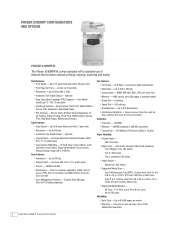
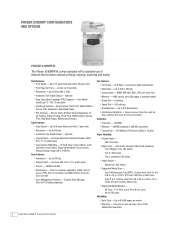
... MR, MH, JBIG, JPEG (for color fax) • Memory - 4 MB...destinations • Fax Feature Highlights - Up to PC Desktop (optional)
Fax Features: • Fax Speed - 33.6 Kbps, 3-second-per month • Warranty - PHASER 6180MFP CONFIGURATIONS AND OPTIONS
Phaser 6180MFP/N
The Phaser 6180MFP/N comes standard with a standard set of features that includes network printing, copying, scanning...
Evaluator Guide - Page 7


... and occasional color usage.
The 50-sheet ADF quickly processes your multipage copy, scan and fax jobs, and print jobs are available whether you monitor the device functions from your desktop and/or at any time and maximize your business documents a professional appearance:
• Print Resolution - 600 x 600 x 4 dpi resolution means the Phaser 6180MFP can...
Evaluator Guide - Page 9
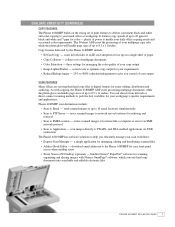
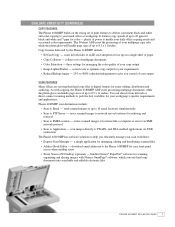
... office copying needs and occasional color requirements. seven levels to optimize copy output for your scan workflows:
• Express Scan Manager - Phaser 6180MFP scan destinations include:
• Scan to Application - routes scanned images to locations like a computer or server via USB connection
The Phaser 6180 MFP has software solutions to TWAIN- scan images directly to help you...
Evaluator Guide - Page 13


...SECTION 3
Configurations, Specifications, Supplies, Support and Additional Information Sources
PHASER 6180MFP CONFIGURATION SUMMARY
Phaser 6180MFP/N
Phaser 6180MFP/D
Speed
Up to 220 x 355.6 mm
Tray 2: 250 ...Scan Scan destinations
Scan to Computer Application (USB), Scan to Server (FTP), Scan to Computer (using SMB), Scan to Email
Scan features
JPEG, TIFF, PDF, Color Scanning, Xerox Scan...
Similar Questions
Can I Scan From A 6180mfp Over The Network
(Posted by goikare 10 years ago)
How To Scanning Xerox Phaser 6180mfp Network
(Posted by zeiglcbser 10 years ago)
How To Setup Network Scanning Xerox Phaser
(Posted by gersd 10 years ago)
How To Setup Network Scanning Xerox Phaser 3635mfp
(Posted by elisosa 10 years ago)

