Xerox 6180MFP Support Question
Find answers below for this question about Xerox 6180MFP - Phaser Color Laser.Need a Xerox 6180MFP manual? We have 17 online manuals for this item!
Question posted by orwGe on December 27th, 2013
How To Configure My Xerox Phaser 6180 To The Network
The person who posted this question about this Xerox product did not include a detailed explanation. Please use the "Request More Information" button to the right if more details would help you to answer this question.
Current Answers
There are currently no answers that have been posted for this question.
Be the first to post an answer! Remember that you can earn up to 1,100 points for every answer you submit. The better the quality of your answer, the better chance it has to be accepted.
Be the first to post an answer! Remember that you can earn up to 1,100 points for every answer you submit. The better the quality of your answer, the better chance it has to be accepted.
Related Xerox 6180MFP Manual Pages
Features Setup Guide - Page 14


...network computer. Then click OK.
Open the Applications folder, and then select Xerox/
Phaser6180MFP/Address Book Editor. 2. Type your computer and you do the steps in this address to Set Up USB Scanning
Note: The express Scan Manager Software must be installed.
1. If you want this section.
Phaser® 6180MFP Multifunction... All Programs/Xerox/ Phaser 6180MFP/Express Scan ...
Features Setup Guide - Page 15
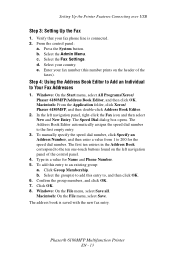
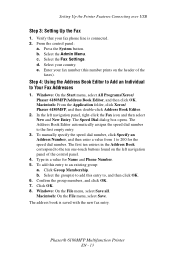
...Phaser® 6180MFP Multifunction Printer
EN - 13 Verify that your country. Select the Fax Settings. Enter your fax number (this number prints on the left navigation panel, right-click the Fax icon and then select New and New Entry. Macintosh: From the Application folder, click Xerox/ Phaser 6180MFP... the Start menu, select All Programs/Xerox/ Phaser 6180MFP/Address Book Editor, and then click...
Features Setup Guide - Page 16
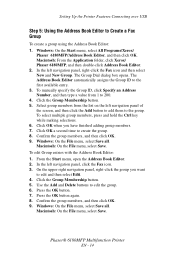
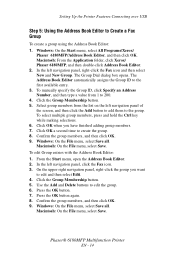
... button again. 8. Confirm the group members, and then click OK. 9. Phaser® 6180MFP Multifunction Printer
EN - 14 Setting Up the Printer Features Connecting over USB
Step 5: Using the Address Book Editor to the first available entry. 3. Macintosh: From the Application folder, click Xerox/ Phaser 6180MFP, and then double-click Address Book Editor. 2. Windows: On the File...
Features Setup Guide - Page 17
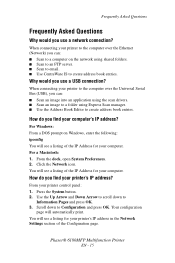
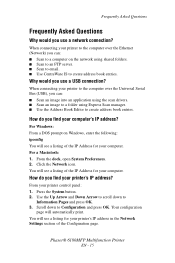
...following: ipconfig You will automatically print. Phaser® 6180MFP Multifunction Printer
EN - 15 Why would you use a USB connection? For a Macintosh: 1.
Your configuration
page will see a listing of the...Questions
Why would you use a network connection? From your computer. You will see a listing for your printer's IP address in the Network Settings section of the IP ...
Installation Guide - Page 1
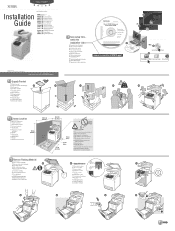
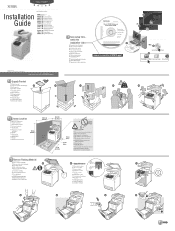
Phaser® 6180MFP
multifunction printer
Installation
Guide
EN
FR Guide d'installation IT Guida all'installazione DE Installationsanleitung ES Guía de instalación PT Guia de instalação
NL Installatiehandleiding SV Installationshandledning DA Installationsvejledning
RU TU .XUXOXP.ÕODYX]X EL
001-1810-00 Rev A Copyright © 2007 Xerox Corporation. watch the ...
User Guide - Page 22
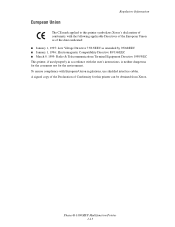
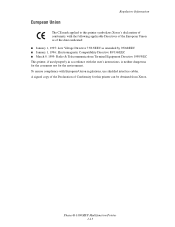
...is neither dangerous for the consumer nor for this printer symbolizes Xerox's declaration of conformity with the following applicable Directives of the European...printer, if used properly in accordance with European Union regulations, use shielded interface cables.
Phaser® 6180MFP Multifunction Printer 1-13 A signed copy of the Declaration of Conformity for the environment. Regulatory...
User Guide - Page 48
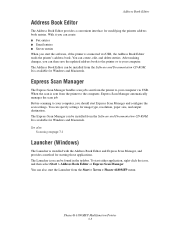
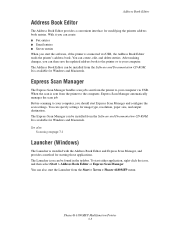
... configure the scan settings. To start the Launcher from the printer to your computer. Phaser® 6180MFP Multifunction Printer 3-3 Address Book Editor
Address Book Editor
The Address Book Editor provides a convenient interface for Windows and Macintosh. When the scan is available for modifying the printers address book entries. It is sent from the Start > Xerox > Phaser 6180MFP...
User Guide - Page 127
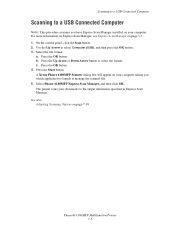
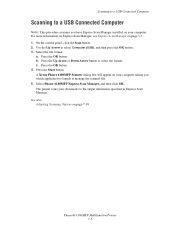
...Manager, see Express Scan Manager on page 7-18
Phaser® 6180MFP Multifunction Printer 7-5 See also: Adjusting Scanning Options on page 3-3. 1. Press the OK button. Select Phaser 6180MFP Express Scan Manager, and then click OK. ... Scan Manager. Press the OK button. 4. A Xerox Phaser 6180MFP Scanner dialog box will appear on your documents to select Computer (USB), and then press ...
User Guide - Page 130
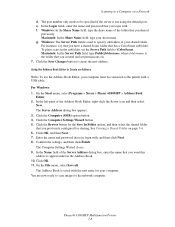
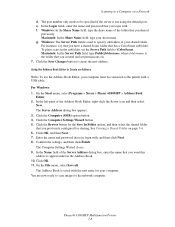
... a Shared Folder on a Network
d. Enter the name and password that you want this address to the network computer. Click OK. 11. The Address Book is the folder that you previously configured for sharing. e. Windows: ... place scans in the Address Book. 10. Phaser® 6180MFP Multifunction Printer 7-8 On the Start menu, select Programs > Xerox > Phaser 6180MFP > Address Book
Editor. 2.
User Guide - Page 131
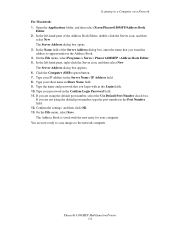
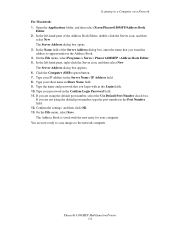
... images to a Computer on a Network
For Macintosh: 1. The Server Address dialog box opens. 3. On the File menu, select Programs > Xerox > Phaser 6180MFP >Address Book Editor. 5. The Address Book is saved with in the Confirm Login Password field. 11. The Server Address dialog box appears. 6. Type your computer. Phaser® 6180MFP Multifunction Printer 7-9 Open the Applications...
User Guide - Page 136
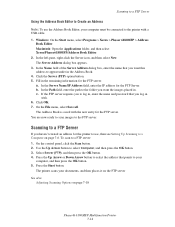
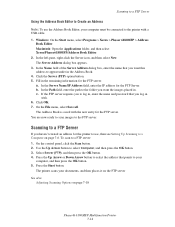
...
Using the Address Book Editor to Create an Address
Note: To use , then see Setting Up Scanning to a Computer on page 7-18
Phaser® 6180MFP Multifunction Printer 7-14 The Server Address dialog box appears.
3. Select Server (FTP), and then press the OK button. 4. Windows: On the Start menu, select Programs > Xerox > Phaser 6180MFP > Address Book Editor.
User Guide - Page 150
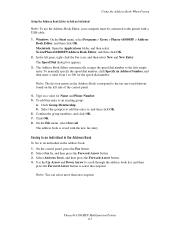
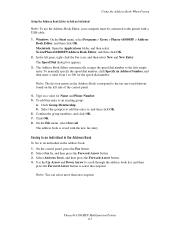
... Select Fax to the first empty entry.
Windows: On the Start menu, select Programs > Xerox > Phaser 6180MFP > Address
Book Editor, and then click OK. Click OK. 8. b. On the File ...Macintosh: Open the Applications folder, and then select Xerox/Phaser6180MFP/Address Book Editor, and then click OK. 2. Phaser® 6180MFP Multifunction Printer 8-7
To manually specify the speed dial ...
User Guide - Page 152
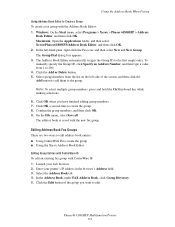
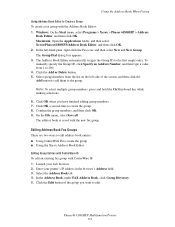
... folder, and then select Xerox/Phaser6180MFP/Address Book Editor, and then click OK. 2.
The address book is saved with CentreWare IS: 1. Phaser® 6180MFP Multifunction Printer 8-9 Select the Address...Editor to create the group. 8. Windows: On the Start menu, select Programs > Xerox > Phaser 6180MFP > Address
Book Editor, and then click OK. The Group Dial dialog box appears....
User Guide - Page 153


...edited group. Click the Group Membership button. 5. Select Fax to a group: 1.
Phaser® 6180MFP Multifunction Printer 8-10 Deselect the check box of individuals you have finished editing the group.... you want to select the group. Macintosh: Open the Applications folder, and then select Xerox/Phaser6180MFP/Address Book Editor, and then click OK. 2. Press the OK button. 7.
On...
User Guide - Page 181


...menu to initialize the NVM, to configure security setting, or to adjust the configurations for the network settings. Phaser® 6180MFP Multifunction Printer 9-18
Damage caused by NonXerox toner may seriously damage the printer. For details, refer to Color
Registration on again. ■ Init PrintMeter: Initializes the print meter. ■ Non-Xerox Toner: Specifies whether to print them...
Evaluator Guide - Page 2


..., Specifications, Supplies, Support and Additional Information Sources
Configuration Summary 11 Specifications 12 Supplies, Accessories and Extended Service Agreements 12 Support and Additional Information Sources 13
Contents PHASER 6180MFP Evaluator Guide About this Guide
This guide will introduce you to the Xerox Phaser® 6180MFP color multifunction printer (MFP) and aid you in your...
Evaluator Guide - Page 9
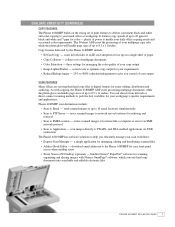
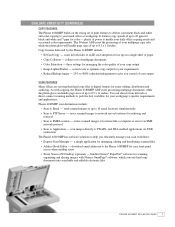
... or server via USB connection
The Phaser 6180 MFP has software solutions to help you control of print features to deliver convenient black-and-white and color copying to pick the best workflow for managing the color quality of multipage documents
• Color Saturation - and WIA-enabled applications via SMB network protocol
• Scan to SMB...
Evaluator Guide - Page 12


... -site warranty and the Xerox Total Satisfaction Guarantee. proactively alerts users when attention is simple as more paper or new supplies
• Online Support Assistant -
eliminating the need to either pull the device away from the networked printers and multifunction printers throughout your workload isn't enough though, and the Phaser 6180MFP has features that allows employees...
Evaluator Guide - Page 13


...PHASER 6180MFP CONFIGURATION SUMMARY
Phaser 6180MFP/N
Phaser 6180MFP/D
Speed
Up to 220 x 355.6 mm
Document handler Automatic Document Feeder: 50 sheets; to 8.5 x 14 in . / 148 x 210 mm to 8.5 x 14 in . to 8.5 x 14 in . / 148 x 210 mm to 220 x 355.6 mm
Paper output
300 sheets
Two-sided output
Optional
Standard
Copy Copy speed
Up to 7 cpm color... network card, wireless network adapter...
Evaluator Guide - Page 16


..., call 1-877-362-6567 or visit us on the web at www.xerox.com/office
Copyright © 2007 XEROX CORPORATION. PANTONE®, and other countries. PANTONE Colors generated may not be reproduced in the U.S. trademarks are trademarks of Pantone, Inc. marks. Phaser® 6180MFP
Questions? All rights reserved. Consult current PANTONE
publications for energy efficiency...
Similar Questions
How To Look Phaser 3300 Network Configuration
(Posted by hiljlb621 10 years ago)
How To Configure Scanning To Pdf On Phaser 6180
(Posted by mitcar 10 years ago)
How To Configure Xerox Phaser 6180 For Scan To File
(Posted by Cmajami 10 years ago)
How Do I Remove Stripes On Prints Xerox Phaser Color Multi Printer (8560mfp/n)
(Posted by Jakescp 10 years ago)
How To Configure Phaser Xerox 6180 Printer For Mac
(Posted by msweden 10 years ago)

