Xerox 6180MFP Support Question
Find answers below for this question about Xerox 6180MFP - Phaser Color Laser.Need a Xerox 6180MFP manual? We have 17 online manuals for this item!
Question posted by wis70cor on November 13th, 2013
How Do I Scan To One Email In The Phaser 6180
The person who posted this question about this Xerox product did not include a detailed explanation. Please use the "Request More Information" button to the right if more details would help you to answer this question.
Current Answers
There are currently no answers that have been posted for this question.
Be the first to post an answer! Remember that you can earn up to 1,100 points for every answer you submit. The better the quality of your answer, the better chance it has to be accepted.
Be the first to post an answer! Remember that you can earn up to 1,100 points for every answer you submit. The better the quality of your answer, the better chance it has to be accepted.
Related Xerox 6180MFP Manual Pages
Features Setup Guide - Page 3


... up scanning to an FTP server Enable Fax Features: ■ Entering fax number and country code ■ Creating individual fax addresses ■ Creating and editing a fax group For detailed user information for this printer, go to install and enable features on page 15. This guide will help deciding whether to your Phaser 6180MFP Multifunction...
Features Setup Guide - Page 7


... address for the scanner. ■ Set up the SMTP Server. ■ Create an email Address. ■ Set up scanning to an FTP Server. ■ Set up the fax. ■ Add individual and ...over Ethernet (Network)
The following section will help you want to your Fax Address Book. Phaser® 6180MFP Multifunction Printer
EN - 5 Select the components you wish to completion. Click the Add button. 3....
Features Setup Guide - Page 9


... port, enter a Port Number. Enter the printer's IP address in the Server Path field. Phaser® 6180MFP Multifunction Printer
EN - 7 Fill in the information for your web browser. 2. In the Name field...the folder that you have a shared Scans folder that you shared previously. f. Step 3: Setting Up the SMTP Server
To use the Scan to Email feature, you use to specify subfolders of...
Features Setup Guide - Page 10


...
the Address Book. Phaser® 6180MFP Multifunction Printer
EN - 8 b. Step 5: Using CentreWare IS to Set Up for the scanner using the default port, enter a Port
Number. The email address is added to an FTP Server
To create an address for Scanning to the printer email address book. a. Double-click the Email icon to Create an Email Address
1.
c. Step...
Features Setup Guide - Page 17
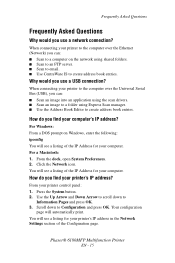
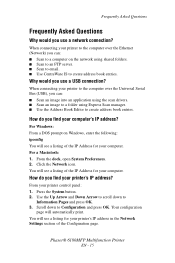
... down to Configuration and press OK. Phaser® 6180MFP Multifunction Printer
EN - 15 Frequently Asked Questions
Frequently Asked Questions
Why would you can : ■ Scan an image into an application using the scan drivers. ■ Scan an image to a folder using shared folders. ■ Scan to an FTP server. ■ Scan to email. ■ Use CentreWare IS to create...
User Guide - Page 6


... Setting Up the SMTP Server 7-11 Using CentreWare IS to Create an Address 7-11 Scanning to Email 7-12 Scanning to a FTP Server 7-13 Creating an Address for the Scanner 7-13 Scanning to a FTP Server 7-14
Phaser® 6180MFP Multifunction Printer iv Secure Print 5-44 About Secure Print 5-44 Configuring Secure Print 5-44
Print After Checking Printing Result...
User Guide - Page 7


... Image Lighter or Darker 8-12 Delay Sending a Fax 8-12 Enabling Color Fax 8-12 Changing the Default Fax Job Settings 8-13 Fax Configuration...Scan Operations 8-16 Limiting Who Can Send Faxes to the Printer 8-16 Printing Fax Reports 8-17 Inserting Pauses in Fax Numbers 8-17 Solving Fax Problems 8-18 Problems Sending Faxes 8-19 Problems Receiving Faxes 8-20
Phaser® 6180MFP Multifunction...
User Guide - Page 38


...the first 10 entries in the Fax address book. Phaser® 6180MFP Multifunction Printer 2-6
One Touch buttons Provides access to access the...6180mfp-045
1. Control Panel
This section includes:
■ Control Panel Layout on page 2-6 ■ Menu Map on page 2-9 ■ Information Pages on page 2-9
001
002
003
004
005
006
007
008
009
010
Copy
Fax E-mail
Scan
Color Mode B&W Color...
User Guide - Page 39


... downward through the menus. System button Switches the display to access the Fax and Email address books. Graphic display indicates status messages, menus, and toner levels.
16....job status and Walk-Up printing jobs.
13. Phaser® 6180MFP Multifunction Printer 2-7 Color Mode button Press to enter numbers and letters for your copy, fax, and scan job.
3. Job in Memory LED
9. Speed ...
User Guide - Page 48
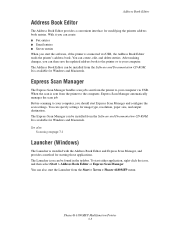
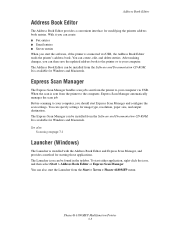
...: ■ Fax entries ■ Email entries ■ Server entries When you start Express Scan Manager and configure the scan settings. See also:
Scanning on page 7-1
Launcher (Windows)
The Launcher is available for Windows and Macintosh. With it you can be installed from the Software and Documentation CD-ROM. Phaser® 6180MFP Multifunction Printer 3-3 Address Book Editor
Address...
User Guide - Page 52


...■ Scan to an FTP server. ■ Scan to email. ■ Use CentreWare IS to manage address book entries. An Ethernet connection is recommended because it is used for networking. Phaser® 6180MFP Multifunction Printer ...you direct access to manage, configure, and monitor networked printers from your Phaser 6180MFP printer through Ethernet, USB, or both at the same time. Cabling and...
User Guide - Page 53


... the Printer Drivers on page 4-10 Scanning to a Computer on a Network on page 7-10 Scanning to Email on page 7-12
Connecting via USB
If...device.) If you are connecting to one computer, a USB connection offers fast data speeds. Connect one end of the USB cable to the computer. Connect the other end of the USB cable to the printer and turn it on page 4-10
Phaser® 6180MFP Multifunction...
User Guide - Page 123


...■ Scanning to a Computer on a Network on page 7-6 ■ Scanning to Email on page 7-11 ■ Scanning to a FTP Server on page 7-13 ■ Scanning Images into an Application on page 7-15 ■ Adjusting Scanning Options on page 7-18 See also:
Printer Management Software on page 3-1 Scanning tutorials (English Only) www.xerox.com/office/6180MFPsupport
Phaser® 6180MFP Multifunction...
User Guide - Page 128


Creating a Shared Folder on a network drive. Click the Permissions button. 5. Record your IP address.
Phaser® 6180MFP Multifunction Printer 7-6
Click OK. The folder is ready. Right-click the folder you want the scan to go to. Open a DOS Command Prompt window and type ipconfig, and then press the Enter key. You will need to set...
User Guide - Page 168


...Lightens or darkens the scanned image. ■ ...scanning. Phaser® 6180MFP Multifunction Printer 9-5
Level: Adjusts the level of the auto exposure functionality. ■ TIFF File Format: Sets the TIFF file format: TIFF V6 or TTN2. ■ Image Compression: Specifies the amount of image compression: Lower, Normal, or Higher. ■ Max E-Mail Size: Sets limits on and off -white colored...
User Guide - Page 212


...or fire. Symptom No power
Cannot print Cannot scan from computer
Reason/Action
Is the power to a power strip shared with other high-power devices?
Is the printer connected to the printer ... power outlet. Turn off ? If so, this printer is offline or in the manual.
Phaser® 6180MFP Multifunction Printer 10-28 Problems With the Printer
Problems With the Printer
If you are secured with ...
User Guide - Page 247


... options, 7-18 over network, 7-6 overview, 7-2 scan resolution, 7-19 setting color mode, 7-18 setting image file type, 7-20 specifying original size, 7-20 specifying the document type, 7-19 suppress background color, 7-20 to email, 7-11 to FTP server, 7-13 using the ... 2 and 3, 5-6 symbols inserting in names and numbers, 8-4 system settings, 9-15
Phaser® 6180MFP Multifunction Printer Index-8
Evaluator Guide - Page 3


... 1
Introducing the Phaser 6180MFP Color Multifunction Printer Series
PRODUCT OVERVIEW
Productive multifunction capabilities meet outstanding color quality in support for faster, simplified scanning.
• Flexible document-routing options include Scan to Email, Scan to Server (FTP), and Scan to 20 ppm let your unique environment. That's the Phaser 6180MFP - the office device that easily...
Evaluator Guide - Page 9
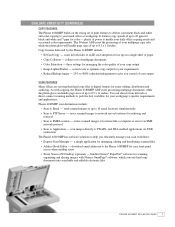
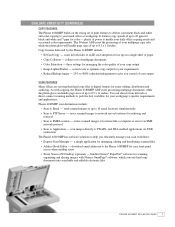
... - plenty of up to 20 ppm for black-and-white and 7 ppm for easy front-panel access when sending scans
• Xerox Scan to Email - Phaser 6180MFP scan destinations include:
• Scan to PC Desktop (optional) - download email addresses to the Phaser 6180MFP for color - It features copy speeds of power to pick the best workflow for managing, editing and distributing...
Evaluator Guide - Page 13


... blank pages, Covers/Separators2, Poster2, Watermarks2, Overlays2, Banner sheets2, Proof Print3, Secure Print3, RAM collation3
Scan Scan destinations
Scan to Computer Application (USB), Scan to Server (FTP), Scan to Computer (using SMB), Scan to Email
Scan features
JPEG, TIFF, PDF, Color Scanning, Xerox Scan to 220 x 355.6 mm
Optional Tray 3: 550 sheets; to 8.5 x 14 in . / 148 x 210 mm to...
Similar Questions
How To Enable Phaser 8560 To Scan Email Setup
(Posted by larstoles 10 years ago)
How To Scan Email Xerox Phaser 8560
(Posted by edgecrstri 10 years ago)
How To Scanning Xerox Phaser 6180mfp Network
(Posted by zeiglcbser 10 years ago)
How To Setup Network Scanning Xerox Phaser
(Posted by gersd 10 years ago)

