Xerox 6180MFP Support Question
Find answers below for this question about Xerox 6180MFP - Phaser Color Laser.Need a Xerox 6180MFP manual? We have 17 online manuals for this item!
Question posted by lulu2na on April 27th, 2014
How To Scan To Computer Xerox 6180 Mfp
The person who posted this question about this Xerox product did not include a detailed explanation. Please use the "Request More Information" button to the right if more details would help you to answer this question.
Current Answers
There are currently no answers that have been posted for this question.
Be the first to post an answer! Remember that you can earn up to 1,100 points for every answer you submit. The better the quality of your answer, the better chance it has to be accepted.
Be the first to post an answer! Remember that you can earn up to 1,100 points for every answer you submit. The better the quality of your answer, the better chance it has to be accepted.
Related Xerox 6180MFP Manual Pages
Features Setup Guide - Page 3


...up an address for the scanner ■ Setting up SMTP server information ■ Setting up scanning to an FTP server Enable Fax Features: ■ Entering fax number and country code ■...go to www.xerox.com/ office/6180MFPsupport. Note: If you need help you through the steps necessary to connect over an Ethernet (Network) or USB connection. Phaser® 6180MFP Multifunction Printer
EN -...
Features Setup Guide - Page 5
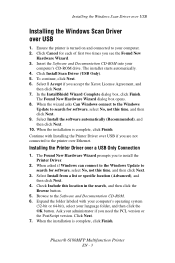
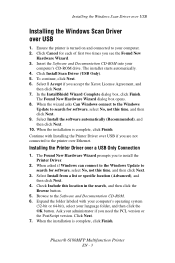
... the folder labeled with Installing the Printer Driver over Ethernet. Phaser® 6180MFP Multifunction Printer
EN - 3 The installer starts automatically. 4. To ...Next. 9. The Found New Hardware Wizard prompts you accept the Xerox License Agreement, and
then click Next. 7. Select I Accept ... Scan Driver (USB Only). 5. In the InstallShield Wizard Complete dialog box, click...
Features Setup Guide - Page 6


...Xerox from the drop-down menu. 6. Click the Add button. Click the Default Browser button. 4. Click the Add button. Macintosh Network Installation
Installing the Address Book Editor and Express Scan... accept the Xerox License Agreement, and
then click Next. 6. Select the Phaser 6180MFP from the list of manufacturers in the printer's window. 5. Phaser® 6180MFP Multifunction Printer
EN ...
Features Setup Guide - Page 7


... available printers. 7.
Open the Printer Setup Utility. 2. Click the Default Browser button. 4.
Phaser® 6180MFP Multifunction Printer
EN - 5 Run the VISE installer to your Fax Address Book. Click the Add button. 3. Select Xerox from the drop-down
menu. 6. Select the Phaser 6180MFP from the list of manufacturers in the printer's window. 5. Open a Windows Explorer window...
Features Setup Guide - Page 12
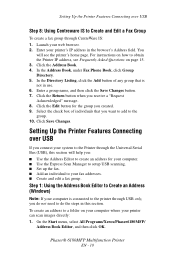
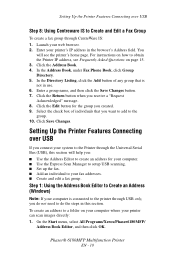
...create a fax group through USB only, you do not need to the group. 10. Phaser® 6180MFP Multifunction Printer
EN - 10 Setting Up the Printer Features Connecting over USB
If you connect your..., select All Programs/Xerox/Phaser6180MFP/
Address Book Editor, and then click OK. Click the Edit button for your computer. ■ Use the Express Scan Manager to setup USB scanning. ■ Set ...
User Guide - Page 36


...for opening the front door
1. Duplex unit
Scanner
1
6180mfp-006
5 4
1
2
3
6180mfp-004
1. Document guides 3. Document glass 5. Document feed tray 4. Transfer unit 4. Automatic document feed cover 2. Print cartridge 3. Fuser 2. Internal View
Main Components and Their Functions
1 2
3
4
6180mfp-005
1. Scan bar lock switch
Phaser® 6180MFP Multifunction Printer 2-4
User Guide - Page 127
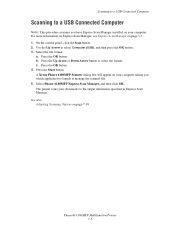
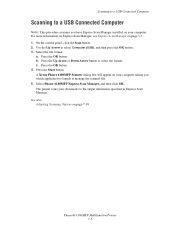
... to a USB Connected Computer
Scanning to a USB Connected Computer
Note: This procedure assumes you which application to launch to manage the scanned file. 5. Use the Up Arrow to select the format. For more information on Express Scan Manager, see Express Scan Manager on page 7-18
Phaser® 6180MFP Multifunction Printer 7-5 Select Phaser 6180MFP Express Scan Manager, and then click OK...
User Guide - Page 181


... default is turned off
the printer, and then turn off . For details, refer to Color
Registration on again. ■ Init PrintMeter: Initializes the print meter. ■ Non-Xerox Toner: Specifies whether to use refilled print cartridges. Phaser® 6180MFP Multifunction Printer 9-18 After executing this function and restarting the printer, all the menu parameters are...
User Guide - Page 207


...approximately 22 mm wide, appear vertically every 73 mm
Colors are genuine Xerox cartridges, and replace if necessary.
Phaser® 6180MFP Multifunction Printer 10-23 The paper is white area around... correctly. Check the condition of the condensation.
Replace the paper.
possibly from the laser len(s) with a recommended size and type. Check the condition of the transfer unit and...
User Guide - Page 208


...Lighten/Darken option on the Copy menu.
Clean the glass with a lint free cloth. When scanning, the debris creates a spot on page 6-6.
Image is too light or dark
If the ...the appropriate action, contact Xerox Customer Support or your reseller. Light colors are washed out or white on the copy
Auto Exposure is debris on page 6-8. Phaser® 6180MFP Multifunction Printer 10-24 Symptom...
User Guide - Page 223


...Consult your permissions on the SMTP server. If the error occurs again, contact Xerox Technical Support. The disk on page 7-7.
For more information see Using CentreWare IS...scanning to one that the printer is physically connected to has a file with the same name. An error occurred on the server, or change the location you are scanning to the network. Phaser® 6180MFP Multifunction...
User Guide - Page 225


... in your web browser's Favorites folder when you install the Xerox printer drivers on safely handling and storing hazardous materials:
www.xerox.com/msds (U.S and Canada) www.xerox.com/environment_europe (European Union)
Information about recycling supplies:
www.xerox.com/gwa
Phaser® 6180MFP Multifunction Printer 10-41 Resource
Link
Technical support information for your printer...
User Guide - Page 230


.../gwa. Verify that you have replacements on Xerox supplies recycling programs, go to order these areas; To order supplies, contact your printing.
Phaser® 6180MFP Multifunction Printer 11-5 It is available in the United States and Canada. The Xerox Warranty, Service Agreements, and Total Satisfaction Guarantee do not cover damage, malfunction, or degradation of performance...
User Guide - Page 247


...6-2 loading originals on the document glass, 6-2 options, 7-18 over network, 7-6 overview, 7-2 scan resolution, 7-19 setting color mode, 7-18 setting image file type, 7-20 specifying original size, 7-20 specifying the document type, 7-19 suppress background...), 5-6 Trays 2 and 3, 5-6 symbols inserting in names and numbers, 8-4 system settings, 9-15
Phaser® 6180MFP Multifunction Printer Index-8
Evaluator Guide - Page 2


... 12 Support and Additional Information Sources 13
Contents PHASER 6180MFP Evaluator Guide About this Guide
This guide will introduce you to the Xerox Phaser® 6180MFP color multifunction printer (MFP) and aid you in your evaluation process. Introducing the Phaser 6180MFP Color Multifunction Printer Product Overview 1 Phaser 6180MFP Specifications 2
Section 2 - CONTENTS
Section 1 -
Evaluator Guide - Page 3


...va l ua t or Guide
1 That's the Phaser 6180MFP - SECTION 1
Introducing the Phaser 6180MFP Color Multifunction Printer Series
PRODUCT OVERVIEW
Productive multifunction capabilities meet outstanding color quality in support for special applications. for efficient sharing, organizing and archiving.
• Express Scan Manager lets you fine-tune colors for Apple Bonjour™ (standard) and...
Evaluator Guide - Page 6


... can evaluate color MFPs against these critical factors. Section 2
Evaluating Color Multifunction Printers
OVERVIEW While the benefits of adding color capabilities to your office are easy to see how the Phaser 6180MFP exceeds expectations on years of experience and research into your work processes, and for employees to increase the capabilities of color MFP users, Xerox has identified some...
Evaluator Guide - Page 7


... customers that color will print reliably.
• Xerox Color Corrections - ...MFP come ready to connect to your black-and-white copying needs, with the ability to deliver convenient color copies, with a standard paper capacity of up to 16 shades of performance for the entire workgroup?
Monitoring System Status With the Phaser 6180MFP, up-to-date information on your jobs and the device...
Evaluator Guide - Page 9
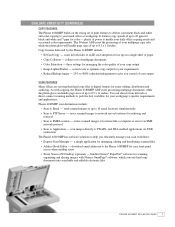
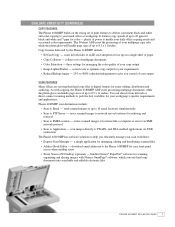
...scanned images to locations like a computer or server via USB connection
The Phaser 6180 MFP has software solutions to help you control of up to PC Desktop (optional) - Copy features delivered by the Phaser 6180MFP... sending scans
• Xerox Scan to 8.5 x 11 inches. collates sets of up to give you efficiently manage your daily office copying needs and occasional color requirements...
Evaluator Guide - Page 13


... compression), Junk fax barrier, Memory fax, Secure receive, Delay fax, Color fax, Speed dials, Group dials
Warranty
One-year on-site warranty, Xerox Total Satisfaction Guarantee
1 Print Volume uniformly distributed over 30 days 2 Accessed via PCL driver 3 Requires minimum 256 MB RAM
PHASER 6180MFP Evaluator Guide 11 to 8.5 x 14 in . / 148 x 210 mm to...
Similar Questions
How To Set Up Scan To Folder On Xerox 6180 Mfp
(Posted by tonydant 9 years ago)
Xerox 6180 Mfp Example Of How To Set Up Scan To Computer
(Posted by sailti 9 years ago)
Xerox 6180 Mfp Scan To Email How
(Posted by boutlbudge 10 years ago)
How Do I Setup Scanning On Xerox Phaser 6180 Mfp
(Posted by moharashb 10 years ago)
Xerox Phaser 6180 Mfp User Guide How To Scan To Computer
(Posted by ScJdanel 10 years ago)

