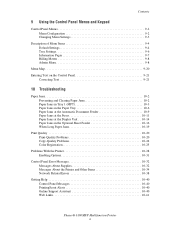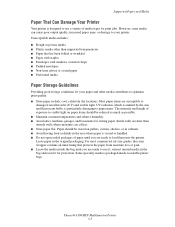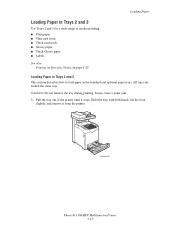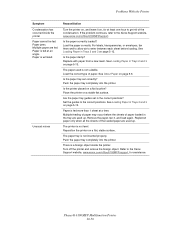Xerox 6180MFP Support Question
Find answers below for this question about Xerox 6180MFP - Phaser Color Laser.Need a Xerox 6180MFP manual? We have 17 online manuals for this item!
Question posted by jakes121 on April 22nd, 2014
How To Fix My 6180mfp That It Can't Feed The Paper Up And Result To Paper Jam.
The person who posted this question about this Xerox product did not include a detailed explanation. Please use the "Request More Information" button to the right if more details would help you to answer this question.
Current Answers
Related Xerox 6180MFP Manual Pages
Similar Questions
Xerox Phaser 6180mfp Automatic Document Feeder Paper Jam When Scanning
(Posted by chytrpr 10 years ago)
Multiple Copies Printing When Requested One Copy Only
My Xerox Phaser 6180MFP is printing multiple copies, even though I have selected one copy only. This...
My Xerox Phaser 6180MFP is printing multiple copies, even though I have selected one copy only. This...
(Posted by bethmuma 10 years ago)
Error Message
How can I fix my Xerox Phaser 6180 laser printer? I keep gettimg a massage "Jam at Reg. Roll. Open D...
How can I fix my Xerox Phaser 6180 laser printer? I keep gettimg a massage "Jam at Reg. Roll. Open D...
(Posted by preciousstones 11 years ago)
Paper Jam
getting error message that there is a paper jam but there is no paper jam
getting error message that there is a paper jam but there is no paper jam
(Posted by avocats 11 years ago)