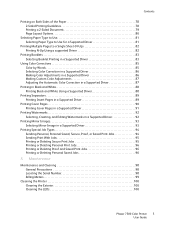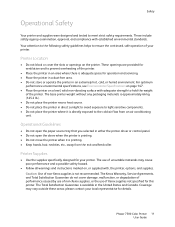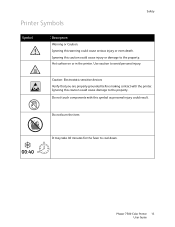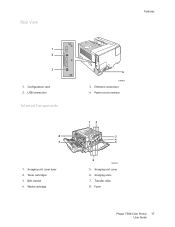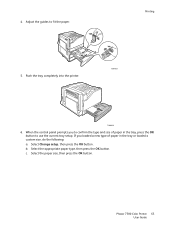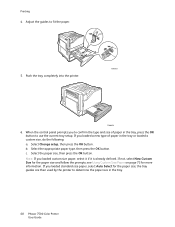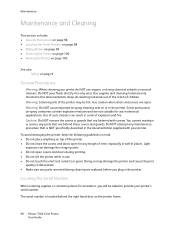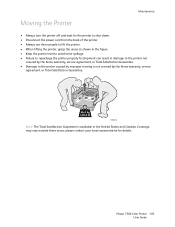Xerox 7500/DT Support Question
Find answers below for this question about Xerox 7500/DT - Phaser Color LED Printer.Need a Xerox 7500/DT manual? We have 2 online manuals for this item!
Question posted by kcollins3660 on March 21st, 2016
How To I Reset The Fuser?
I got a message that my fuser was past end of life. When I called for service I was told this is something I can change myself. So I did. And I replaced the belt cleaner. How do I now reset the fuser so it doesn't show as being past end of life?
Current Answers
Answer #1: Posted by TechSupport101 on March 21st, 2016 8:32 AM
Hi. Download and use the snippet here http://www.support.xerox.com/support/_all-products/file-download/enus.html?contentId=122132
Related Xerox 7500/DT Manual Pages
Similar Questions
How To Reset Fuser Count On Xerox Phaser 7500
(Posted by w8elexart 9 years ago)
How Do I Reset Fuser In A Xerox Phaser 7500
(Posted by gagnejrh11 9 years ago)
How To Reset Fuser Life Xerox Phaser 7500
(Posted by hannasplit 10 years ago)
Xerox Phaser 7500 Led Failure Error!
Please help my xerox phaser 7500 was printing fine, then when i tried to print something the LED fai...
Please help my xerox phaser 7500 was printing fine, then when i tried to print something the LED fai...
(Posted by marielyst89 11 years ago)
I Have A Phaser 8500 Color Laser Printer Not Printing On The Left Side.
I have a Model Phaser 8500 color laser printer it powers up and prints, but the printer is not print...
I have a Model Phaser 8500 color laser printer it powers up and prints, but the printer is not print...
(Posted by jdiazdavila 12 years ago)