Xerox 8560MFP Support Question
Find answers below for this question about Xerox 8560MFP - Phaser Color Solid Ink.Need a Xerox 8560MFP manual? We have 12 online manuals for this item!
Question posted by mrdaZa on June 18th, 2014
Xerox Scan Utility Wont Delete Scans
The person who posted this question about this Xerox product did not include a detailed explanation. Please use the "Request More Information" button to the right if more details would help you to answer this question.
Current Answers
There are currently no answers that have been posted for this question.
Be the first to post an answer! Remember that you can earn up to 1,100 points for every answer you submit. The better the quality of your answer, the better chance it has to be accepted.
Be the first to post an answer! Remember that you can earn up to 1,100 points for every answer you submit. The better the quality of your answer, the better chance it has to be accepted.
Related Xerox 8560MFP Manual Pages
User Guide - Page 5


... Scan Templates 5-20 Creating a Template with the Thumbnail Image Option 5-21 Creating a Template to Scan Images Directly to a Folder 5-22 Deleting Templates 5-23
Managing Folder and Email Profiles 5-24 Creating or Editing Email Profiles 5-25 Deleting Email Profiles 5-25 Creating or Editing Folder Profiles 5-26 Deleting Folder Profiles 5-26
Phaser® 8560MFP/8860MFP Multifunction...
User Guide - Page 6


Contents
Managing Files and Scanning Policies 5-27 Deleting Image Files from the System 5-27 Deleting Image Files from the Xerox Scan Utility 5-29 Adding a Password for Scanning to Your Computer 5-29 Creating a Private Folder 5-30 Controlling Scanning Policies 5-30
Calibrating the... 6-25 Resetting Fax Options to the Factory Default 6-26
Phaser® 8560MFP/8860MFP Multifunction Printer iv
User Guide - Page 122


... name that may contain letters, numbers, or a combination of the screen. Select a Basic Scanning
Scanning to a user name at the control panel: 1. The computer's name is displayed in the... Preferences from the dock, and then click Sharing in the Computer Name field. Press the Scan button, select Scan To, and then press the OK button. 2.
Identifying Your User Name
To identify your user...
User Guide - Page 129


...the Delete button. Some applications allow you to delete the...Phaser® 8560MFP/8860MFP Multifunction Printer 5-12 Retrieving Scanned Images
Importing Images into an Application
This section includes: ■ Importing Scanned Images into a Windows Application (TWAIN) on page 5-12 ■ Using the WIA Image Manager in a Windows Application on page 5-13 ■ Using the Xerox Scan Utility...
User Guide - Page 131


... more images to the right of the thumbnail. 3. If you want to delete the images you want to the location selected in your keyboard as
you are... Acquire button. Retrieving Scanned Images
Using the Xerox Scan Utility in which you selected, click the Delete button. The Scan to Email and Copy to Folder tabs on your application. Phaser® 8560MFP/8860MFP Multifunction Printer 5-14 Open ...
User Guide - Page 138


... with the
template: Color or Black and White, Original Size, Resolution, Original Type, File Format, and Sides to preview the scanned image in the Saved Templates Settings drop-down list. 5. From these tabs, you want to use with the settings you want to Scan. 3. Phaser® 8560MFP/8860MFP Multifunction Printer 5-21 Select the Scan Settings tab, and...
User Guide - Page 139


... Save a copy in the following fields: a. The Xerox Scan Utility adds the base file name to the front of the scanned images to remain in the Save to Folder field, or click the Browse button to save the settings for the new or revised template. c. Phaser® 8560MFP/8860MFP Multifunction Printer 5-22 Enter the folder path where...
User Guide - Page 140


Managing Scan Templates
Deleting Templates
To delete a template: 1. Access the Xerox Scan Utility on your computer:
■ Windows: Right-click the Xerox Scan Utility icon on the taskbar, and then select Xerox Scan Utility. Click the Delete button. 5. Select the Scan Settings tab. 3. Phaser® 8560MFP/8860MFP Multifunction Printer 5-23 When prompted, confirm that you want to delete ...
User Guide - Page 141


... ■ Creating or Editing Folder Profiles on page 5-26 ■ Deleting Folder Profiles on page 5-26 With the Xerox Scan Utility, you can create profiles to be reused when sending scanned images as email attachments or when copying scanned images to specific folders. Phaser® 8560MFP/8860MFP Multifunction Printer 5-24 Profiles eliminate the need for re-entering the same...
User Guide - Page 142


... profile. Enter the appropriate information in the dock. 2. Deleting Email Profiles
To delete an email profile: 1. Phaser® 8560MFP/8860MFP Multifunction Printer 5-25 Access the Xerox Scan Utility on your computer:
■ Windows: Right-click the Xerox Scan Utility icon on the taskbar, and then select Xerox Scan Utility. Select the Scan to save the settings for the new profile in...
User Guide - Page 143


... the icon does not appear in the taskbar, click Start, select Programs, select Xerox Office Printing, select Scanning, and then select Xerox Scan Utility.
■ Macintosh: Click the Xerox Scan Utility icon in the Base File Name field. 5. Phaser® 8560MFP/8860MFP Multifunction Printer 5-26 Click the Delete button. 5. Click the Save button to save the file in the Save to Folder...
User Guide - Page 144


... error message indicating that are deleted to be stored on page 5-30
Deleting Image Files from the System
You can delete files using:
■ Control panel ■ CentreWare IS
Phaser® 8560MFP/8860MFP Multifunction Printer 5-27 When you press the Scan button on the scan resolution and color options selected. Note: The size of scanned image files varies based on...
User Guide - Page 146


... the Xerox Scan Utility icon in the Xerox Scan Utility are no longer needed from the Xerox Scan Utility
Scanned images displayed in the dock. 2. Select the Security Settings tab. 3.
Access the Xerox Scan Utility on your computer:
■ Windows: Right-click the Xerox Scan Utility icon on the taskbar, and then select Xerox Scan Utility.
Phaser® 8560MFP/8860MFP Multifunction...
User Guide - Page 212
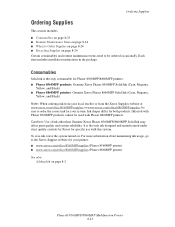
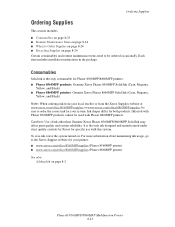
...from the Xerox Supplies website at www.xerox.com/office/8560MFPsupplies or www.xerox.com/office/8860MFPsupplies, be ordered occasionally.
Consumables
Solid ink is the only ink designed and manufactured under strict quality controls by Xerox for specific use with Phaser 8860MFP printers. To save ink, leave the system turned on page 8-2
Phaser® 8560MFP/8860MFP Multifunction Printer 8-23...
User Guide - Page 272
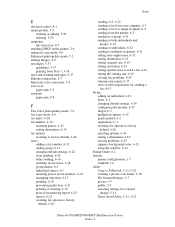
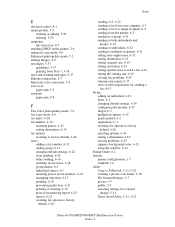
... problems, 6-25 suppress background color, 6-15 using the send list, 6-12 Faxing Guide, 6-2 features printer configurations, 1-7 standard, 1-6 folder Copy to Folder tab, 5-21, 5-22 creating a private scan folder, 5-30 My Scanned Images, 5-7 private, 5-7 public, 5-7 selecting settings for scanned
images, 5-11 Xerox Scan Utility, 5-21, 5-22
Phaser® 8560MFP/8860MFP Multifunction Printer Index-4
User Guide - Page 273


... retrieving scanned images with
CentreWare IS, 5-8 retrieving with the Xerox Scan
Utility, 5-9 scanning 1-sided or 2-sided
originals, 5-17 selecting preview option when creating a
scan template, 5-21 selecting the send image to folder option
when creating a scan template, 5-22 setting color or black and white, 5-16 shifting placement on copy pages, 4-15
Phaser® 8560MFP/8860MFP Multifunction...
User Guide - Page 278
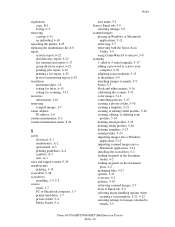
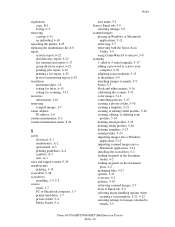
..., 5-12
retrieving, 5-7 retrieving with the Xerox Scan
Utility, 5-9 using CentreWare IS to retrieve, 5-8 scanning 1-sided or 2-sided originals, 5-17 adding a password to scan to your
computer, 5-29 adjusting scan resolution, 5-15 at the printer, 5-4 attaching images to emails, 5-9 basics, 5-3 black and white images, 5-16 calibrating the scanner, 5-31 color images, 5-16 controlling policies, 5-27...
User Guide - Page 281


... Service
(DNS), 2-7
V
views of the printer back, 1-4 front, 1-3 open, 1-5 side, 1-4
Xerox Scan Utility adding a password for scanning to your computer, 5-29 Copy to Folder tab, 5-11 deleting email profiles, 5-25 deleting folder profiles, 5-26 deleting templates, 5-23 retrieving scanned images, 5-9 scan template setup feature, 5-20 Scan to Email tab, 5-9 setting up a template, 5-9 Walk-Up feature...
Evaluator Guide - Page 7


... saves paper and gives your PC, or program and scan a fax -
all of solid ink enables the Phaser 8560MFP to deliver excellent print quality. Section 2: Evaluating Multifunction Systems Evaluate Productivity
In addition to actual print engine speed, consider the things that allows access to all the ink when one color gets low.
• Support Centre - Overall productivity...
Evaluator Guide - Page 8


...quickly and efficiently as possible, with a copy speed of your application workflows.
8 Xerox Phaser 8560MFP Evaluator Guide Copy multiple pages of a document onto one side of paper
• Poster Copying - Utilizing the included TWAIN or WIA scan drivers, scan files directly into booklets
• Color Printing Password - Print features are accessed via PC) - These print drivers include...
Similar Questions
Phaser 8560 Does Not Find Templates In Scan Utility
(Posted by Rickmh 10 years ago)
How Do I Remove Stripes On Prints Xerox Phaser Color Multi Printer (8560mfp/n)
(Posted by Jakescp 10 years ago)
How To Setup The Xerox Scan Utility For A Phaser 8560
(Posted by inafou 10 years ago)
Scanning In Color
How do I change the settings so that a document will scan in color to adobe?
How do I change the settings so that a document will scan in color to adobe?
(Posted by lindsaygarrett 11 years ago)

