Xerox DC240 Support Question
Find answers below for this question about Xerox DC240 - DocuColor 240 Color Laser.Need a Xerox DC240 manual? We have 11 online manuals for this item!
Question posted by musssusan on November 22nd, 2013
Docucolor 250 How To Replace Toner Cartridge
The person who posted this question about this Xerox product did not include a detailed explanation. Please use the "Request More Information" button to the right if more details would help you to answer this question.
Current Answers
There are currently no answers that have been posted for this question.
Be the first to post an answer! Remember that you can earn up to 1,100 points for every answer you submit. The better the quality of your answer, the better chance it has to be accepted.
Be the first to post an answer! Remember that you can earn up to 1,100 points for every answer you submit. The better the quality of your answer, the better chance it has to be accepted.
Related Xerox DC240 Manual Pages
How to replace a toner cartridge. - Page 1
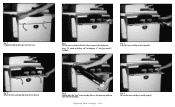
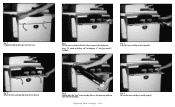
... far as possible.
Fig. 4 Lightly shake the "new" toner cartridge three or four times up and down and to be replaced.
Note: "Y" stands for Yellow, "M" for Magenta, "C" for Cyan, and "K" for Black. Replacing Toner Cartridge - 1 of 2
Fig. 6 Be sure the toner cartridge is seated properly. Fig. 3 Pull the toner cartridge indicated in the message on the display out. Fig. 2 Select...
How to replace a toner cartridge. - Page 2
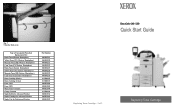
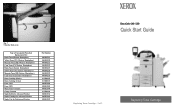
... Advanced Finisher Staple Cartridge for Advanced Finisher Staple Cart for Professional Finisher
Part Number
006R01219 006R01220 006R01221 006R01222 006R01223 006R01224 006R01225 006R01226 013R00602 013R00603 008R12988 008R12989 008R12990 013R00604 008R12941 008R12964 008R12925
DocuColor 240 / 250
Quick Start Guide
Replacing Toner Cartridge - 2 of 2
Replacing Toner Cartridge
Fig. 7 Close the...
Quick Start Guide - Page 2
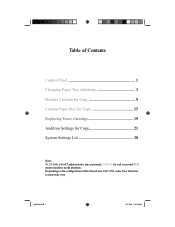
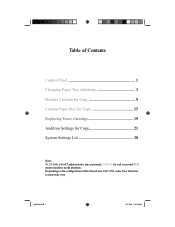
... Paper Size for Copy 15 Replacing Toner Cartridge 19 Auditron Settings for Copy 23 System Settings List 38
Note: BLUE title is for IT administrator type personnel, GREEN for end users and RED means machine needs attention. QSG Half.indb 1
5/31/2005 2:28:32 PM Table of the DocuColor 240 / 250, some User Interface screens may...
Quick Start Guide - Page 21
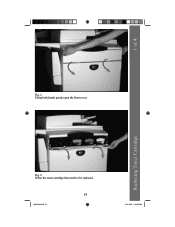
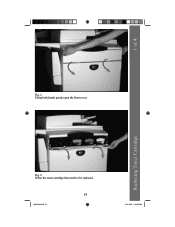
Replacing Toner Cartridge
Fig. 2 Select the toner cartridge that needs to be replaced.
19
QSG Half.indb 19
5/31/2005 2:28:52 PM 1 of 4
Fig. 1 Using both hands gently open the front cover.
Quick Start Guide - Page 22
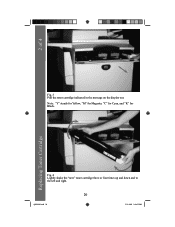
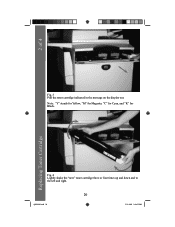
2 of 4
Fig. 3 Pull the toner cartridge indicated in the message on the display out.
Replacing Toner Cartridge
Fig. 4 Lightly shake the "new" toner cartridge three or four times up and down and to the left and right.
20
QSG Half.indb 20
5/31/2005 2:28:53 PM Note: "Y" stands for Yellow, "M" for Magenta, "C" for Cyan, and "K" for Black.
Quick Start Guide - Page 23
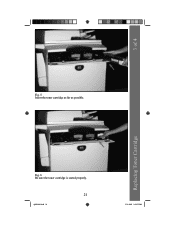
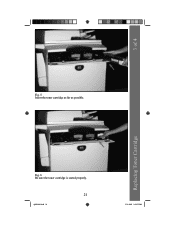
Replacing Toner Cartridge
Fig. 6 Be sure the toner cartridge is seated properly.
21
QSG Half.indb 21
5/31/2005 2:28:55 PM 3 of 4
Fig. 5 Insert the toner cartridge as far as possible.
Quick Start Guide - Page 24
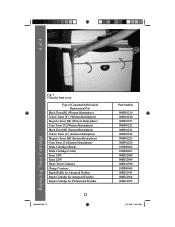
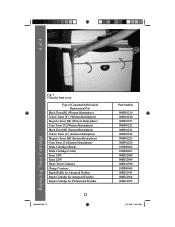
... Replacement Part
Black Toner [K] (Western Hemisphere) Yellow Toner [Y] (Western Hemisphere) Megenta Toner [M] (Western Hemisphere) Cyan Toner [C] (Western Hemisphere) Black Toner [K] (Eastern Hemisphere) Yellow Toner [Y] (Eastern Hemisphere) Megenta Toner [M] (Eastern Hemisphere) Cyan Toner [C] (Eastern Hemisphere) Drum Cartridge (Black) Drum Cartridge (Color) Fuser 120V Fuser 220V Waste Toner...
DocuColor 240/250 Training and Information Guide in PDF format. - Page 2


... 16 Simple Network Scanning 17 1. Select the Features 16 4. Select the template 17 4. DocuColor 240/250
Table of Contents
Getting Started...8
Quick Tour...8 Product Overview 8 Document Handler 8 Document Glass...Scanning 9 Hole Punch Option Kit 10 Auxiliary Interface Device 10 Consumables 10 Drum Cartridges 10 Toner Cartridges 10 Fuser ...10 Charge Corotron 10 Control Panel 10...
DocuColor 240/250 Training and Information Guide in PDF format. - Page 6


...149
Consumables 150 Replacing the Drum Cartridges 150 Replacing the Toner Cartridges 152 Replacing the Fuser 153
DocuColor 240/250 Training and Information Guide
6 DocuColor 240/250
Account Data 120... Hard Disk 132 Faults ...133 Consumables 134
Using Color 135 Output Color 135 Color Shift 137 Color Balance 138 Color Sharpness/Saturation 139
Maintenance...140
Locating the Serial Number...
DocuColor 240/250 Training and Information Guide in PDF format. - Page 7


DocuColor 240/250
Replacing the Charge Corotron 154 Replacing the Waste Toner Container 155
Further Assistance 156
Troubleshooting 157
Problem Solving 157
Fault Codes 158
Jam Clearance 171 Paper Jams 171 Bottom... Jams or Misfeeds 178 Envelope Jams 179
Problem Statement 180
Help...182
Copyright Statement 182
Glossary ...183
Index ...191
DocuColor 240/250 Training and Information Guide
7
DocuColor 240/250 Training and Information Guide in PDF format. - Page 10


... to wait for a service call . DocuColor 240/250
Hole Punch Option Kit
This kit enables the additional finishing capability of hole punching to control the use of a third party accounting device such as a card swipe or coin operated unit to the Advanced Office Finisher or Professional Finisher (with the toner cartridge is divided into four areas...
DocuColor 240/250 Training and Information Guide in PDF format. - Page 83


... you to make copies with the left and right sides of the document image reversed or the colors reversed. DocuColor 240/250 Training and Information Guide
83
The Mirror Image / Negative Image options can be accessed on toner usage. The Negative Image feature converts the black image areas in the original to white, the white...
DocuColor 240/250 Training and Information Guide in PDF format. - Page 136


... selected, only Black toner is black and white or color.
The Auto option enables the copier to function. If the color area is a black and white copy. The Full Color option enables the copier to be selected when the desired output is less, then select the Full Color option. DocuColor 240/250 The Output Color options are Black and...
DocuColor 240/250 Training and Information Guide in PDF format. - Page 142


... should contact the Metered Customer Support Center at 1-800599-2198 to order Drum Cartridge A1, Drum Cartridge A2, Drum Cartridge A3, Drum Cartridge A4, Waste Toner Container, and the Fuser. DocuColor 240/250
Ordering Supplies
A variety of your machine, for your Xerox Agreement.
DocuColor 240/250 Training and Information Guide
142 Contact the Welcome Center at 1-800-8222200 to...
DocuColor 240/250 Training and Information Guide in PDF format. - Page 147
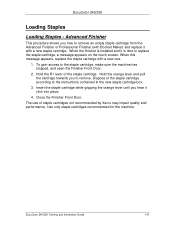
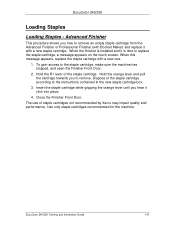
... the Finisher Front Door. Hold the orange lever and pull the cartridge towards you hear it click into place.
4. DocuColor 240/250 Training and Information Guide
147 Use only staple cartridges recommended for the machine. When this message appears, replace the staple cartridge with a new staple cartridge. When the finisher is time to the instructions contained in the...
DocuColor 240/250 Training and Information Guide in PDF format. - Page 148
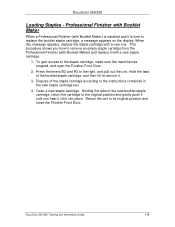
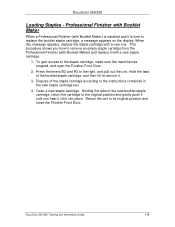
....
4. This procedure shows you hear it is installed and it click into place. Open a new staple cartridge. Dispose of the booklet staple cartridge, and then lift to replace the booklet staple cartridge, a message appears on the display. DocuColor 240/250 Training and Information Guide
148 Press the levers R2 and R3 to its original position and close...
DocuColor 240/250 Training and Information Guide in PDF format. - Page 152


...The machine will allow any excess toner to fall on the top of the color indicated in the lock position and the toner cartridge is on the cartridge evenly with a neutral detergent. Close the Front Door. Remove the new toner cartridge from its packaging.
6. This will notify you hear a click.
8.
DocuColor 240/250
Replacing the Toner Cartridges
This procedure shows you continue copying...
DocuColor 240/250 Training and Information Guide in PDF format. - Page 153
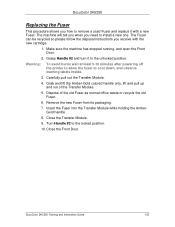
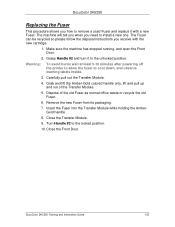
...Handle #2 and turn it with the new cartridge.
1. Carefully pull out the Transfer Module.
4. Grab and lift the Amber-Gold colored handle only, lift and pull up and ...locked position.
10. Turn Handle #2 to install a new one. DocuColor 240/250
Replacing the Fuser
This procedure shows you how to remove a used Fuser and replace it to cool down, and observe warning labels inside.
3. Remove ...
DocuColor 240/250 Training and Information Guide in PDF format. - Page 154


...from indoor fluorescent lighting. DocuColor 240/250
Replacing the Charge Corotron
This ...colored casings on the old Charge Corotron and push towards the front of the machine until you hear a clicking noise to indicate the Charge Corotron is being released.
8. Pull out the Drum Drawer. Exposure for recycling. DocuColor 240/250...that the drum cartridges are exposed to the drums.
...
Customer Release Notes for built-in Fiery Network Controller for DoucColor 250/240 version 1.0 - Page 2


... Configuration page and other Fiery pages, DC250 refers to the device name, which applies to both DocuColor 250 and DocuColor 240 copiers, the Fiery device name is DC250.
Part Number: 45045321 Page 2
User Software CD Setup
Color files for Nordic languages The following color files are not included for the Nordic languages (Norwegian, Finnish...
Similar Questions
How Test Fiery Connection With Docucolor 240
(Posted by johtims 9 years ago)
How Do You Replace The Waste Toner On Docucolor 240
(Posted by mmavivek 9 years ago)
How To Configure Xrite Dtp32 With Fiery Docucolor 240
(Posted by cag8Luis 10 years ago)
Xerox Phaser 3635mfp How To Replace Toner Cartridge
(Posted by IDogqu 10 years ago)
Replace Toner Cartridge Error.
This particular printer will not read the toner that I put in it, when we first got this error, we r...
This particular printer will not read the toner that I put in it, when we first got this error, we r...
(Posted by bud4200 12 years ago)

