Xerox M15I Support Question
Find answers below for this question about Xerox M15I - WorkCentre B/W Laser.Need a Xerox M15I manual? We have 3 online manuals for this item!
Question posted by prolaym on July 29th, 2012
Xerox M15i Drum Unit Not Muving
when start print or xerox drum not muving and paper jam showes we open the cover and remove paper after 2 or 3 try open heat error showes
Current Answers
There are currently no answers that have been posted for this question.
Be the first to post an answer! Remember that you can earn up to 1,100 points for every answer you submit. The better the quality of your answer, the better chance it has to be accepted.
Be the first to post an answer! Remember that you can earn up to 1,100 points for every answer you submit. The better the quality of your answer, the better chance it has to be accepted.
Related Xerox M15I Manual Pages
WorkCentre M15/M15i User Guide - Page 3


... 1-14 Regulations - USA 1-15 Regulations - Table of Modes 3-10
Xerox WorkCentre M15/M15i User Guide
Page i Canada 1-17 Environmental Compliance 1-18
2 Getting Started 2-1
Unpacking 2-2 Making Connections 2-4 Installing Drum and Toner Cartridges 2-6 Loading Paper 2-8 Setting the Language (M15 only 2-11 Setting the Language and Country (M15i only 2-12 Setting the Local ID and Name...
WorkCentre M15/M15i User Guide - Page 5


... Units 10-5
11 Troubleshooting 11-1
General ...11-2 Fault Clearance 11-3 Calling the Welcome Center 11-12 LCD Error Messages 11-13 Resetting the Machine 11-21
12 Specifications 12-1
Introduction 12-2 Printer Specifications 12-3 Fax Specifications 12-4 Scanner and Copier Specifications 12-5 General Specifications 12-6 Media Specifications 12-7
13 Index 1
Xerox WorkCentre M15/M15i...
WorkCentre M15/M15i User Guide - Page 8
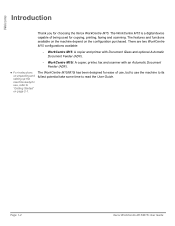
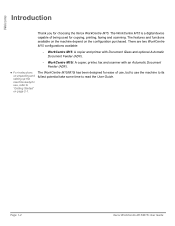
... machine ready for use the machine to its fullest potential take some time to "Getting Started" on the configuration purchased. Welcome
Introduction
Thank you for copying, printing, faxing and scanning.
Page 1-2
Xerox WorkCentre M15/M15i User Guide The WorkCentre M15 is a digital device capable of use, but to use , refer to read the User Guide.
There are...
WorkCentre M15/M15i User Guide - Page 20
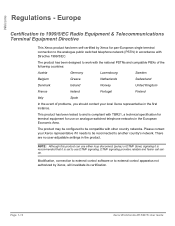
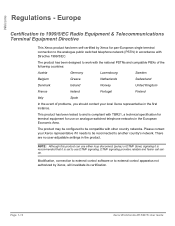
... to external control apparatus not authorized by Xerox for pan-European single terminal connection to and is recommended that it needs to work with other country networks. Modification, connection to external control software or to another country's network. NOTE: Although this product can use DTMF signaling. Page 1-14
Xerox WorkCentre M15/M15i User Guide
WorkCentre M15/M15i User Guide - Page 25


...; Making Connections 2-4 Ø Installing Drum and Toner Cartridges 2-6 Ø Loading Paper 2-8 Ø Setting the Language (M15 only 2-11 Ø Setting the Language and Country (M15i only) . . 2-12 Ø Setting the Local ID and Name (M15i Only) . . . . 2-13 Ø Setting the Date and Time (M15i Only 2-15 Ø Installing Software 2-16
Xerox WorkCentre M15/M15i User Guide
Page 2-1
WorkCentre M15/M15i User Guide - Page 27


Getting Started
3
Ø Ensure the following
components are available:
USB Cable
AC Power Cord
Telephone Line Cord
Software
User Documentation
Starter Toner Cartridge Drum Cartridge
Xerox WorkCentre M15/M15i User Guide
Page 2-3
WorkCentre M15/M15i User Guide - Page 33
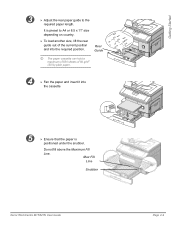
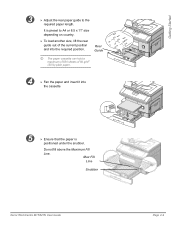
... insert it into the required position.
It is
positioned under the snubber. Max Fill
Line
Snubber
Xerox WorkCentre M15/M15i User Guide
Page 2-9 Getting Started
3
Ø Adjust the rear paper guide to A4 or 8.5 x 11" size depending on country.
Ø To load another size, lift the rear guide out of 80 g/m2 (20 lb) plain...
WorkCentre M15/M15i User Guide - Page 67
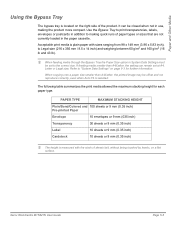
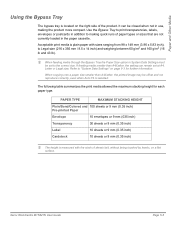
... sheets or 9 mm (0.35 inch) Pre-printed Paper
Envelope
10 envelopes or 9 mm (035 inch)
Transparency
30 sheets or 9 mm (0.35 inch)
Label
10 sheets or 9 mm (0.35 inch)
Cardstock
10 sheets or 9 mm (0.35 inch)
i The height is selected.
Xerox WorkCentre M15/M15i User Guide
Page 5-5 Acceptable print media is located on page 9-3 for each...
WorkCentre M15/M15i User Guide - Page 69


If printing, select the correct paper source from the software application.
Xerox WorkCentre M15/M15i User Guide
Page 5-7 Paper and Other Media
34
Ø Adjust the paper guide to the width of the stack of print
material.
5
Ø Ensure the stack height is within specification.
Ø If copying, press [Paper Supply] on the control panel until 'BYPASS' displays, then press...
WorkCentre M15/M15i User Guide - Page 72


... exit tray as they are read and carried out. Page 5-10
Xerox WorkCentre M15/M15i User Guide These guidelines provide important information regarding how to achieve the highest print quality with the special paper are printed.
Ø Place transparencies on the surface resulting in spotty printing.
Ø To avoid smudging caused by fingerprints, handle transparency film and...
WorkCentre M15/M15i User Guide - Page 98


The steps provided should be powered on and paper loaded in one of the paper trays.
1 Create or Open the Document Ø Open the application required for the document.
Ø Select an existing document or create a new document.
2 Select Print Options Ø Select [Print] from a PC, ensure the WorkCentre M15/M15i is selected as a guide and may vary depending...
WorkCentre M15/M15i User Guide - Page 99


Print
l For information on the Printer Settings available, refer to page "Printing Options" on page 7-4.
3 Select OK to Print Ø To accept the programming selections and send the job to the WorkCentre M15/M15i for printing. The job is sent to Print, select [OK]. Xerox WorkCentre M15/M15i User Guide
Page 7-3
WorkCentre M15/M15i User Guide - Page 133


... software version information and various counters. Machine Administration
Information Tab
Click on the machine.
Number of scans using the Document
Glass
Number of prints performed by the
machine
Number of jams in the ADF
Number of scans using the ADF
Number of prints using the drum
Number of jams during printing
Xerox WorkCentre M15/M15i User Guide
Page 9-25
WorkCentre M15/M15i User Guide - Page 138
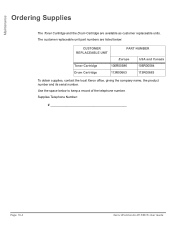
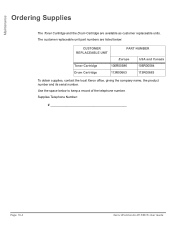
... numbers are available as customer replaceable units.
Supplies Telephone Number:
Page 10-4
Xerox WorkCentre M15/M15i User Guide Maintenance
Ordering Supplies
The Toner Cartridge and the Drum Cartridge are listed below to keep a record of the telephone number. Use the space below :
CUSTOMER REPLACEABLE UNIT
PART NUMBER
Europe
USA and Canada
Toner Cartridge
106R00586
106R00584...
WorkCentre M15/M15i User Guide - Page 146
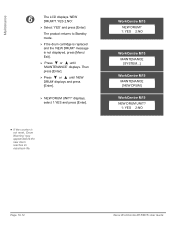
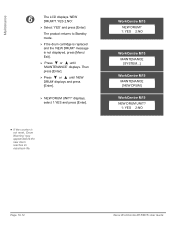
... 1:YES and press [Enter].
WorkCentre M15 NEW DRUM? 1: YES 2:NO
WorkCentre M15 MAINTENANCE [SYSTEM...]
WorkCentre M15 MAINTENANCE [NEW DRUM]
WorkCentre M15 NEW DRUM UNIT?
1: YES 2:NO
Page 10-12
Xerox WorkCentre M15/M15i User Guide
message is not displayed, press [Menu/ Exit].
Ø Press or until 'NEW DRUM' displays and press [Enter].
Ø 'NEW DRUM UNIT?' Maintenance
6
The LCD...
WorkCentre M15/M15i User Guide - Page 157


Troubleshooting
Ø Close the front cover 1 and the side cover 2 .
2
1
Duplex Jam
If paper jam occurs in the duplexer, 'DUPLEX JAM' appears in the Bypass Tray, pull the paper out of the machine and re-load. Xerox WorkCentre M15/M15i User Guide
Page 11-11
Bypass Jam
'BYPASS JAM' appears in the display when the machine does not detect paper in the bypass tray...
WorkCentre M15/M15i User Guide - Page 158


...representative Telephone Number:
Xerox US Welcome Center:
1-800-821-2797
Xerox Canada Welcome Center: 1-800-93-XEROX (1-800-939-3769)
Page 11-12
Xerox WorkCentre M15/M15i User Guide they may... quickly. Customer Support Telephone Number
The Xerox Welcome Center or local representative telephone number is provided when the WorkCentre M15/M15i is installed. For convenience and future ...
WorkCentre M15/M15i User Guide - Page 159


... Drum cartridge when copy/print quality is not installed. Clear the jam. Refer to "Drum Cartridge" on the edge of the error is a problem in the paper cassette has run out. If the problem still persists, please call for service.
This may show up as dark marks on page 10-9. Load the recording paper in the LSU (Laser Scanning Unit...
WorkCentre M15/M15i User Guide - Page 164


....
Character voids
The paper may be unevenly Remove the toner cartridge and shake it
distributed.
Refer to avoid printing over uneven surfaces. Click
Properties and then spool settings on the reverse side.
Do not open packages of paper until necessary so that meets the specifications
problem. Page 11-18
Xerox WorkCentre M15/M15i User Guide Troubleshooting
PROBLEM...
WorkCentre M15/M15i User Guide - Page 177
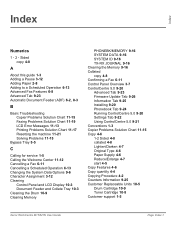
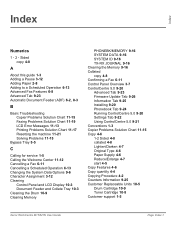
... Chart 11-15 Copy 4-6 1-2 Sided 4-8 collated 4-8 Lighten/Darken 4-7 Original Type 4-6 Paper Supply 4-6 Reduce/Enlarge 4-7 start 4-5 Copy Features 4-6 Copy quantity 4-4 Copying Procedure 4-2 Counters Information 9-25 Customer Replaceable Units 10-5 Drum Cartridge 10-9 Toner Cartridge 10-5 Customer support 1-5
Xerox WorkCentre M15/M15i User Guide
Page Index-1 Index
Index
Numerics
1 - 2 -
Similar Questions
How Can I Unlock Locked Scanner For Xerox M15i?
(Posted by saved2servechirwa 9 years ago)
Workcentre M20i What Does Drum Warning Mean
(Posted by ref1Ga 9 years ago)
Windows 7 Workcentre M15i Cant Print
windows 7 workcentre m15i cant print
windows 7 workcentre m15i cant print
(Posted by Anonymous-55273 12 years ago)
'replace Drum' Displayed
Xerox 4118 displays "replace durm" in the display... I replaced the drum but the machine continues t...
Xerox 4118 displays "replace durm" in the display... I replaced the drum but the machine continues t...
(Posted by nickem55 12 years ago)
Scan Function In M15i In Windows 7
I can get the M15i to print in Windows 7, but there seems to be no support for the scan function. H...
I can get the M15i to print in Windows 7, but there seems to be no support for the scan function. H...
(Posted by ajstepner 12 years ago)

